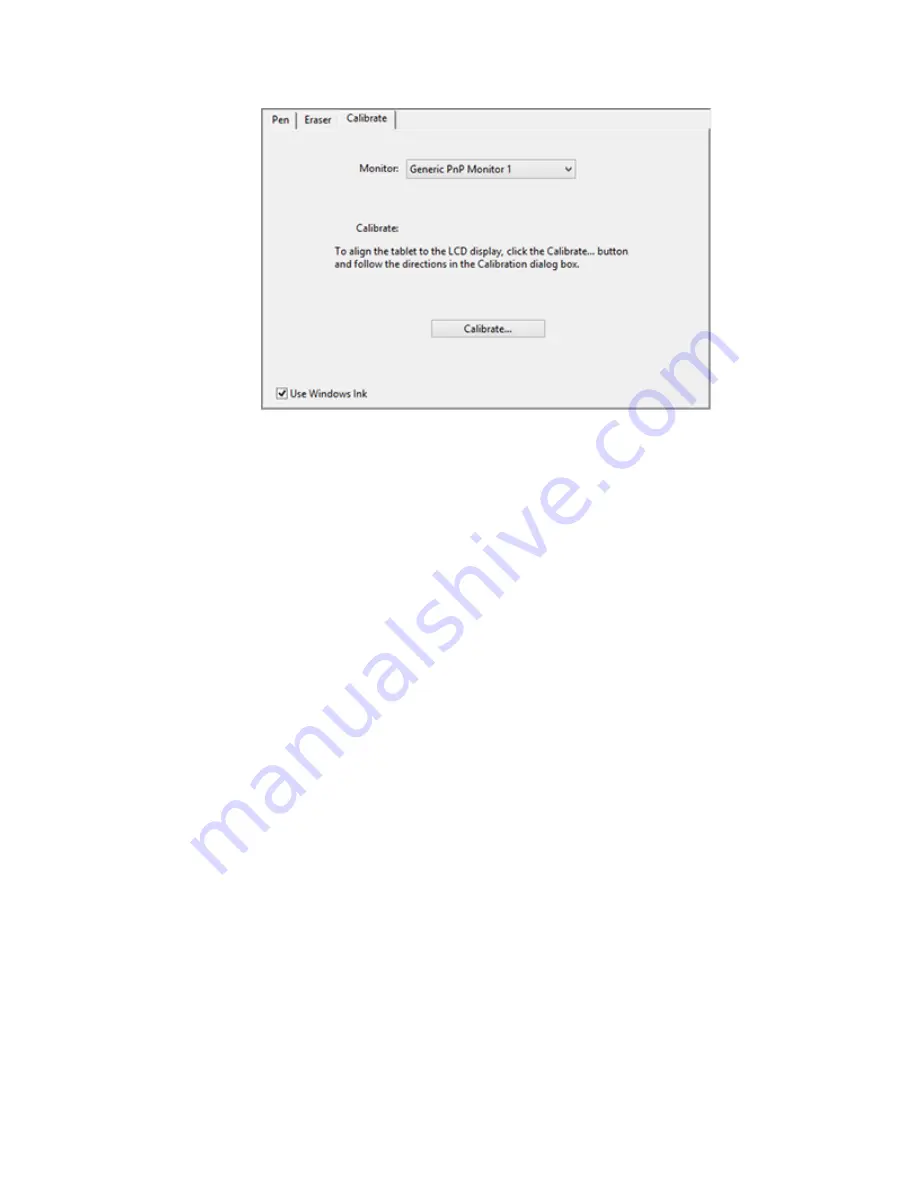
5.
If you are working with multiple monitors, select the monitor corresponding to your
Cintiq from the dropdown menu. Only monitors set to one of the resolutions supported by
Cintiq will appear in the list.
6.
Click
Calibrate
... to activate the calibration screen.
7.
Holding the pen, sit or stand as you normally would when working with the Cintiq. Use
the pen tip to click on the center of the crosshairs in the upper-left corner.
8.
Click on the center of the crosshairs that are displayed in the remaining corners.
9.
Test the alignment by positioning the pen at a few different points on the display.
10.
Click
OK
to accept the calibration, or
Try Again
to recalibrate.
Care and maintenance
Simple care and maintenance will ensure optimum performance from your Wacom product.
Keep the pen and pen display clean and free of dust and dirt.
Replace your pen nibs frequently to avoid scratching the surface with worn pen nibs.
Clean the surface using an anti-static cloth or slightly damp cloth and light pressure. Do not use
detergent.
Use and store your pen display and pen in a clean, dry location, and avoid extremes in
temperature.
Do not disassemble the pen tablet or the pen, except to add a color ring to the pen. Taking apart
the product will void your warranty.
Important
: Take care to not spill liquids onto your pen display or pen. Both contain electronic
parts that will fail if exposed to liquids.





















