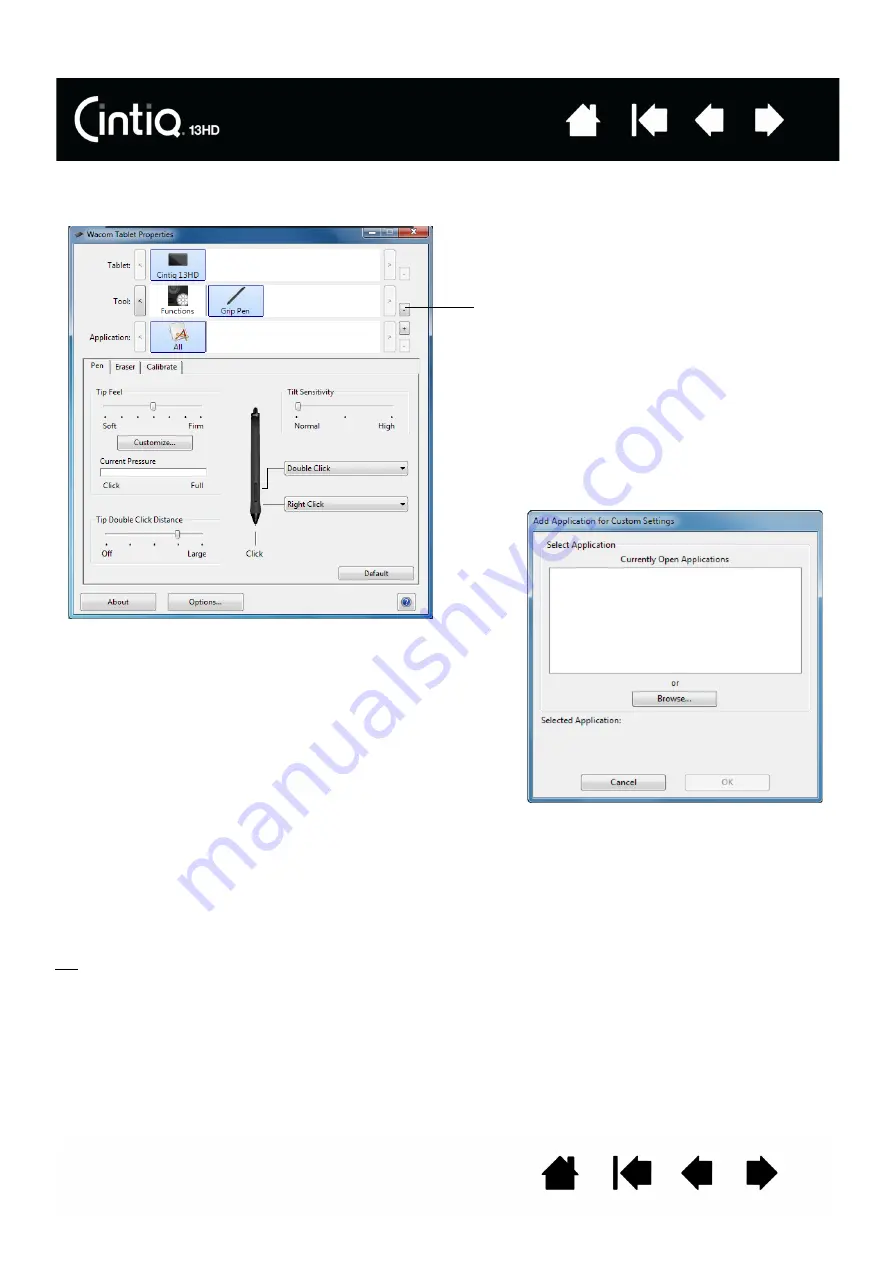
51
51
CREATING AN APPLICATION-SPECIFIC SETTING
First choose the product and input tool for which you want to create an application-specific setting.
After adding an application, its icon appears in the A
PPLICATION
list whenever the respective tool is selected
in the T
OOL
list. Select the application and then customize the control panel tab settings for your tool and
selected application.
Once you have created application-specific settings, applications that have not been customized in this
manner will use the tool settings for A
LL
O
THER
.
Tip:
First customize settings for one application. When you feel comfortable with the process, you can
create more application-specific settings.
Click on the A
PPLICATION
list [ + ] button.
Choose a method to select an application:
•
Open the application for which you want to create custom
settings, and then select that application from the C
URRENTLY
O
PEN
A
PPLICATIONS
box.
•
B
ROWSE
to select the executable file of any application installed
on your computer.
The name of your selected application is displayed.
Click OK to complete the process.
Note: If two programs have the same executable file name, they will
share the same customized settings.
















































