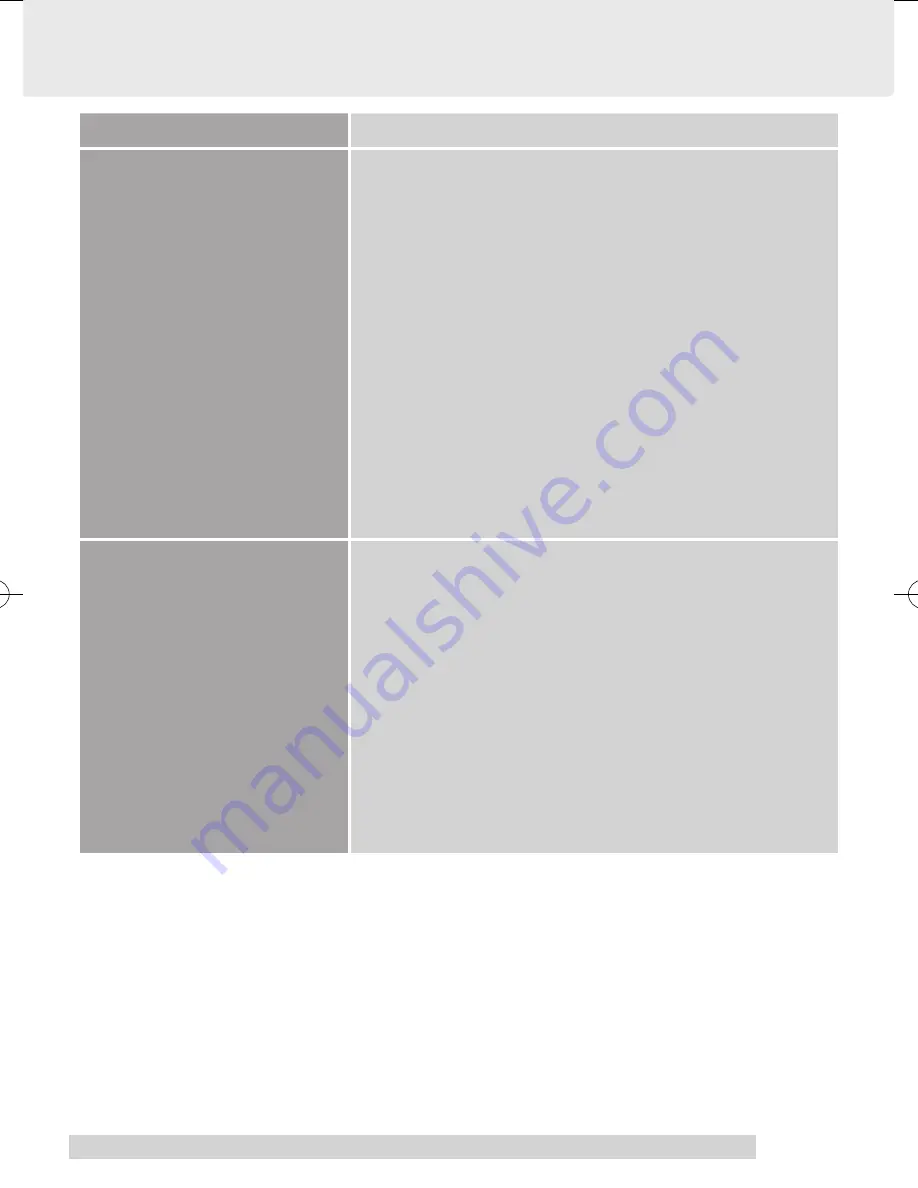
19
Problem
Hint
The status lamp does not light
up even when the product is
connected to the USB port.
・
Check whether your computerʼs USB port is operational
via the computerʼs BIOS setting or not (for detailed
information on this procedure, please refer to your
computerʼs instruction manual or Help function).
・
If the method explained above doesnʼt work, try the
following procedure.
From the Windows Control Panel, open System and then
click on Hardware tab and then Device Manager.
1. Check whether Universal Serial Bus controllers is
present in the list or not. If it is not present, please
consult with your computerʼs manufacturer.
2. If there is an Unknown Device item, confirm whether
BizTablet is present or not.
If present, delete it from the list as well as all other
settings. Next, uninstall the tablet driver. After
restarting the computer, reinstall the tablet driver.
The status lamp is lit up but the
tablet does not function.
Clicking with the pen results in
the disappearance of the pointer.
・
There is the possibility that the tablet driver has not been
installed properly. Try reinstalling it.
・
If using a keyboard button, a TouchPad device for a
laptop computer or a non-standard mouse, the installed
drivers of these devices may create a conflict with the
tablet driver.
From the Windows Control Panel, open System and then
click on the Hardware tab and then Device Manager.
Next, disable any non-standard devices and enable all
standard devices.
Also, if possible, uninstall all non-standard device drivers,
leaving only the standard drivers, and then check the
operations of the tablet.
BizTablet_EN.indd 19
05.6.16 3:28:04 PM
























