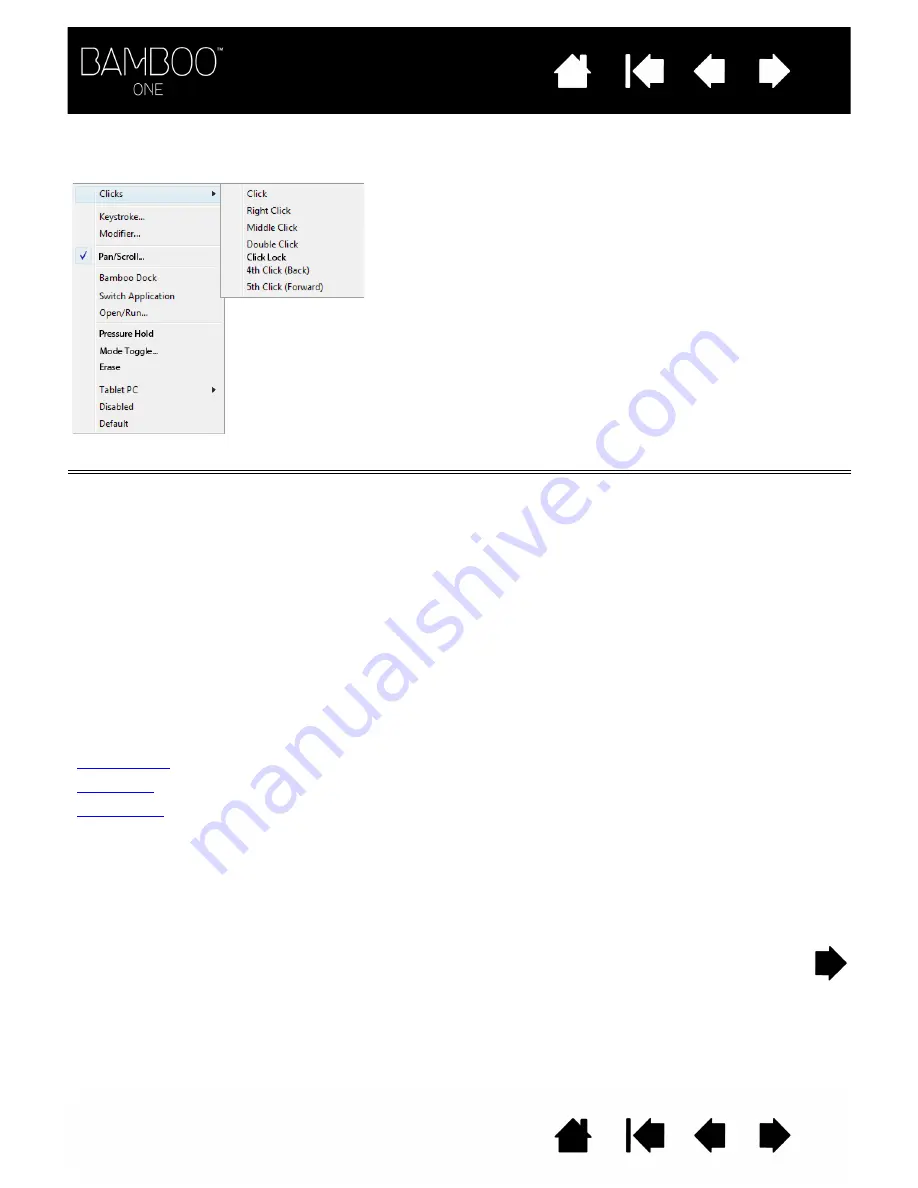
21
21
BUTTON FUNCTIONS
The following options are available for your pen button settings.
FUNCTION
DESCRIPTION
C
LICKS
•
C
LICK
Default setting for the pen tip. This option simulates a primary mouse
button click.
•
R
IGHT
C
LICK
Simulates a right mouse button click, which displays a context menu.
•
M
IDDLE
C
LICK
Simulates a middle mouse button click.
•
D
OUBLE
C
LICK
Simulates a double-click. For easier double-clicking, use this function
instead of tapping twice with the tip of your pen.
•
C
LICK
L
OCK
Simulates holding down the primary mouse button. Press the tool
button once to initiate click lock. Press the button again to release
click lock. Click lock is useful for dragging objects or selecting blocks
of text.
•
4
TH
C
LICK
(B
ACK
)
Simulates a 4th mouse button click.
•
5
TH
C
LICK
(F
ORWARD
)
Simulates a 5th mouse button click.
Enables you to simulate keystrokes.
Enables you to simulate modifier keys.
Enables you to move a document or image in any direction within the
active window using your Bamboo One pen.
B
AMBOO
D
OCK
Opens the Bamboo Dock. For more information please visit
http://bamboodock.wacom.com
S
WITCH
A
PPLICATION
Brings up the application switching dialog with focus on the next open
application. On Windows 7 and Vista systems running Aero, Flip 3D
will be activated with focus on the next open application.






























