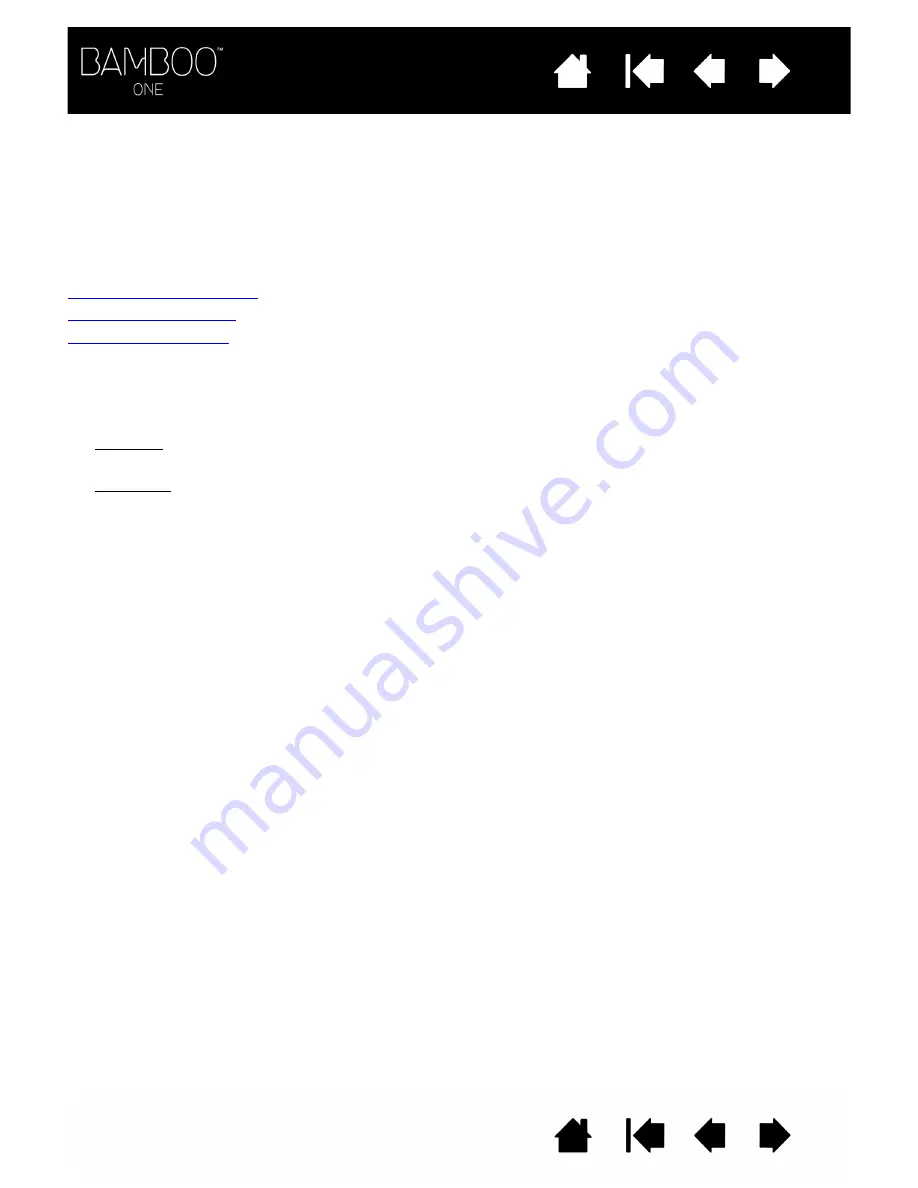
16
16
CUSTOMIZING
After you master the basics of using your Bamboo One pen tablet, you may want to customize the way the
pen or tablet works. This chapter describes how to use the Bamboo control panel to adjust your tablet and
pen settings.
Opening the control panel
Control panel overview
Control panel settings
OPENING THE CONTROL PANEL
To open the Bamboo control panel, use the Bamboo One pen on the tablet:
•
Windows. Click on the Windows
START
button and choose A
LL
P
ROGRAM
s. Then select B
AMBOO
and
choose the B
AMBOO
P
REFERENCES
option.
•
Macintosh. Open S
YSTEM
P
REFERENCES
from either the Dock, the Apple menu, or from the A
PPLICATIONS
folder. Then click on the B
AMBOO
icon.
After you have opened the control panel, you can begin customizing Bamboo One.
Notes:
When more than one Wacom tablet is installed on a single computer, any changes made in the
control panel will be applied only to the tablet that was last used before opening the control panel.
After logging in, each user can customize their personal settings in the control panel. Switching to
another user will automatically load the settings for that user.






























