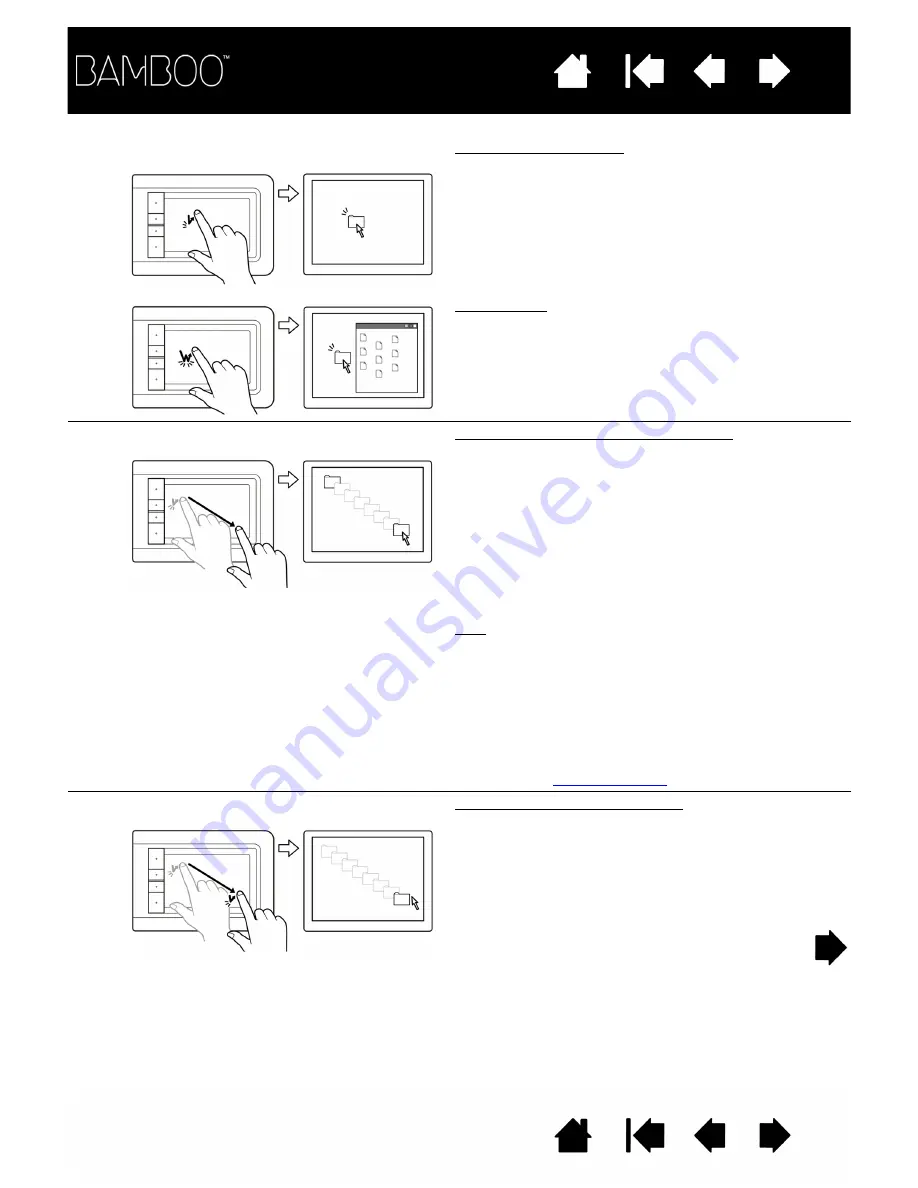
21
21
T
AP
TO
CLICK
Click (single-finger tap)
Using a single finger, track to an item. Lift your finger
and tap to select.
Alternatively, you can track to an item and then press
an ExpressKey set to C
LICK
.
Double-click
Using a single finger, track to an item. Lift your finger
and tap twice.
D
RAG
Select and drag (D
RAG
L
OCK
disabled)
Using a single finger, tap on an item to select.
Then again quickly tap down and track (slide) your
finger across the tablet to drag. Lift your finger to
release the item.
Alternatively, you can drag by tracking to an item,
pressing an ExpressKey set to C
LICK
, and then
continuing to move your finger across the tablet
surface. Release the ExpressKey to release the
item.
Tips:
You can select and drag multiple items on the
system desktop.
•
For Windows, press the C
TRL
or S
HIFT
key as you
tap to select multiple items.
•
For Macintosh, press the S
HIFT
or
COMMAND
key
as you tap to select multiple items.
You can also
with two fingers.
D
RAG
L
OCK
Drag lock (D
RAG
L
OCK
enabled)
Using a single finger, tap on an item to select.
Then track (slide) your finger across the tablet to
drag. Tap again to release the item.






























