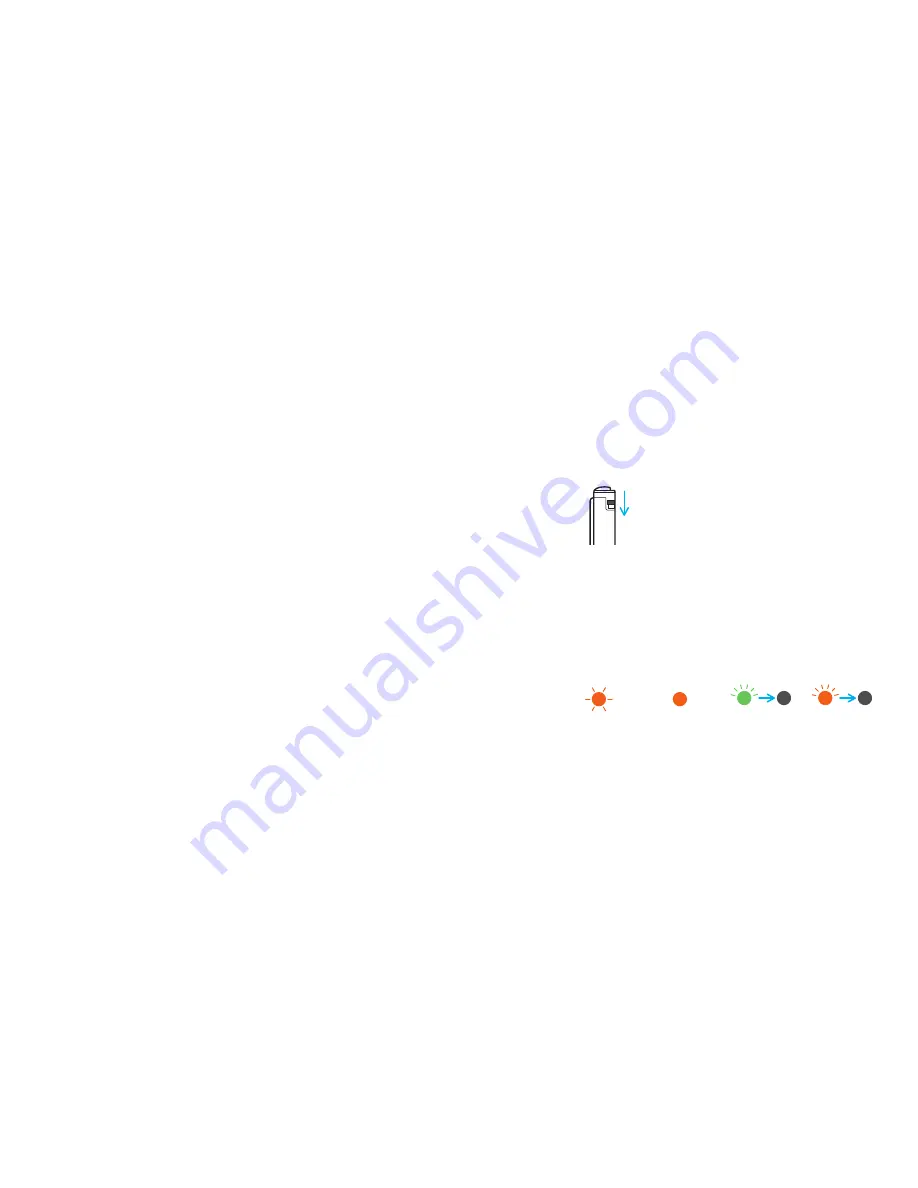
Learn about the features of your stylus.
• If your lines are jagged or skipping, flip the switch on the end of the
stylus to the other position to fix it.
(
Fig
.
4
)
• The stylus turns off if you do not use it for several minutes.
- Turn on your stylus by pressing the button again.
• If the light is amber and blinking, the battery is low.
- Connect your stylus to your computer or USB charger with the
included USB cable. When the light turns off, the battery is charged.
Find out more on www.wacom.com.
• If the stylus nib wears out or you want to customize it, you can click on
"Store" to order Bamboo stylus nibs ACK23016.
• Register your product and get help with your stylus by clicking on
"Support."
• Download apps to use with your stylus, like the Bamboo Paper app and
Inkspace, by clicking on "Marketplace."
4
LED light indicator
Low
Battery
Charging
Turn on
Turn off
Blinks twice
Blinks twice
Summary of Contents for Bamboo Tip
Page 1: ...Quick start guide Guide de mise en route Bamboo Tip...
Page 20: ...Bamboo Tip USB 1 2 2 Bamboo Tip 3 iOS Android 2 1 2 3 2 JP...
Page 21: ...4 USB USB www wacom com Bamboo ACK23016 Bamboo Paper Inkspace 4 2 2...
Page 22: ...Bamboo Tip USB 1 2 LED 2 Bamboo Tip 3 iOS Android 1 2 3 2 KR...
Page 24: ...Bamboo Tip USB 1 2 2 Bamboo Tip 3 iOS Android 1 2 3 2 TC...
Page 25: ...4 USB USB www wacom com Bamboo ACK23016 Marketplace Bamboo Paper Inkspace 4...
Page 26: ...Bamboo Tip USB 1 2 2 Bamboo Tip 3 iOS Android 1 2 3 2 SC...
Page 27: ...4 USB USB www wacom com Bamboo ACK23016 Bamboo Paper Inkspace 4 LED...
Page 28: ...Bamboo Tip USB 1 2 2 BambooTip 3 iOS Android 1 2 3 2 RU...
Page 29: ...4 USB USB www wacom com ACK23016 Bamboo Bamboo Paper Inkspace Marketplace 4...
Page 34: ...Bamboo Tip USB 1 2 2 Bamboo Tip 3 iOS Android 1 2 3 2 BG...




































