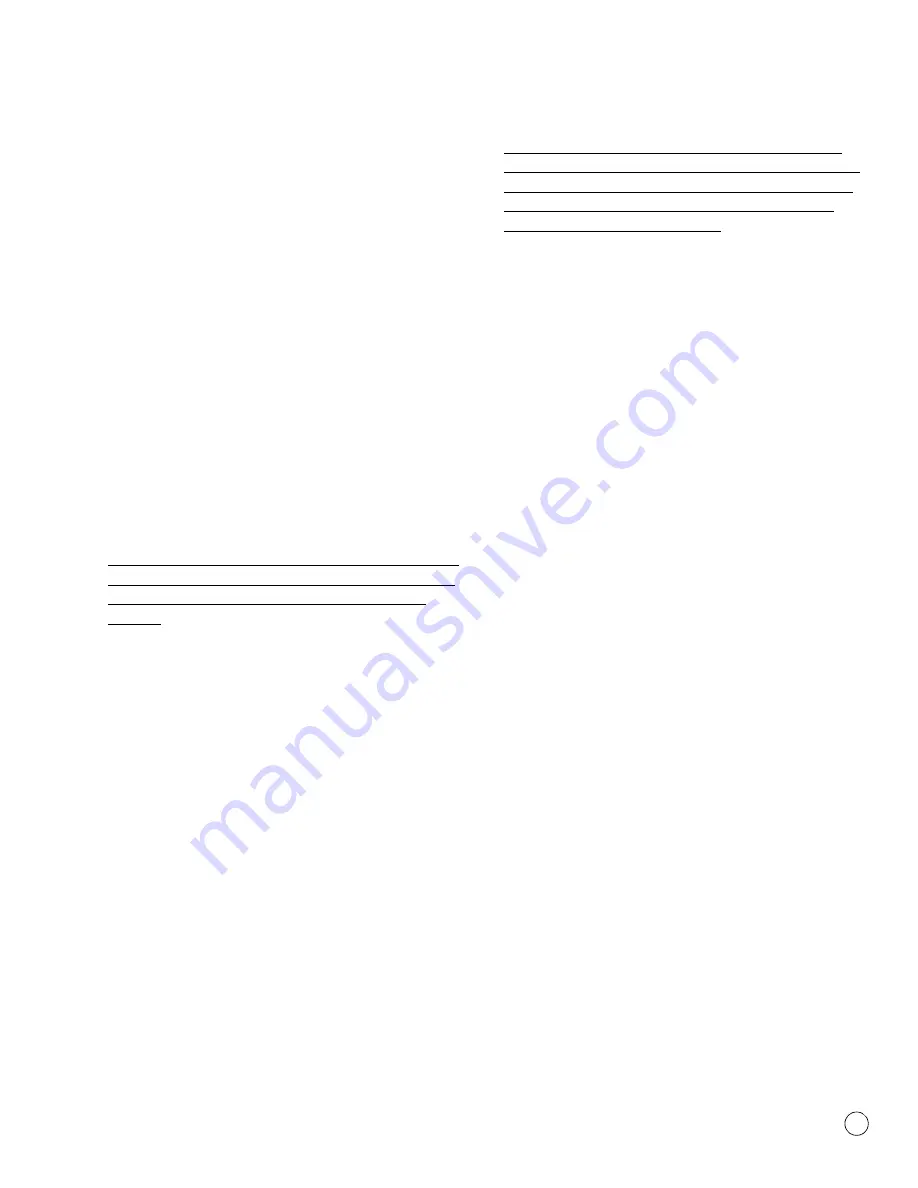
1
Introduction
1
WABCO
Maintenance Manual MM-1306 (Revised 08-18)
1 Introduction
Overview
OnGuard™ and OnGuardACTIVE™
OnGuard™ and OnGuardACTIVE™ are Collision Mitigation Systems
(CMS) that offer Following Distance Alert (FDA) and Adaptive Cruise
Control (ACC) with active braking, if equipped. These systems are
currently available for pneumatically braked vehicles.
How OnGuard™ and
OnGuardACTIVE™ Work
The OnGuard™ and OnGuardACTIVE™ systems detect objects
ahead and measures the vehicle’s position and speed in relation to
others on the road to warn the driver of a possible rear-end collision
by providing audible, visual and haptic warnings. When appropriate,
the system will apply the brakes to help mitigate a rear-end collision.
The system monitors the road and provides warnings and active
braking even when cruise control is not set. The system also warns
on stationary objects, such as cars, to alert the driver of potential
obstructions in their lane.
The CMS is not intended to replace driver control of the vehicle at
any time. You, as the driver, remain in control of your vehicle and
ultimately determine the actions that are necessary for safe
operation.
CMS
The OnGuard™ and OnGuardACTIVE™ CMS assists the driver in
recognizing and responding to potentially dangerous driving
scenarios that could lead to a rear end collision. The system
responds by sending warnings, automatically reducing engine
torque and applying foundation brakes.
The CMS will provide both visual and audible alerts through an
in-cab dash display when the vehicle’s following interval could result
in a rear-end collision. If a potential rear-end collision is developing
and the driver does not take action to decelerate the vehicle, the
CMS’s active braking feature issues a haptic warning (short brake
pulse) and automatically de-throttles the engine.
If a potential rear-end collision still exists, and the driver has not
taken the appropriate action, the CMS will request application of the
foundation brakes to provide up to 50% of available braking power.
When the CMS requests application of the vehicle’s brakes, the
brake lights will come on.
The active braking application is intended to assist the driver to
avoid or reduce the severity of a collision. The driver must take the
appropriate corrective action in response to the collision warning.
OnGuard™ and OnGuardACTIVE™ CMS warnings will not be
issued below a vehicle speed of 15 mph.
FDA
FDA will generate an audible and visible alert when the vehicle’s
following distance may result in a collision. FDA provides only a
warning and will not control vehicle speed unless ACC is engaged or
a collision mitigation event is detected. FDA cannot be turned off
and is always active at speeds above 15 mph on OnGuard™
systems, and from 15-17 mph on OnGuardACTIVE™ systems.
ACC (If Equipped)
ACC adjusts the speed of your vehicle while in cruise control and
attempts to maintain a set following interval defaulted at 3.6
seconds when there is a vehicle ahead driving at a lower speed than
your vehicle.
ACC works in conjunction with conventional cruise control to
maintain the set cruise speed when the lane ahead is clear and will
automatically adjust the vehicle’s speed to maintain the set following
interval when a vehicle ahead is detected. The CMS achieves the set
following interval by controlling engine torque, engine and
foundation brakes without driver intervention.
NOTE:
Cruise control is the standard OEM system that maintains a
vehicle speed set by the driver. If your vehicle does not have cruise
control, ACC functionality does not apply.
In-Cab Dash Display
The in-cab dash display has five different screen background colors.
Blue:
General operating mode with no target vehicle detected
Green:
Target vehicle detected ahead
Yellow:
Following distance alert, System capability warning
Red:
Collision warning, Stationary object warning
Amber:
Diagnostic Trouble Code (DTC) screen























