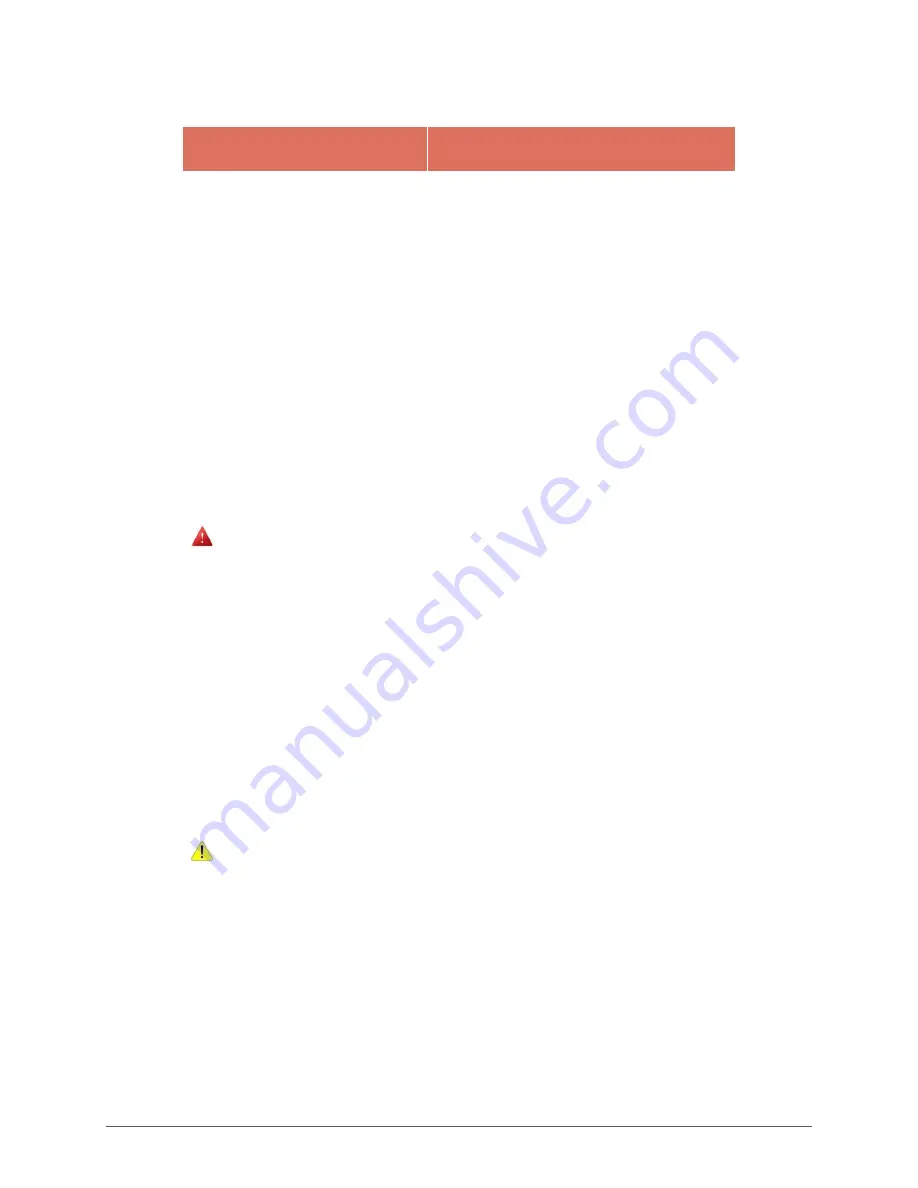
3
Introduction
Chapters in the Manual
Chapter No
Chapter Name
Description
1
Introduction
Contains an overview of the product,
information about this guide and
abbreviations used in this guide.
2
Installation
Contains the procedure to set up the
hardware.
3
Specifications
Contains hardware, mechanical, electrical,
interface and operating environment
specifications.
4
Troubleshooting
Contains solutions to problems that you
may encounter while using the product.
—
Appendix
Contains detailed specifications for
connectors and cables used with the
product.
Table 2: List of Chapters
Warning
Do not open enclosure, hazardous voltages present inside equipment.
Any changes or modifications not expressly approved by the party responsible for
compliance could void the user's authority to operate this equipment.
There is no user serviceable part inside. Do not open enclosure, hazardous voltages
present in the equipment
’s components. Do not disassemble the equipment as this
can nullify your warranty.
This equipment must be earthed to prevent accidental electric shocks, connect a
three pin connector to ensure adequate earthing.
As a precaution, the AC socket outlet should be near the equipment and should be
easily accessible.
Sound Power Level is less than 60dB (A), when measured according to ISO 7779.
Caution
Ensure that all expansion slots (on the back or side of the client) are covered with
metal retaining brackets, and tightly attached to the computer cabinet.
Only equipment certified to comply with Class B (computer input/output devices,
terminals, printers etc.) should be connected to this equipment, and must have
shielded interface cables.
This equipment should not be used in electro-medical applications.
Do not operate this equipment in corrosive or explosive atmosphere.
Operate this equipment within specified temperature limits.

















