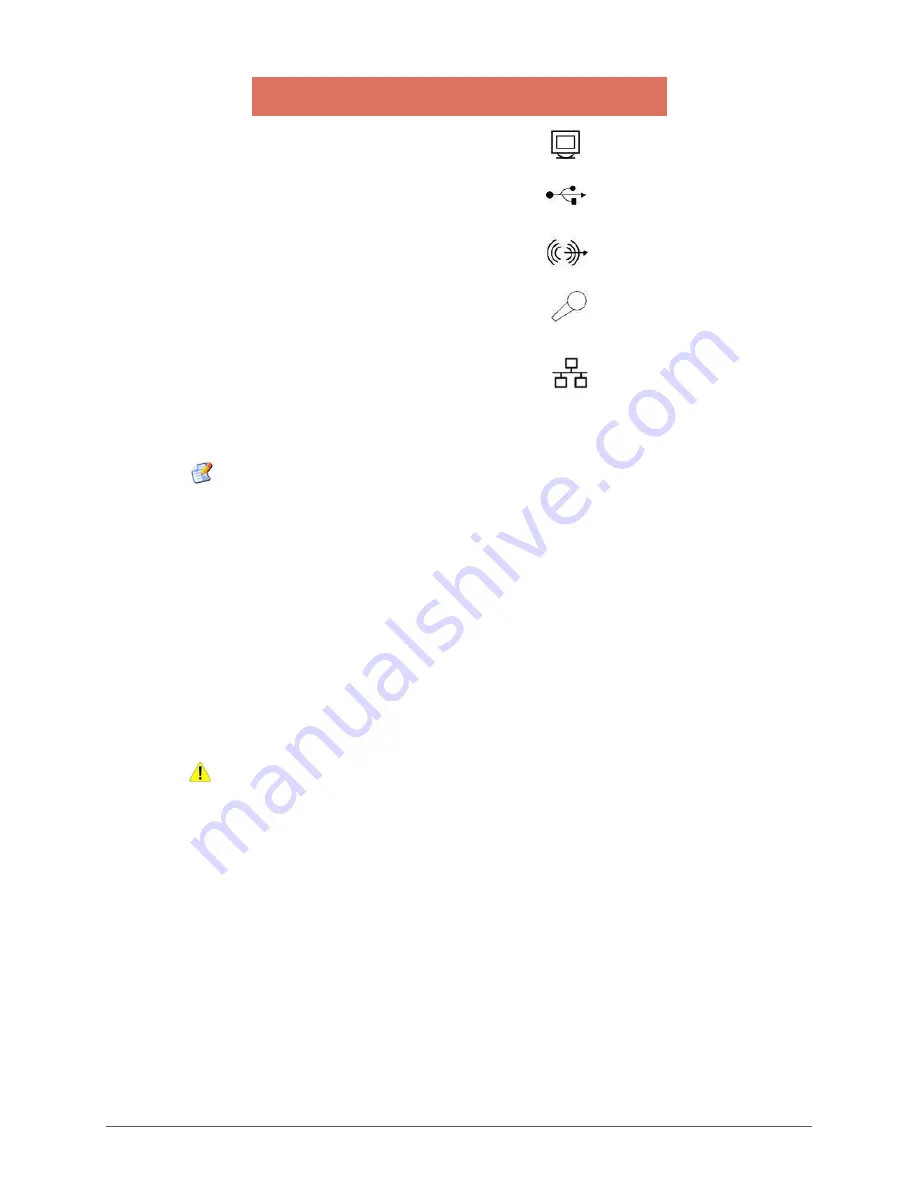
Installation
6
Connectors
Connector Symbol
DVI-I port
USB port
Audio output (LINE OUT)
port
Microphone input port
RJ45 Ethernet port
Table 3: Connector Symbols
Note:
Before connecting any cables, ensure that the power cable is unplugged from the
unit.
To connect various accessories and power supply:
1. Connect the DVI cable from your display unit to the DVI-I port.
2. Connect the USB devices to the USB ports.
3. Connect the external powered speakers to the audio output (LINE OUT) port.
4. Connect the microphone to the microphone input port.
5. Connect the mouse and keyboard to the USB slots.
6. Connect the LAN cable to the RJ45 Ethernet port.
7. Connect the DC power adapter to the DC power in.
Caution:
Ensure the Power Rating Spec before Connecting Power Cable.
Ensure that Video port adequately fastened with the screws provided with the cables.
Connecting to the Server
The Thin Client can be physically connected to the server/network by connecting to LAN
through TCP/IP.
To connect client to LAN through TCP/IP:
1. Connect one end of a 10/100/1000 cable to the Ethernet LAN port of the client.
2. Connect the other end to a LAN hub as shown in Figure 3.

















