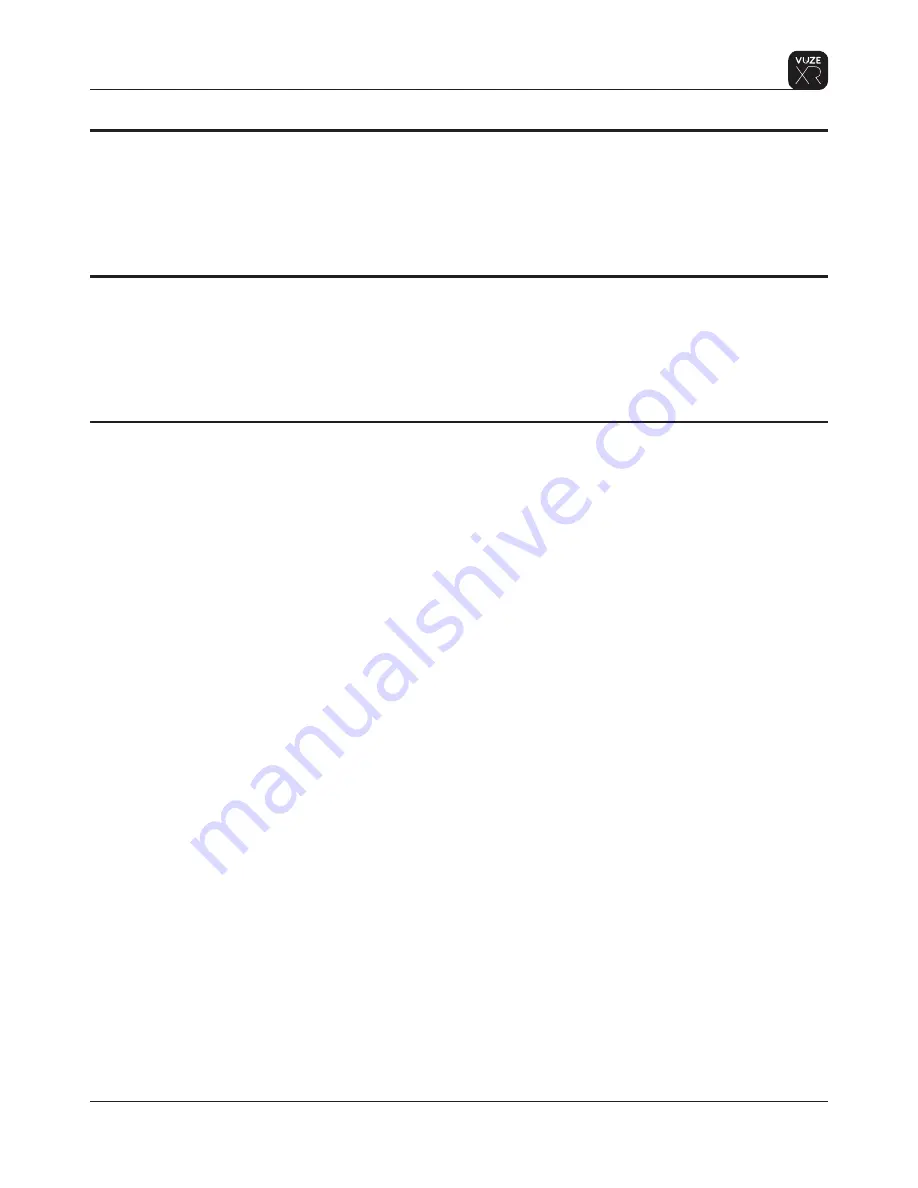
Operation
13
Proprietary. Humaneyes Technologies
Firmware Upgrade
Camera Reset
Camera Factory Reset
See our support page for updates regarding Firmware www.vuze.camera/support.
You can upgrade your camera’s firmware manually, or through Vuze XR Mobile App.
To upgrade through the Vuze XR app:
When a firmware update is available you will see a red notification badge on the App Settings icon.
To upgrade the firmware navigate to Settings>Camera Settings> Upgrade Firmware and follow the on-
screen instructions.
To upgrade manually follow these steps:
1.
Turn the camera off.
2.
Download firmware from www.vuze.camera/support
3.
Copy the
firmwareVXR.bin
file to the SD card root folder.
4.
Insert the SD card into the camera’s micro SD slot and press it into place.
5.
Turn the camera on.
6.
The camera will boot normally.
7.
The firmware upgrade starts when the Power/Mode LED start blinking pink.
8.
When firmware upgrade is complete the camera will reboot and start up normally.
9.
You can check your camera’s firmware version through the Vuze XR Camera App’s settings.
Note: Do not turn off the camera or remove the microSD card during firmware upgrade.
Press and hold the On/Off button for 16 seconds while the camera is on. This can be used in a situation
where camera is not responding.
To reset the camera to factory defaults turn the camera on and press and hold capture button simultaneusly
with the On/Off button for 8 seconds while the camera is on.























