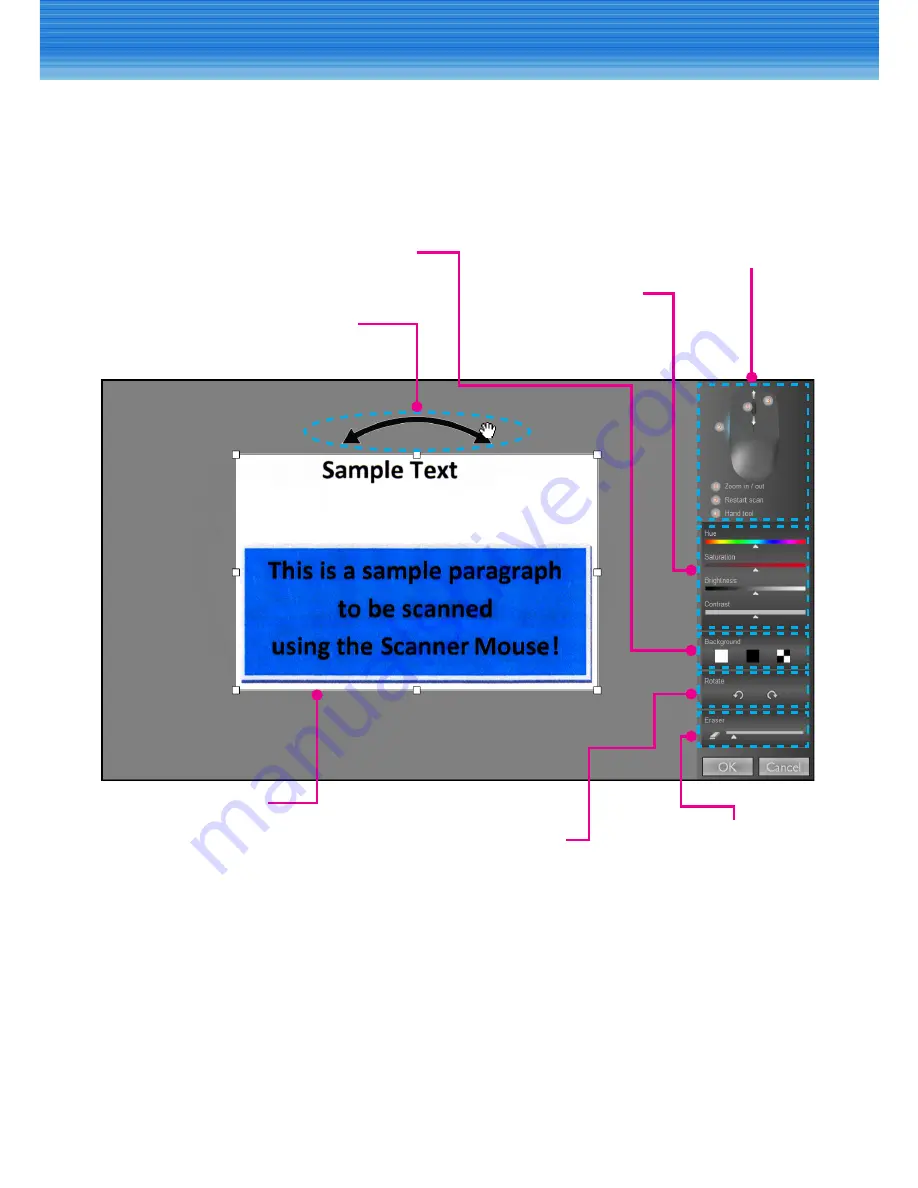
13
USING THE SOFTWARE
Editing Scanned Image
The editing screen automatically appears after the scanning stops. The system
automatically rotates the image and displays it in full screen.
Refer to the guidelines below to edit the scanned image.
After all necessary adjustments have been made, click
OK
to save the file.
8
Note:
y
Use the scroll wheel to zoom in/out on the scanned image.
y
Press the
Scan
button to rescan the document.
y
Press the
Right
button to activate the
Hand
tool.
Button guide
Move to adjust the
image orientation.
Drag or resize the
frame to crop the
scanned area.
Drag the slider
to adjust the
colors.
Click to activate
the
Eraser
tool.
Select to rotate the
image left/right.
Select to change the
background color.

























