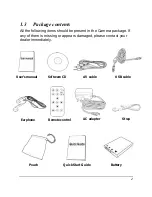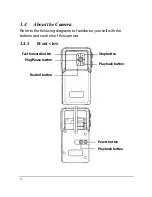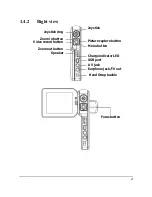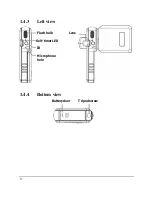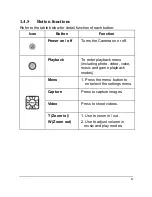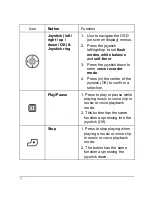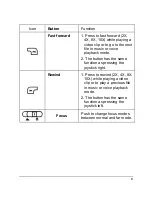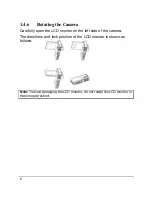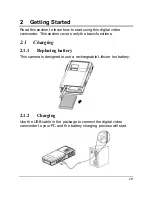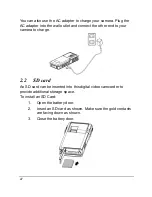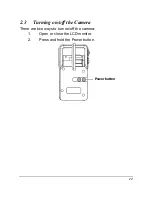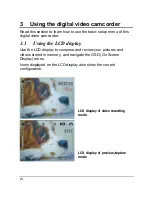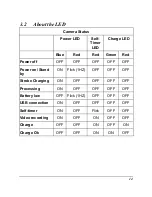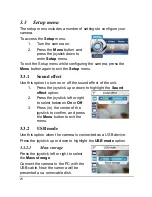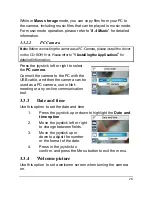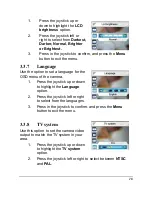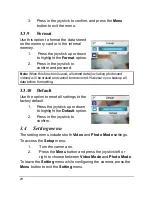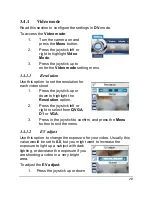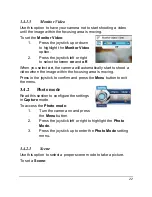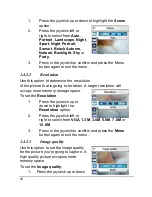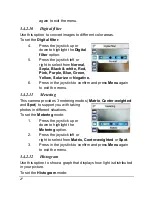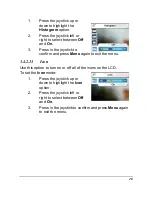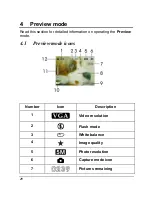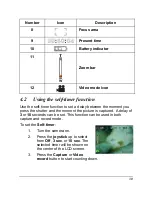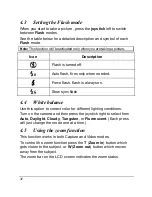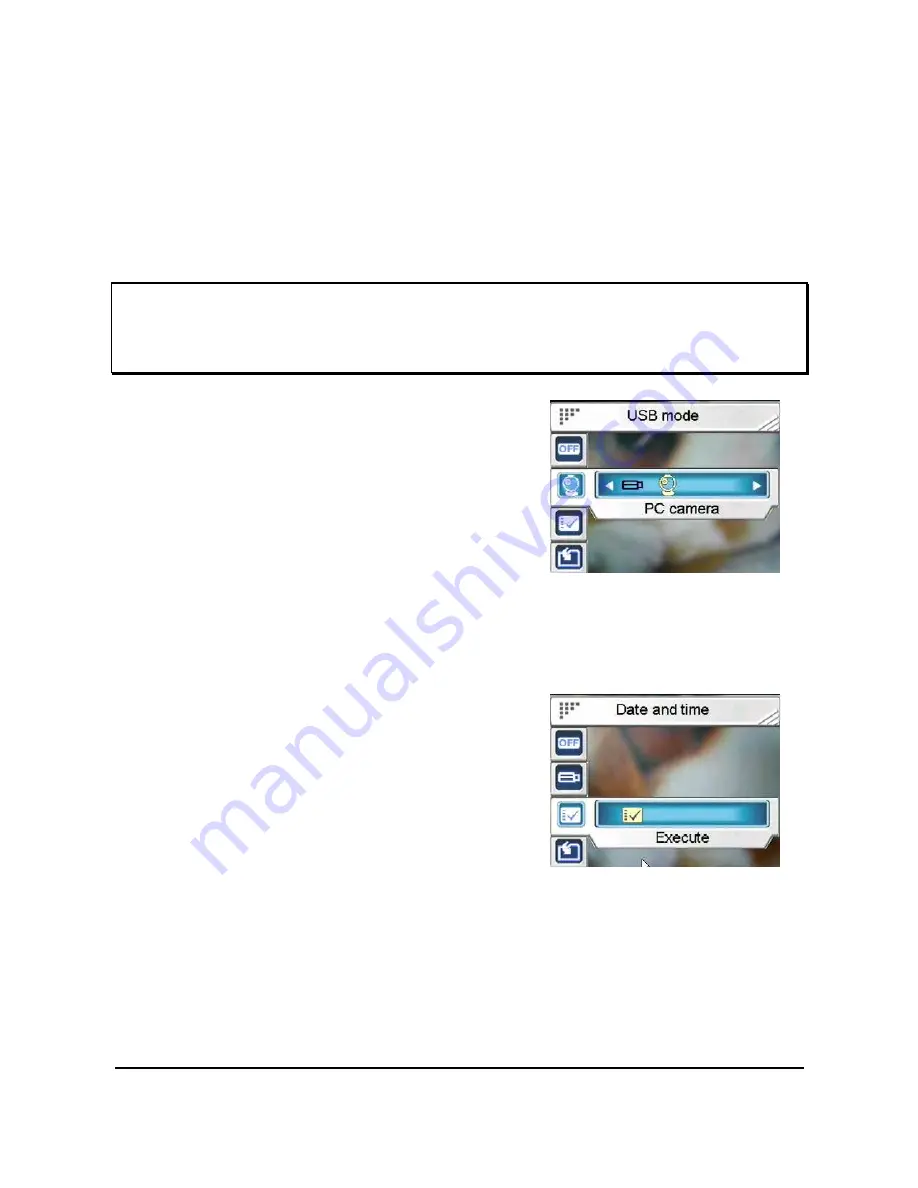
16
While in
Mass storage
mode, you can copy files from your PC to
the camera, including music files that can be played in music mode.
For music mode operation, please refer to “
8.4 Music
” for detailed
information.
3.3.2.2
PC Camera
Note: Before connecting the camera as a PC-Camera, please install the driver
on the CD-ROM first. Please refer to “
9 Installing the Applications
”
for
detailed information.
Press the joystick left or right to select
the
PC camera
.
Connect the camera to the PC with the
USB cable, and then the camera can be
used as a PC camera, use in Net-
meeting or any on-line communication
tool.
3.3.3
Date and time
Use this option to set the date and time
1.
Press the joystick up or down to highlight the
Date and
time option
.
2.
Move the joystick left or right
to change between fields.
3.
Move the joystick up or
down to adjust the number
or the format of the date.
4.
Press in the joystick
to
confirm, and press the Menu button to exit the menu.
3.3.4
Welcome picture
Use this option to set a welcome screen when turning the camera
on.