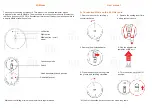FCC and CD Radiation Norm
FCC
This equipment has been tested and found to comply with limits for Class B digital device
pursuant to Part 15 of Federal Communications Commission (FCC) rules.
CE
This equipment has been tested and found to comply with the limits of the European Council
Directive on the approximation of the law of the member states relating to electromagnetic
compatibility (89/336/EEC) according to EN 55022 Class B.
FCC and CE Compliance Statement
These limits are designed to provide reasonable protection against frequency interference in
residential installation. This equipment generates, uses and can radiate radio frequency
energy, and if not installed or used in accordance with the instructions, may cause harmful
interference to radio communication. However, there is no guarantee that interference will not
occur in television reception, which can be determined by turning the equipment off and on.
The user is encouraged to try and correct the interference by one or more of the following
measures:
Reorient or relocate the receiving antenna
Increase the separation between the equipment and the receiver
Connect the equipment into an outlet on a circuit different from that to which the
receiver is connected to.
CAUTION!
The Federal Communications Commission warns the user that changes or modifications to the
unit not expressly approved by the party responsible for compliance could void the user’s
authority to operate the equipment.