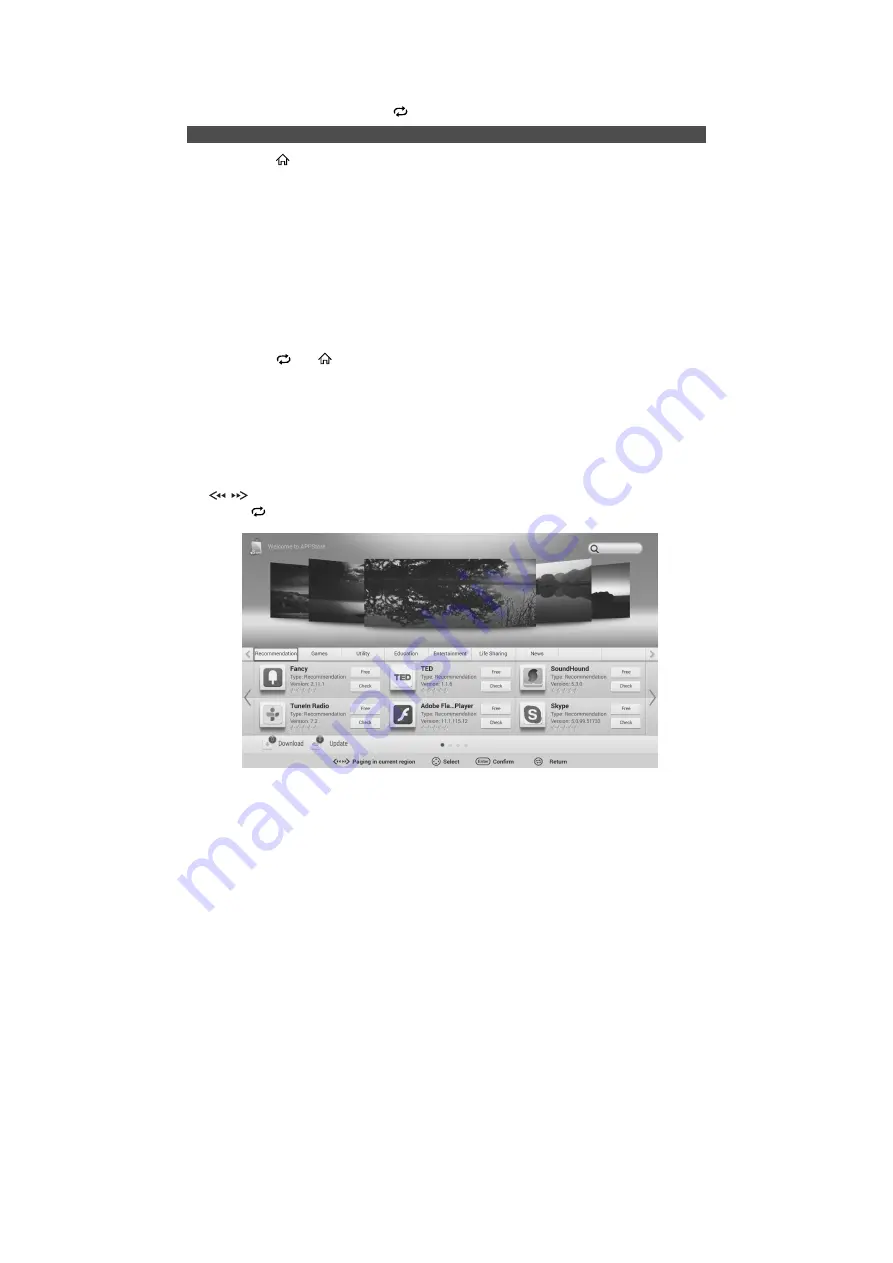
Basic Operation
On the right of the screen are the Applications.
Press arrow buttons to cyclically select all options. Press
ENTER
button to enter a
small window for selection. Press
button to exit home interface.
App Store
Step 1: Press
(home) button to enter home interface.
Step 2: Press
◄/►
button to select App Store, then press
ENTER
button.
Step 3: Press arrow buttons to select options, press
ENTER
button to enter the
selected option, and then please carry out subsequent operations according to
hints on menu.
When entering "App Store" for the first time, if network connection is normal,
system pops up a disclaimer, then press
▲/▼
to read carefully, if you agree
with terms in this agreement, please press
◄/►
button to select “Agree”, and
press
ENTER
button to sign an App Store Service Agreement; otherwise,
please select “Disagree”, and press
ENTER
button to exit.
After signing of the service agreement, a one-click installer list will display,
containing applications recommended to you for installing.
Step 4: Press
or
(home) button to return to home interface.
■ Application
While entering “Home”→“APPStore”, the focus is on the application type label by
default, on the top is the search box, and on the bottom displays the corresponding
content list of the current application. The two buttons on the bottom are download
management and update management.
Press the direction key to move the focus, and press the
ENTER
key to click various
buttons to perform the corresponding operations. In case of multi-page display, press
the
key to page up/down.
Press the
key to return to the type of the previous level or return to the main scene
interface.
/
19
Summary of Contents for 43S6535
Page 2: ......


























