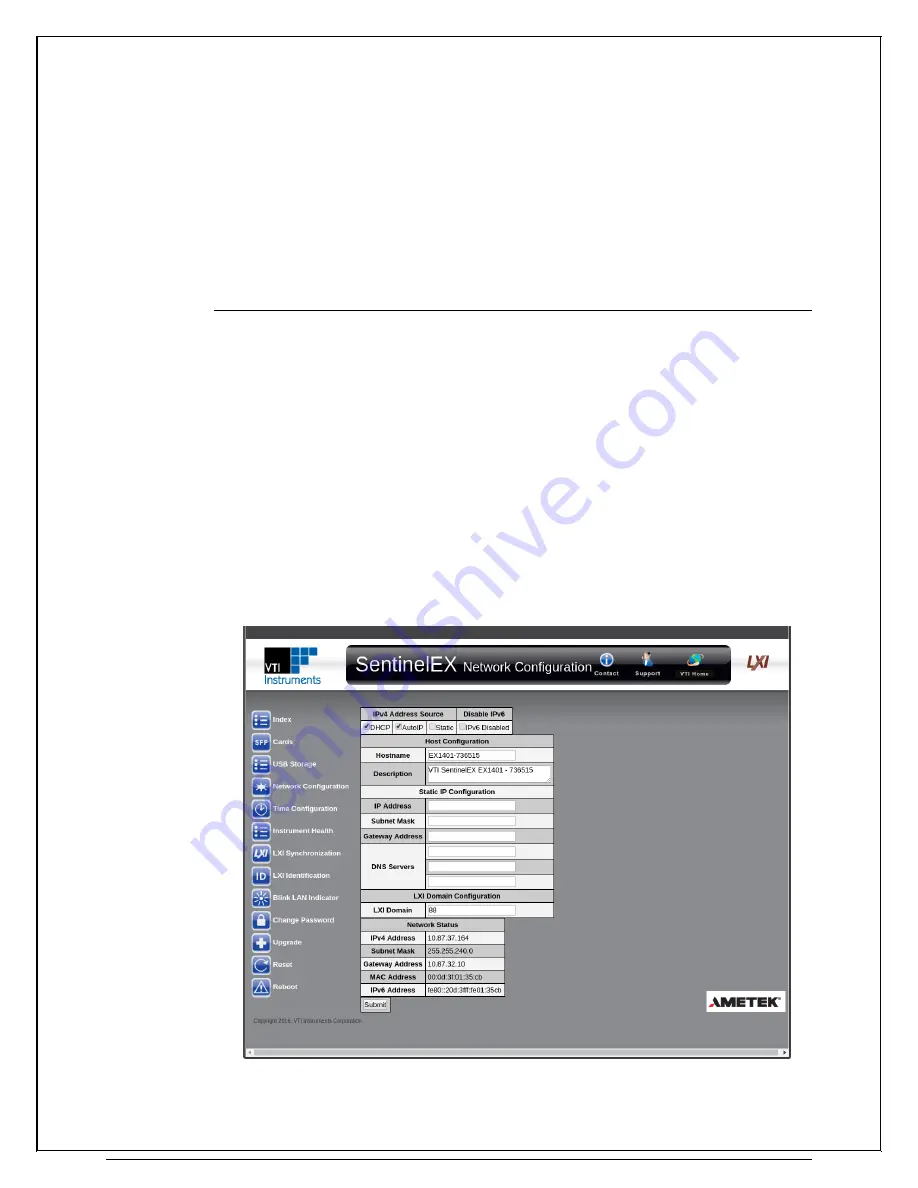
www.vtiinstruments.com
33
3.
Note the current network configuration of the PC, and get ready to change the IP address
4.
Change the IP address of the PC, such that it will be compatible with EX1401 network
5.
Disable all network interfaces (including WiFi) except that wired network, which is connected
to the EX1401 mainframe
6.
Connect the EX1401 to PC directly through Ethernet cable. Since EX1401 supports auto
MDI-X feature, either Direct cable or Cross cable can be used to connect to the PC.
7.
Open the embedded SFP webpage, of EX1401 and navigate to Network Configuration page
8.
Make changes to the network as you need, and remember to “submit” the changes
9.
Power cycle the EX1401 instrument
10.
You can now disconnect the EX1401 instrument from PC, and change the PC Network
configurations again, as needed.
Using Multiple Network Cards
When multiple network cards exist in a single PC, it may be necessary to define a static IP address
to both the host PC NIC card that will interface with the EX1401 instrument as well as the EX1401
instrument itself. This process is only necessary if a DCHP server is not connected to the network
to which the device is connected and typically occurs when the NIC is connected directly to the
instrument.
The following process can be used to ensure proper functionality:
1)
Navigate to
Start → Settings → Network Connections
.
2)
Disable all network interfaces except the one that is connected to the EX1401 mainframe.
This is done by right clicking on the interface, then selecting
Disable
.
3)
Open the web page of the EX1401 mainframe.
4)
Click the
IP Configuration
link. A prompt may appear to log into the EX1401 mainframe.
5)
Unselect
DHCP
and
AutoIP
and ensure that
Static
is selected.
6)
Enter an IP address into the
IP Address
field. For more information on valid IP addresses,
please consult with an IT administrator.
7)
Set the
Subnet Mask
.
F
IGURE
2-6:
C
OMPLETED
EX1401
M
AINFRAME
S
TATIC
IP
C
ONFIGURATION
Summary of Contents for EX1401
Page 2: ......
Page 24: ......
Page 57: ...www vtiinstruments com EX1401 Web Page Operation 57 ...
Page 94: ......
Page 98: ......
Page 102: ......
Page 111: ...www vtiinstruments com EX10xxA Index 111 FIGURE A 1 IEEE1588 NETWORK TOPOLOGY ...
Page 112: ......
















































