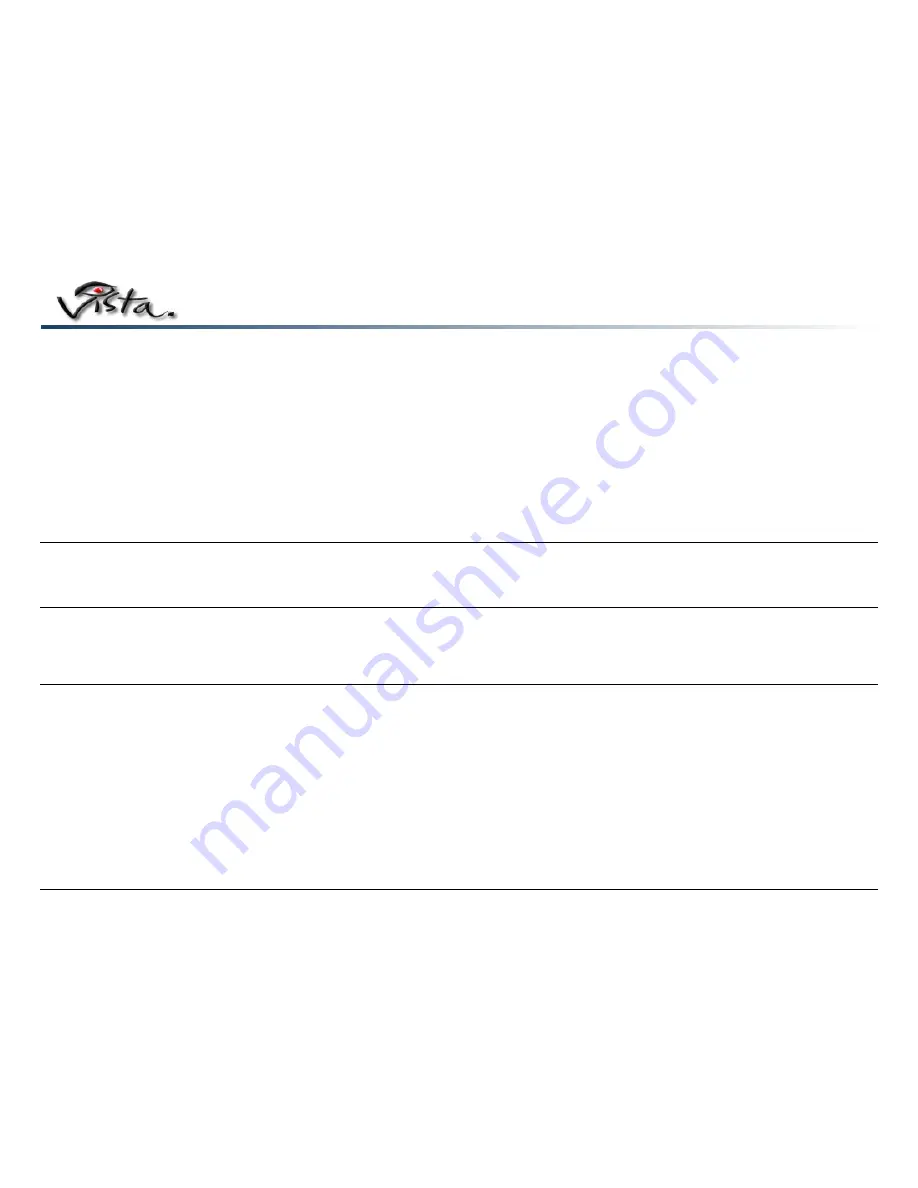
Page 6
Powering up the System
There two three kinds of power buttons on the back of the unit – Power and Reset (located above the LAN connection). The momentary Power button acts as a soft-start, while the
Reset button serves only as a restart function. Once all connections are made, press the red Power Button to soft-start the system.
Using the QuickTouch
™
RCU
The QuickTouch
™
RCU (Remote Control Unit) is your primary navigation source while configuring your Vista
™
. It is a dual-function device that allows the user to “switch” from hand-
held mode to desktop mode. When in the “open” position, a fully functional keyboard is available. When in “closed” position, the device is a remote control unit. The QuickTouch
™
device allows control of all applications and options.
Launching the Online User Guide
An icon is placed on your desktop for easy access to the online User Guide. This Guide introduces the user to videoconferencing basics and instructs how to use the Vista
™
software with your conferencing tools. Your primary conferencing tool for the Vista
™
is the
QuickTouch
™
RCU. See that section of the User Guide for more details.


























