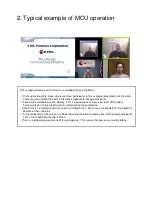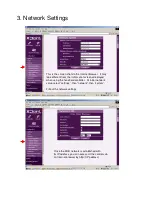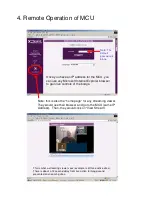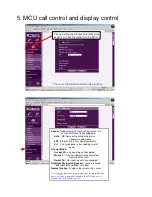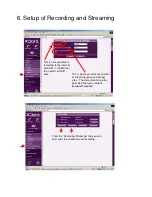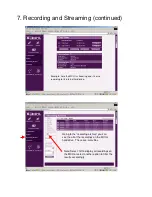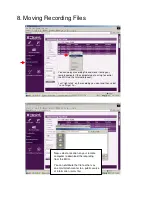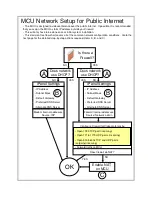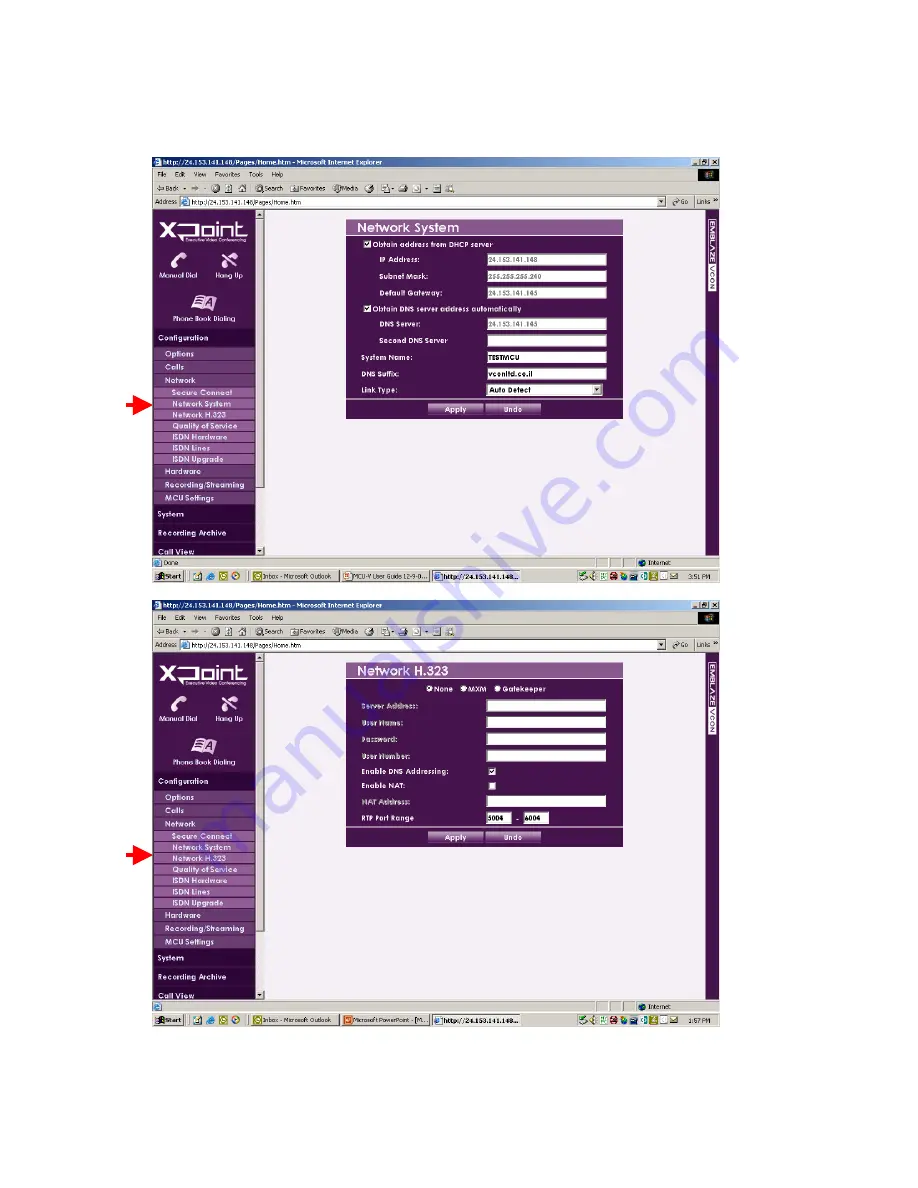
This is the screen shot via the Internet browser. It may
look different from the initial set of screens displayed
when using the handheld controller. At initial network
setup select “settings”, then “network”, then “system”.
Fill out the network settings.
Once the MCU network is established with
its IP address, you can access all the controls via
an Internet browser by http://(IP address)
3. Network Settings