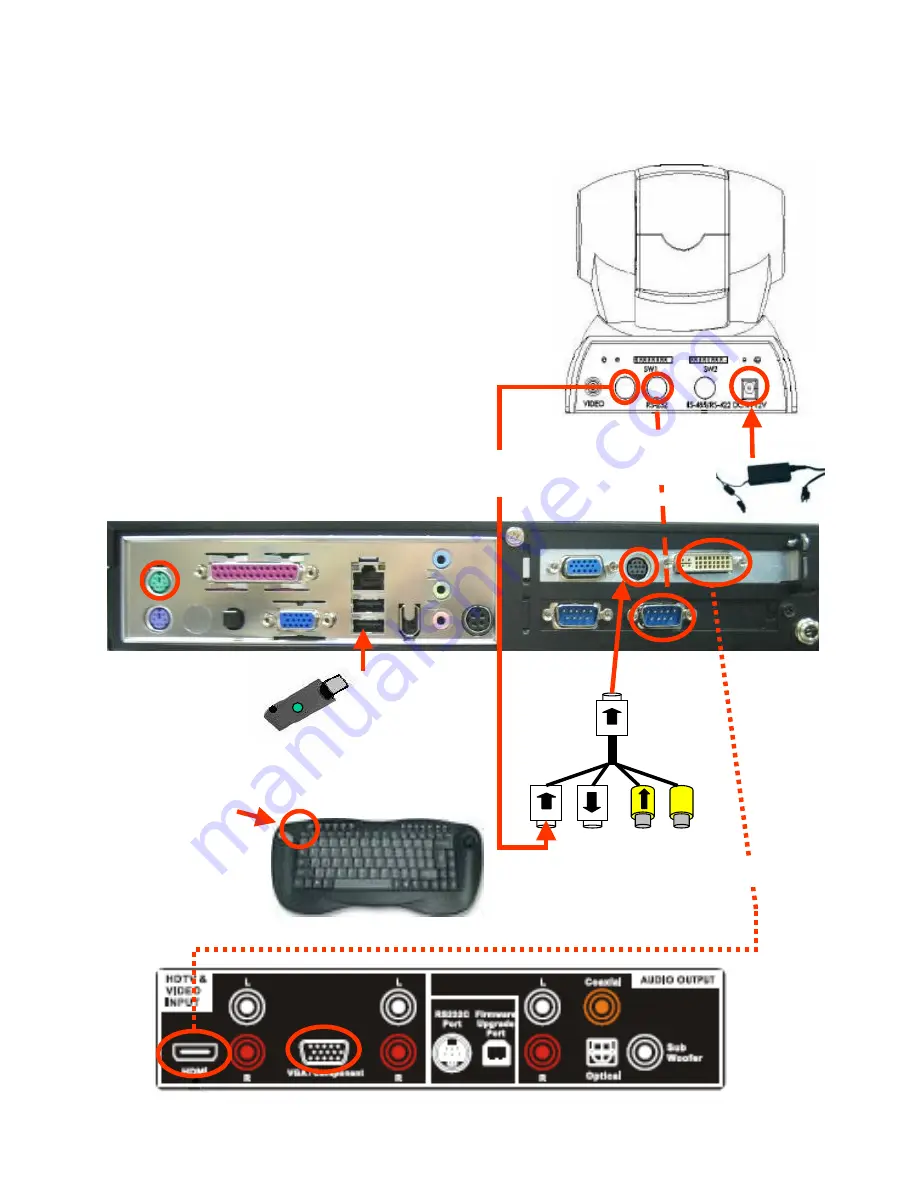
2. Video
dongle
X
1. HDMI
Attaching VTEL Backpack (PC) to Olevia 537H/542i Flat Panel
Cable Assembly
1) Attach DVI/HDMI cable and securely plug it into HDMI -1 on monitor
2) Attach Video dongle
3) Attach both ends of the camera power supply
4) Attach VISCA cable to port labeled RS-232 (camera) and other
end into right COM port (COM 2) (part of umbilical)
5) Attach s-video cable to camera s-video port and the other end into connector
on video dongle with arrow pointing towards PC
6) Plug the RF Receiver of the keyboard into one of the USB ports
7) The keyboard and the dongle receiver are synchronized at the factory.
If you need to resynchronize the keyboard, use the following process.
7A) Setting ID: press ID button on dongle receiver, the green
LED will flash which means the ID is searching
7B) Press the ID button on the keyboard. The green LED on the
dongle receiver will turn off. This means the
connection between the keyboard and the
dongle receiver is successful.
5. Camera
S-video
3. Camera
power
Mechanical Assembly
A. Mount the camera to the LCD monitor using the camera mounting bracket.
B. Place the camera umbilical cable (cables 3,4,5) behind the PC mounting
bracket and mount the PC assembly to the LCD monitor using four screws
4. Camera
RS 232 control
6. Dongle receiver
into USB port
7B. Push ID button --
the keyboard will
connect to dongle receiver
7A. Push ID button --
the green LED will flash
X
HDMI -1
Port














