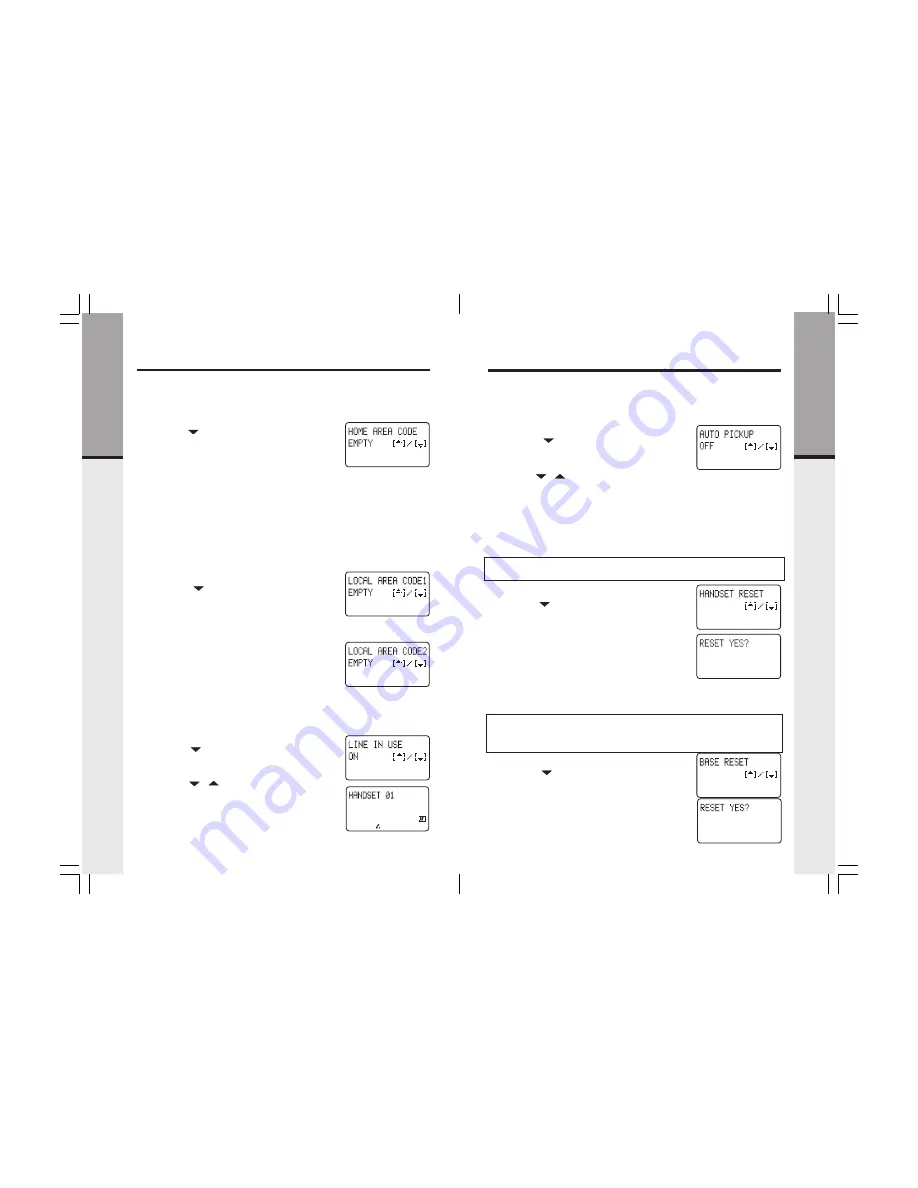
15
14
Home Area Code
If you live in an area where you dial calls within your own area code by dialing
7 digits (no area code), follow these steps:
Setup
Getting Star
ted
Auto Pick Up
Select this option and set to ON if you want the handset to automatically answer
calls when the handset is lifted from the cradle (without having to press LINE
or SPEAKERPHONE).
Setup
Getting Star
ted
•
Access program mode
•
Press the ( ) key until you see
HOME AREA CODE
HOME AREA CODE
HOME AREA CODE
HOME AREA CODE
HOME AREA CODE
•
Press the # key to change settings. The cursor will
blink to the right of the current setting.
•
Use the number keys to enter your home area code
•
Press the # key to confirm choice
•
PROGRAMMING SUCCESSFUL!
PROGRAMMING SUCCESSFUL!
PROGRAMMING SUCCESSFUL!
PROGRAMMING SUCCESSFUL!
PROGRAMMING SUCCESSFUL!
is displayed.
Local Area Codes
You can program up to five local area codes. Please note that the
HOME AREA
HOME AREA
HOME AREA
HOME AREA
HOME AREA
CODE
CODE
CODE
CODE
CODE
should be empty if you are using the local area programming. If you live
in an area where all local calls require 10 digits (area code plus phone number,
without dialing “1” first) follow these steps:
•
Access program mode
•
Press the ( ) key until you see
LOCAL AREA
LOCAL AREA
LOCAL AREA
LOCAL AREA
LOCAL AREA
CODE1
CODE1
CODE1
CODE1
CODE1
•
Press the # key to change settings. The cursor will
blink to the right of the current setting.
•
Use the number keys to enter your local area code
•
Press the # key to confirm choice
•
PROGRAMMING SUCCESSFUL!
PROGRAMMING SUCCESSFUL!
PROGRAMMING SUCCESSFUL!
PROGRAMMING SUCCESSFUL!
PROGRAMMING SUCCESSFUL!
is displayed.
•
Repeat the above steps for LOCAL AREA CODE2,
CODE3, CODE4 and CODE5
Line in Use Detection
There is a
LINE IN USE
LINE IN USE
LINE IN USE
LINE IN USE
LINE IN USE
indication when another telephone on the same line
(parallel extension) is in use.
•
Access program mode
•
Press the ( ) key until you see
LINE IN USE
LINE IN USE
LINE IN USE
LINE IN USE
LINE IN USE
•
Press the # key to change settings. The cursor will
blink to the right of the current setting.
•
Use the ( / ) volume keys to choose
ON
ON
ON
ON
ON
or
OFF
OFF
OFF
OFF
OFF
•
Press the # key to confirm choice
•
PROGRAMMING SUCCESSFUL!
PROGRAMMING SUCCESSFUL!
PROGRAMMING SUCCESSFUL!
PROGRAMMING SUCCESSFUL!
PROGRAMMING SUCCESSFUL!
is displayed.
•
Access program mode
•
Press the ( ) key until you see
AUTO PICKUP
AUTO PICKUP
AUTO PICKUP
AUTO PICKUP
AUTO PICKUP
•
Press the # key to change settings. The cursor will
blink to the right of the current setting.
•
Use the ( / ) volume keys to choose
ON
ON
ON
ON
ON
or
OFF
OFF
OFF
OFF
OFF
•
Press the # key to confirm choice
•
PROGRAMMING SUCCESSFUL!
PROGRAMMING SUCCESSFUL!
PROGRAMMING SUCCESSFUL!
PROGRAMMING SUCCESSFUL!
PROGRAMMING SUCCESSFUL!
is displayed.
Handset Reset
Select this option to reset a single handset to factory default settings.
NOTE: After selecting this option, you will need to re-assign the Handset ID
and re-load the system security code.
•
Access program mode
•
Press the ( ) key until you see
HANDSET RESET
HANDSET RESET
HANDSET RESET
HANDSET RESET
HANDSET RESET
•
Press the # key to change settings
•
You will be prompted to
RESET YES?
RESET YES?
RESET YES?
RESET YES?
RESET YES?
•
To exit without resetting press OFF key
•
Press the # key to confirm choice
•
PROGRAMMING SUCCESSFUL!
PROGRAMMING SUCCESSFUL!
PROGRAMMING SUCCESSFUL!
PROGRAMMING SUCCESSFUL!
PROGRAMMING SUCCESSFUL!
is displayed.
Base Reset
Select this option to reset base settings to factory default.
NOTE: After selecting this option, you will need to re-program the system
security code. You will also need to re-assign a unique Handset ID (extension)
number for each handset, and then re-load the 6 digit system security code
into ALL SYSTEM HANDSETS.
•
Access program mode
•
Press the ( ) key until you see
BASE RESET
BASE RESET
BASE RESET
BASE RESET
BASE RESET
•
Press the # key to change settings
•
You will be prompted to
RESET YES?
RESET YES?
RESET YES?
RESET YES?
RESET YES?
•
To exit without resetting press OFF key
•
Press the # key to confirm choice
•
PROGRAMMING SUCCESSFUL!
PROGRAMMING SUCCESSFUL!
PROGRAMMING SUCCESSFUL!
PROGRAMMING SUCCESSFUL!
PROGRAMMING SUCCESSFUL!
is displayed.
Summary of Contents for VT 40-2420
Page 21: ......





















