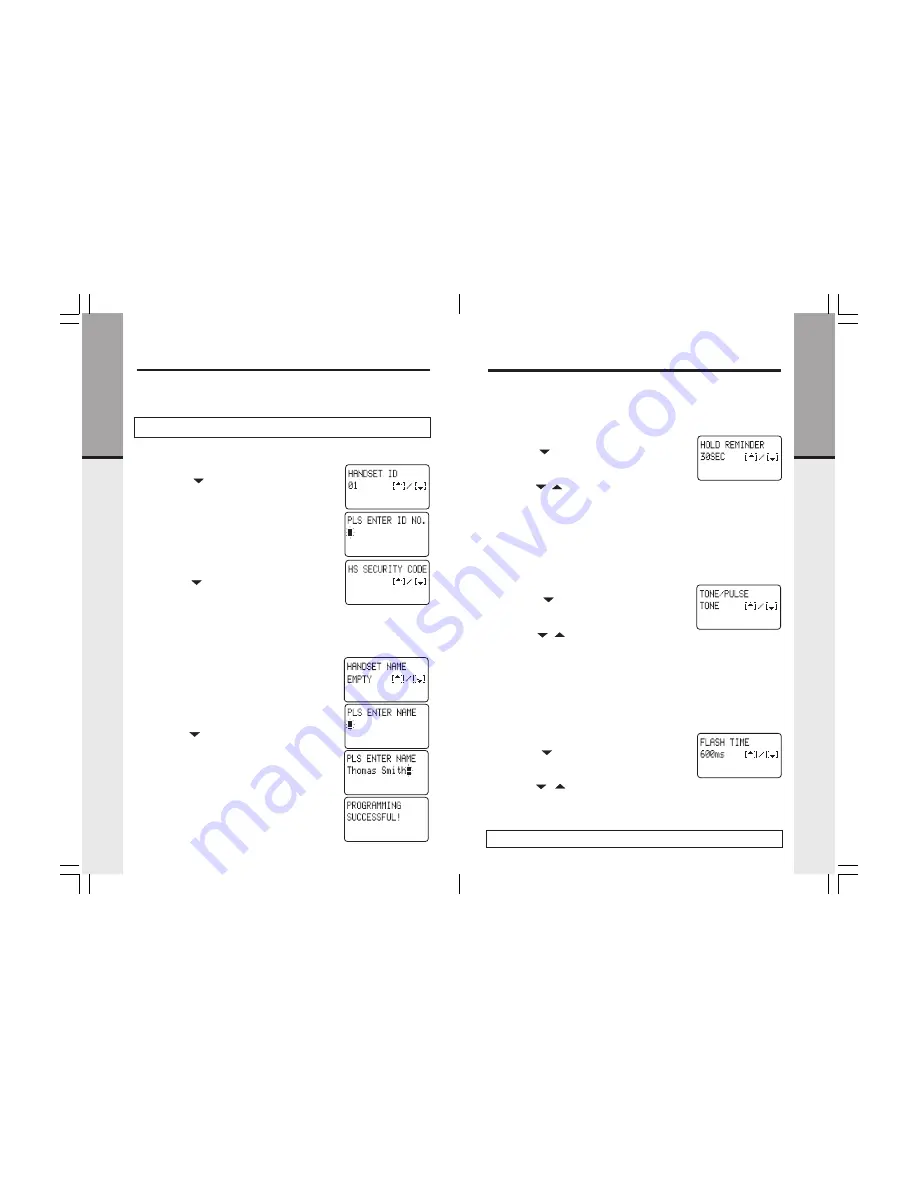
13
12
•
Access program mode
•
Press the ( ) key until you see
HOLD REMINDER
HOLD REMINDER
HOLD REMINDER
HOLD REMINDER
HOLD REMINDER
•
Press the # key to change settings. The cursor will
blink to the right of the current ringer setting.
•
Use the ( / ) volume keys to cycle through
the five options (15sec, 30sec, 45sec, 60sec, OFF).
•
Press the # key to confirm choice
•
PROGRAMMING SUCCESSFUL!
PROGRAMMING SUCCESSFUL!
PROGRAMMING SUCCESSFUL!
PROGRAMMING SUCCESSFUL!
PROGRAMMING SUCCESSFUL!
is displayed.
Setup
Getting Star
ted
•
Access program mode
•
Press the ( ) key until you see
HANDSET ID
HANDSET ID
HANDSET ID
HANDSET ID
HANDSET ID
•
Press the # key to change settings. The cursor will
blink to the right of the current
HANDSET ID
HANDSET ID
HANDSET ID
HANDSET ID
HANDSET ID
setting
•
You will be prompted to
PLS ENTER ID NO
PLS ENTER ID NO
PLS ENTER ID NO
PLS ENTER ID NO
PLS ENTER ID NO
•
Use the number keys to enter the two digit ID
code (i.e. 01, 02...12)
•
Press the # key to confirm choice
•
PROGRAMMING SUCCESSFUL!
PROGRAMMING SUCCESSFUL!
PROGRAMMING SUCCESSFUL!
PROGRAMMING SUCCESSFUL!
PROGRAMMING SUCCESSFUL!
is displayed.
•
Press the ( ) key until you see
HS SECURITY
HS SECURITY
HS SECURITY
HS SECURITY
HS SECURITY
CODES
CODES
CODES
CODES
CODES
•
Press the # key. You will be prompted to
PLS
PLS
PLS
PLS
PLS
ENTER CODE
ENTER CODE
ENTER CODE
ENTER CODE
ENTER CODE
, waiting for you to input the 6 digit
security code you previously selected.
•
Use the number keys to enter the same 6 digit
HS SECURITY CODE
HS SECURITY CODE
HS SECURITY CODE
HS SECURITY CODE
HS SECURITY CODE
for this VT40-2421 system.
•
Press the # key to confirm choice
•
PROGRAMMING SUCCESSFUL!
PROGRAMMING SUCCESSFUL!
PROGRAMMING SUCCESSFUL!
PROGRAMMING SUCCESSFUL!
PROGRAMMING SUCCESSFUL!
is displayed.
Handset Name
If you want to assign a name for a handset, follow
the steps below:
•
Access program mode
•
Press the ( ) key until you see
HANDSET NAME
HANDSET NAME
HANDSET NAME
HANDSET NAME
HANDSET NAME
•
Press the # key to change settings. The cursor
will blink to the right of the current HANDSET
NAME setting.
•
You will be prompted to
PLS ENTER NAME
PLS ENTER NAME
PLS ENTER NAME
PLS ENTER NAME
PLS ENTER NAME
•
Use the digit keys to 'spell' the name. Names can
be up to 16 characters. To enter a specific set of
characters, see Speed Dial Memory: To Program
or Edit a Speed Memory Location
.
•
Press the # key to confirm the name.
•
PROGRAMMING SUCCESSFUL!
PROGRAMMING SUCCESSFUL!
PROGRAMMING SUCCESSFUL!
PROGRAMMING SUCCESSFUL!
PROGRAMMING SUCCESSFUL!
is displayed.
Setup
Getting Star
ted
When multiple handsets are added to the VT 40-2421 system, you must first
assign a unique ID (extension number) for each Handset, and then enter the
system security code. Valid ID numbers are 01, 02, 03, 04, 05, 06, 07, 08, 09, 10,
11 and 12.
CAUTION:
Be careful not to assign the same Handset ID number to more than
one Handset.
•
If you have not already selected a system security code, follow the steps
in Handset and Base Security Codes above. Then do the following:
Hold Reminder
The VT 40-2421 system has an option to activate a hold reminder, which plays
a brief tone to alert you that a call is on hold. Each handset is programmed
independently. All handsets linked to the system will be alerted at the selected
interval (15sec, 30sec, 45sec, or 60sec) unless OFF is selected.
Tone/Pulse
If you have touch tone service, do not change the setting of this mode. If you
have rotary(Pulse) service, you have to access TONE/PULSE mode and set to
PULSE.
Flash Time
This function is commonly used with service such as Call Waiting. The default
setting for flash time is 600ms. It is unlikely that you will need to change this
setting, however, if required you can adjust the flash time from 100ms to 900ms
in 100ms intervals.
•
Access program mode
•
Press the ( ) key until you see
FLASH TIME
FLASH TIME
FLASH TIME
FLASH TIME
FLASH TIME
•
Press the # key to change settings. The cursor will
blink to the right of the current setting.
•
Use the ( / ) volume keys to choose flash
setting (100ms, 200ms...900ms)
•
Press the # key to confirm choice
•
PROGRAMMING SUCCESSFUL!
PROGRAMMING SUCCESSFUL!
PROGRAMMING SUCCESSFUL!
PROGRAMMING SUCCESSFUL!
PROGRAMMING SUCCESSFUL!
is displayed.
•
Access program mode
•
Press the ( ) key until you see
TONE/PULSE
TONE/PULSE
TONE/PULSE
TONE/PULSE
TONE/PULSE
•
Press the # key to change settings. The cursor will
blink to the right of the current ringer setting.
•
Use the ( / ) volume keys to choose
TONE
TONE
TONE
TONE
TONE
or
PULSE
PULSE
PULSE
PULSE
PULSE
•
Press the # key to confirm choice
•
PROGRAMMING SUCCESSFUL!
PROGRAMMING SUCCESSFUL!
PROGRAMMING SUCCESSFUL!
PROGRAMMING SUCCESSFUL!
PROGRAMMING SUCCESSFUL!
is displayed.
Note: Please consult your local telephone service provider when you want to
change the Flash Time.
Summary of Contents for VT 40-2420
Page 21: ......





















