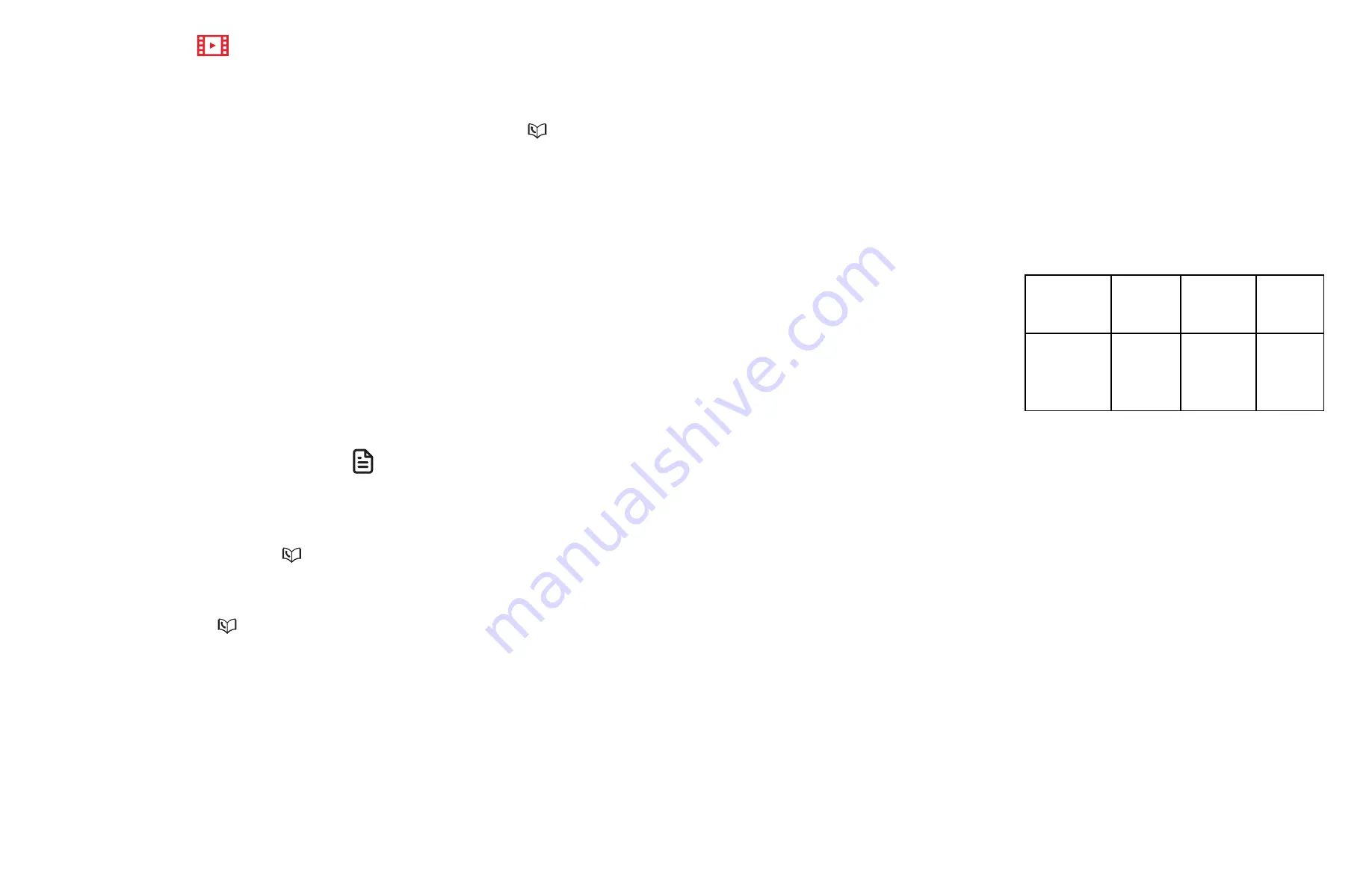
70
71
Download phonebook
You can download cell phone directory
(phonebook) entries to your
VS113/
VS113-2/VS113-2S/VS113-3/VS113-3S/
VS113-4/VS113-4S/VS113-5/VS113-5S
telephone system via Bluetooth wireless
technology. Each downloaded cell
phone directory entry are stored in the
telephone phonebook with up to 30
digits for each phone number and 15
characters for each name.
Before downloading a phonebook,
make sure the cell phone is paired,
active, and connected to your telephone
system. Place your cell phone next to the
telephone base when you download a
cell phone directory to your telephone
system.
To download a cell phone directory:
1. Press
MENU/SELECT
on the telephone
base in idle mode to enter the main
menu.
2. Press
q
CID
or
p
to
highlight
Bluetooth
, then press
MENU/SELECT
.
3. Press
q
CID
or
p
to highlight
Download dir
, then press
MENU/SELECT
. The handset displays
Select a device
briefly.
• If there is no cell phone paired to
the system, the handset displays
Pair cell first
and then returns to the
previous menu.
4. Press
q
CID
or
p
to highlight a
device, then press
MENU/SELECT
.
• If the selected device is not
available, the handset returns to
the previous menu.
During the download, the handset
flashes
Downloading...
. All other
idle system handsets display
Downloading...
.
5. When the downloading process
completes or when the memory is full,
the handset displays
Entries added:
XXX
. Then the handset returns to the
Bluetooth
menu.
NOTES
• Cell phone contacts can be
downloaded from the phone memory
only. You can transfer the contacts
from your SIM card to your cell phone
memory first, and then download
from your cell phone memory. For
more information on how to transfer
contacts from your SIM card to your
cell phone memory, see the user’s
manual of your cell phone.
• When downloading the directory
from your Bluetooth enabled cell
phone, some data may not transfer.
For example, if you have home,
mobile and work numbers for a
particular contact, the three category
descriptions may not transfer to your
VS113/VS113-2/VS113-2S/VS113-
3/VS113-3S/VS113-4/VS113-4S/
VS113-5/VS113-5S
.
Remote voice control
If you have connected a cell phone to
the
VS113/VS113-2/VS113-2S/VS113-3/
VS113-3S/VS113-4/VS113-4S/VS113-5/
VS113-5S
telephone system, you can
activate the voice-controlled application
(voice app) of the cell phone, such as
Siri®, Google Now
TM
or S Voice®, using
your handset or telephone base.
The remote voice control feature works
with:
Voice-
controlled
application
Siri
Google
Now
S Voice
Operation
System
(Versions
supported)
iOS (8 or
above)
Android
(4 or
above)
Android
(4 or
above)
Before using the remote voice control
feature, make sure you checked the
following:
• Your cell phone is paired and
connected to your telephone system
via Bluetooth.
• No Bluetooth applications are
running in the background of your
cell phone.
• Keep your cell phone within 15 feet
of the telephone base.
• Do not lock up your cell phone’s
screen or set passcode for activating
the voice app.
• Make sure you have turned on or
logged in to the applications on
your cell phone that you will be
sending your voice commands, such
as GPS, e-mail and social networking
accounts.
Siri® is a registered trademark of Apple Inc.
Google NowTM is a trademark of Google Inc.
S Voice® is a registered mark of Samsung Electronics
Co., Ltd.
IOS is a trademark or registered trademark of Cisco in
the U.S. and other countries and is used under license.






























