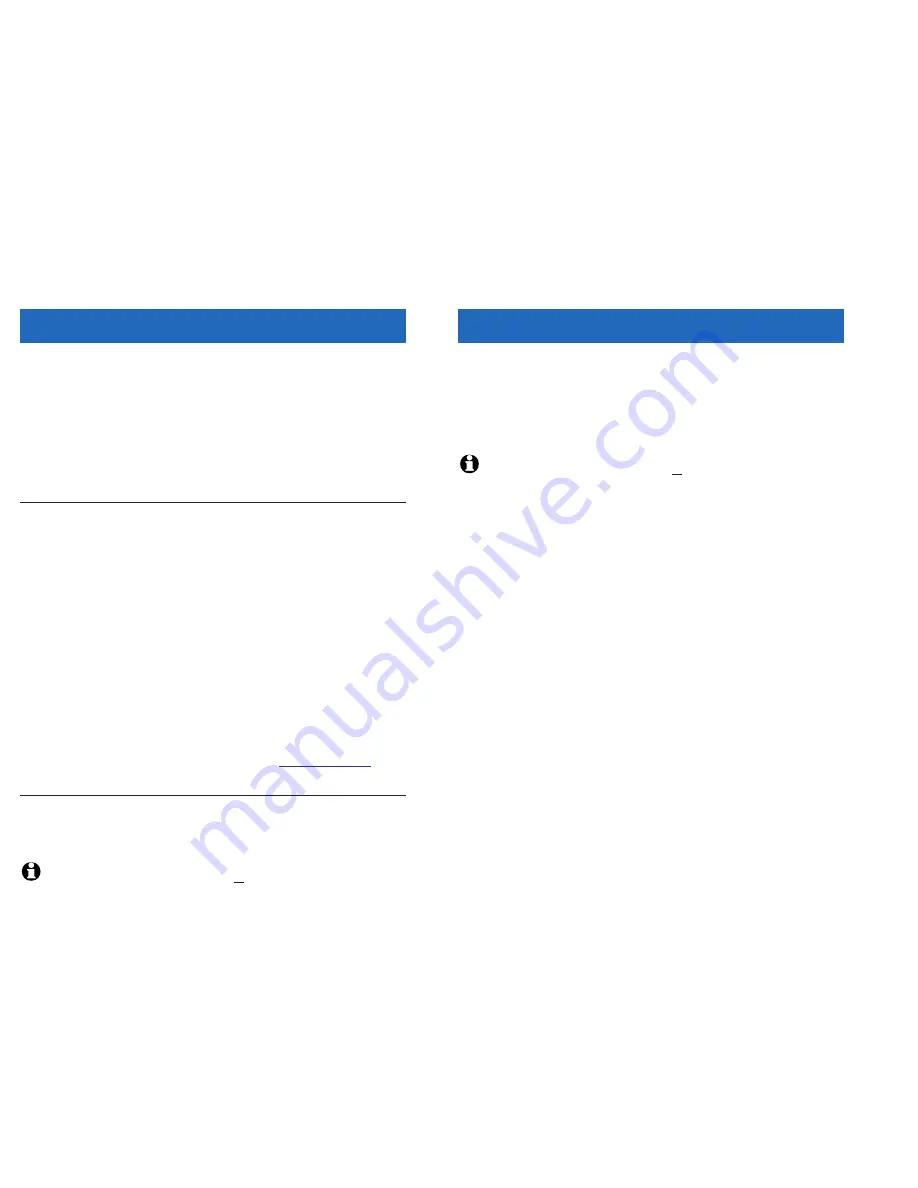
27
Appendix
26
Appendix
In case of difficulty
If you have difficulty with your phone, please try the suggestions below. For
customer service, please visit our Web site at www.vtechphones.com, or call
1-888-347-2005 (USA).
Problems making
or receiving
calls
•
Make sure batteries are installed and charged correctly (see page 7).
•
Make sure the AC adapter is firmly plugged into an outlet not
controlled by a wall switch.
•
Make sure the telephone line cord and USB cable are properly
connected (see page 5).
•
If these suggestions do not work, unplug the base, remove and
re-insert the batteries, then follow the steps on page 25 to re-register
the handset.
Problems with
Internet line
•
Make sure the USB cable is plugged firmly into the telephone base
and a working USB port in your computer (see page 5).
•
Make sure your PC is powered on, and not in a standby or hibernat-
ing state. If the USB cable is plugged into a router or hub, try
connecting it directly to the PC.
•
Make sure your computer meets the minimum requirements and all
software has been properly installed (see page 9). You must
establish a Yahoo! Messenger account before using the Internet line.
•
Launch your browser and check to see if you can connect to the
Internet. You must establish an Internet connection to make calls.
•
Activate your Vtech Cordless Phone Suite software, click on the
Status tab, and make sure all four boxes are checked. Unchecked
boxes may help you identify the source of the problem.
•
Check your Net Status to make sure you are online with the Yahoo!
Messenger network (see page 17).
•
Unplug the base, remove and re-insert the batteries, then follow the
steps on page 25 to re-register the handset.
•
Make sure batteries are installed and charged correctly (see page 7).
•
Make sure the AC adapter is firmly plugged into an outlet not
controlled by a wall switch.
•
If these suggestions do not work, visit
messenger.yahoo.com
to
check for other solutions. Or call VTech Customer Service at the
numbers listed above.
In case of difficulty
NOTE:
The term “base” above refers to the telephone base, not the charger provided with expansion handsets.
Problems check-
ing Net Status
on handset
Check your Net Status when you first enter the menu (before scrolling).
When you scroll, the highlight character (>) will follow your selection, no
longer indicating your current Net Status.
You can also launch the Yahoo! Messenger software to review or change
your Net Status (click on the icon in the bottom left corner of the screen).
NOTE:
The term “base” above refers to the telephone base, not the charger provided with expansion handsets.
Call transfer
immediately
displays “Ring
Back’’
You must wait until you hear the other handset ring before pressing
Off/Clear to complete the call transfer. If you press Off/Clear to send the
call to the other handset too quickly, you may cause the original handset
to generate the “Ring Back’’ message.























