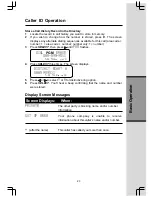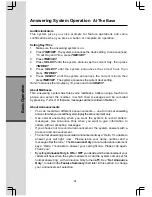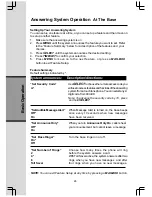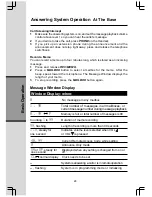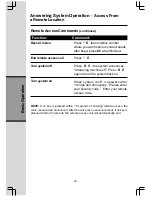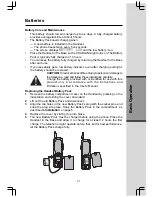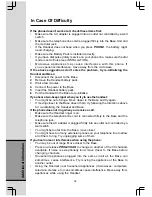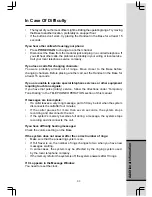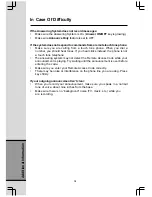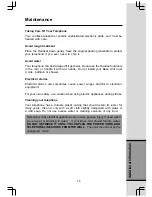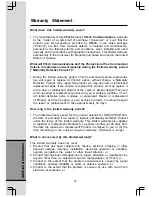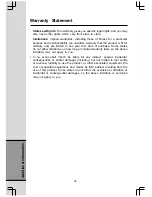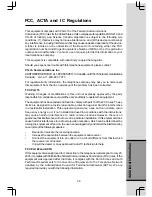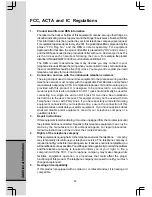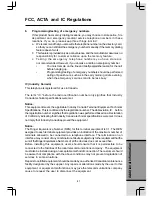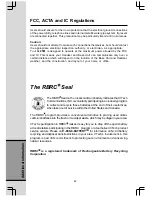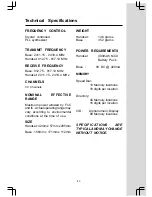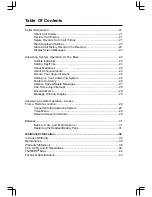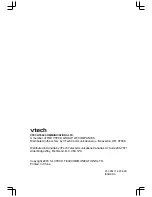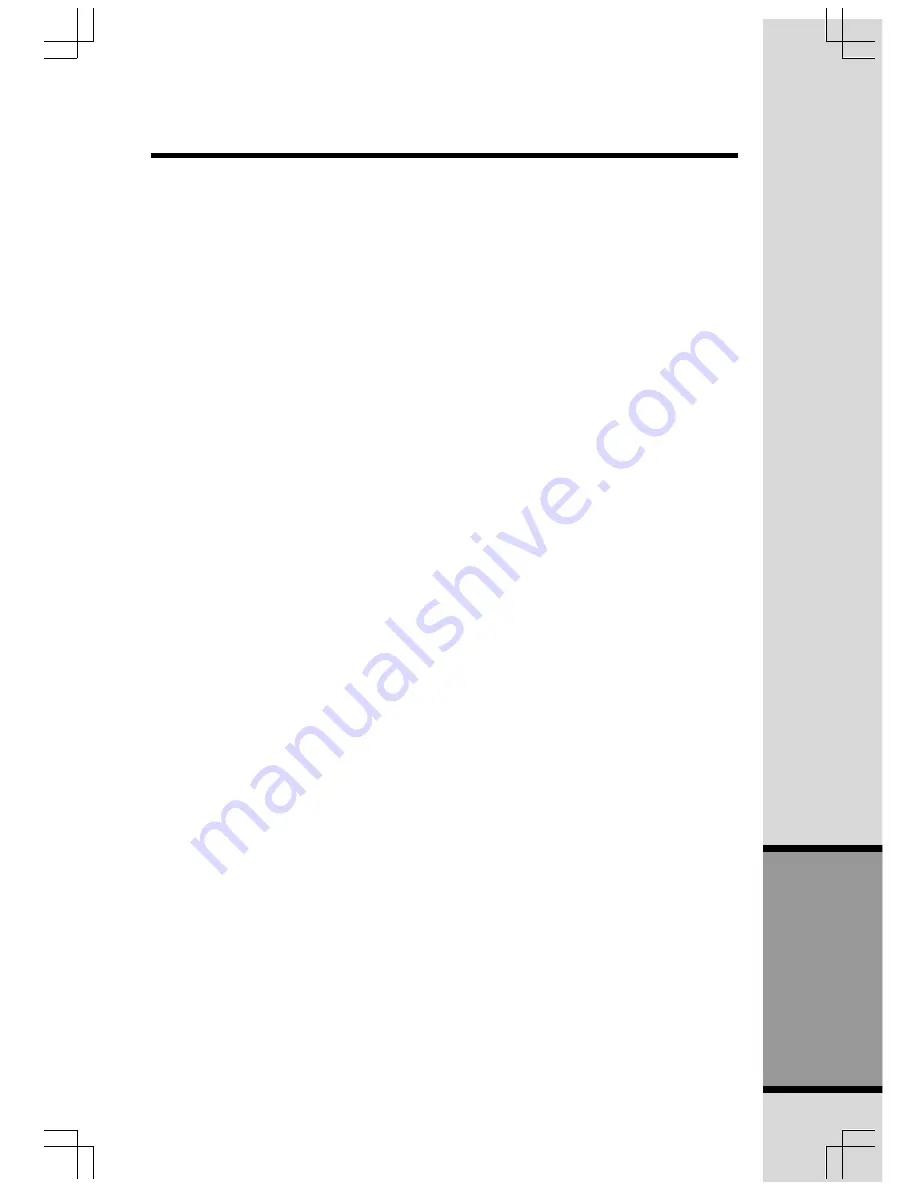
37
Additional Information
Warranty Statement
5. Product whose warranty/quality stickers, Product serial numbers plates
or electronic serial numbers have been removed, altered or rendered
illegible; or
6. Product purchased, used, serviced, or shipped for repair from outside the
United States, or used for commercial or institutional purposes (including
but not limited to Products used for rental purposes ); or
7. Product returned without valid proof of purchase (see 2 below); or
8. Charges for installation or set up, adjustment of customer controls, and
installation or repair of systems outside the unit.
How do you get warranty service?
..
• To obtain warranty service in the United States of America, call 1 800-595-
9511 for instructions regarding where to return the Product. Before calling
for service, please check the user’s manual. A check of the Product controls
and features may save you a service call.
• Except as provided by applicable law, you assume the risk of loss or damage
during transit and transportation and are responsible for delivery or handling
charges incurred in the transport of Product(s) to the service location . VTech
will return repaired or replaced product under this limited warranty to you,
transportation, delivery or handling charges prepaid .VTech assumes no risk
for damage or loss of the Product in transit.
• If the Product failure is not covered by this limited warranty, or proof of
purchase does not meet the terms of this limited warranty, VTech will notify
you and will request that you authorize the cost of repair prior to any further
repair activity. You must pay for the cost of repair and return shipping costs
for the repair of Products that are not covered by this limited warranty.
What must you return with the Product to get warranty service?
1. Return the entire original package and contents including the Product to
the VTech service location along with a description of the malfunction or
difficulty;
2. Include “valid proof of purchase” (sales receipt) identifying the Product
purchased (Product model) and the date of purchase or receipt; and
3. Provide your name, complete and correct mailing address, and telephone
number.
Other Limitations
• This warranty is the complete and exclusive agreement between you and
VTech. It supersedes all other written or oral communications related to this
Product. VTech provides no other warranties for this product. The warranty
exclusively describes all of VTech’s responsibilities regarding the product.
There are no other express warranties. No one is authorized to make
modifications to this limited warranty and you should not rely on any such
modification.