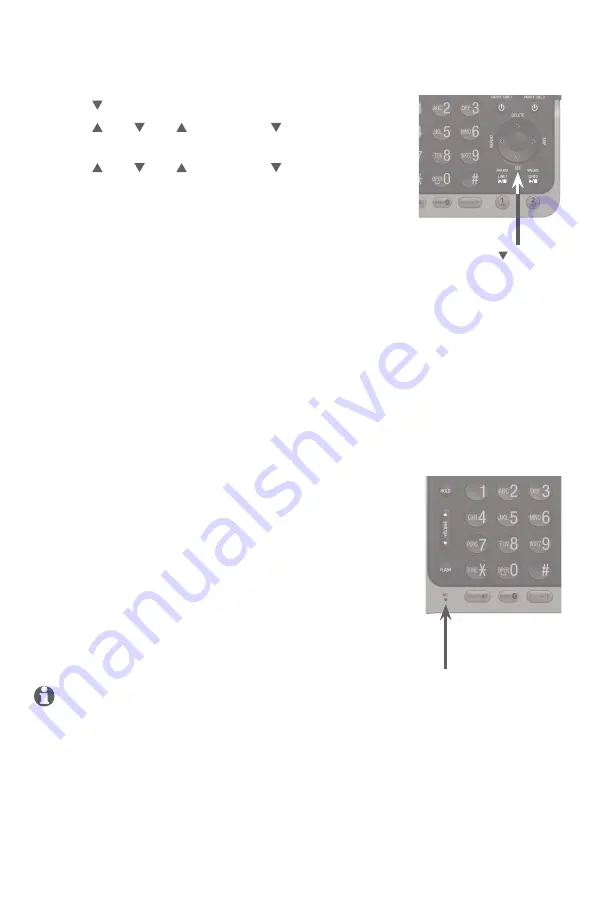
Telephone settings
Answering system settings
-OR-
Press
/REC
on the telephone base in idle mode.
Press
DIR
,
CID
,
/DELETE
or
/REC
to highlight
Announcement
, then press the
SELECT softkey.
Press
DIR
,
CID
,
/DELETE
or
/REC
to highlight
Mailbox 1
or
Mailbox 2
,
then press the
SELECT
softkey.
If the announcement mode is set to
Annc A only
, the
telephone base displays
Current mode is Annc A
only. Please select audio to record.
. Press the
Annc A softkey
or the
Annc B softkey to record an announcement.
-OR-
If the announcement mode is set to
Annc B only
, the telephone
base displays
Current mode is Annc B only. Please select audio to
record.
. Press the
Annc A
softkey or the
Annc B
softkey to record an
announcement.
-OR-
If the announcement mode is set to
A & B schedule
, the telephone
base displays
Current mode is A & B schedule. Please select audio to
record.
. Press the
Annc A
softkey or the
Annc B
softkey to record an
announcement.
The telephone base announces,
“Record after the
tone. Press STOP when you are done.”
After the tone,
speak towards the microphone of the telephone
base. Press the
STOP softkey when you finish
recording.
The telephone base plays the recorded
announcement and displays
Announcement
playback
. Press the
STOP softkey to stop the
playback or press the
RETRY softkey to record the
announcement again.
NOTES:
Your announcement can be up to 90 seconds in length.
Announcements shorter than two seconds are not recorded.
If the announcement you select to record does not match with the current
announcement mode, the telephone base displays
Selected audio does not match
current mode. Proceed?
. Press the
YES softkey to continue.
1.
2.
3.
4.
5.
6.
•
•
•
/REC
MIC
















































