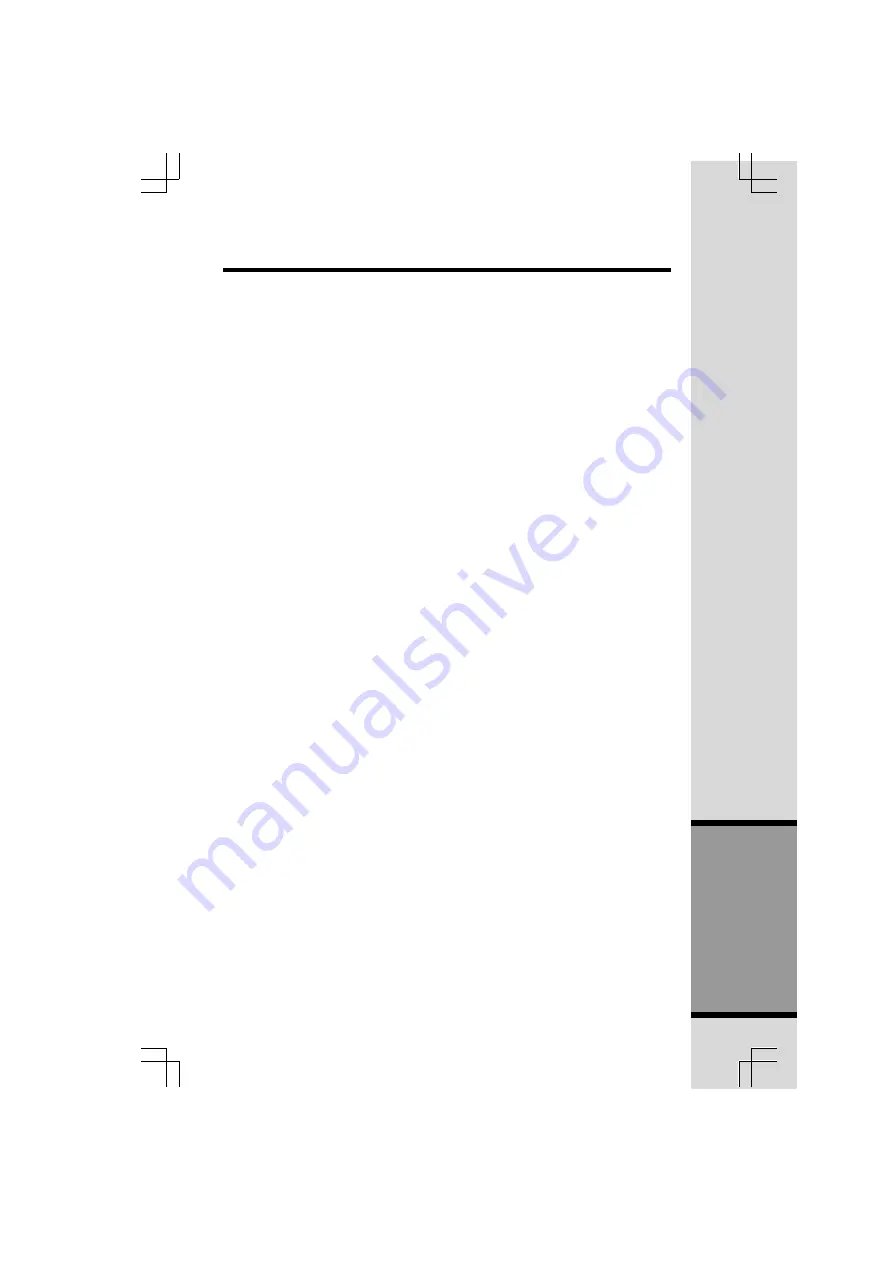
39
Additional
Information
FCC, ACTA and IC Regulations
6.
Programming/testing of emergency numbers
If this product has memory dialing locations, you may choose to store police, fire
department and emergency medical service telephone numbers in these
locations. If you do, please keep three things in mind:
a We recommend that you also write the telephone number on the directory card,
so that you can still dial the emergency number manually if the memory dialing
feature doesn
t work.
b This feature is provided only as a convenience, and the manufacturer assumes no
responsibility for customer reliance upon the memory feature.
c Testing the emergency telephone numbers you have stored is
not recommended. However, if you do make a call to an emergency number:
You must remain on the line and briefly explain the reason for the call
before hanging up.
Programming/testing of emergency numbers should be performed
during off-peak hours, such as in the early morning or late evening,
when the emergency services tend to be less busy.
IC (Industry Canada)
This telephone is registered for use in Canada.
The term IC: before the radio certification number only signifies that Industry
Canada technical specifications were met.
Notice:
This equipment meets the applicable Industry Canada Terminal Equipment Technical
Specifications. This is confirmed by the registration number. The abbreviation, IC, before
the registration number signifies that registration was performed based on a Declaration
of Conformity indicating that Industry Canada technical specifications were met. It does
not imply that Industry Canada approved the equipment.
Notice:
The Ringer Equivalence Number (REN) for this terminal equipment is 0.1. The REN
assigned to each terminal equipment provides an indication of the maximum number of
terminals allowed to be connected to a telephone interface. The termination on an
interface may consist of any combination of devices subject only to the requirement that the
sum of the Ringer Equivalence Numbers of all the devices does not exceed five.
Before installing this equipment, users should ensure that it is permissible to be
connected to the facilities of the local telecommunications company. The equipment
must also be installed using an acceptable method of connection. The customer should
be aware that compliance with the above conditions may not prevent degradation of
services in some situations.
Repairs to certified equipment should be made by an authorized Canadian maintenance
facility designated by the supplier. Any repairs or alterations made by the user to this
equipment, or equipment malfunctions, may give the telecommunications company
cause to request the user to disconnect the equipment.
All manuals and user guides at all-guides.com






































