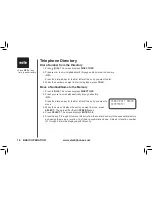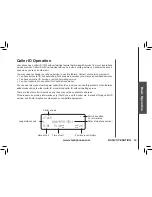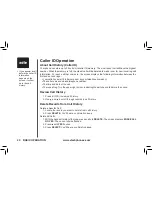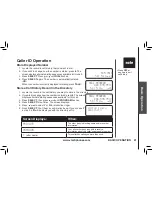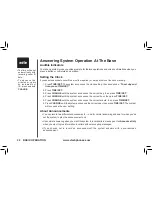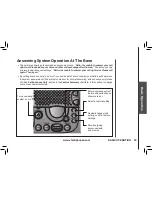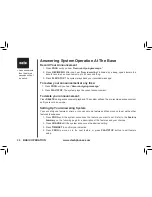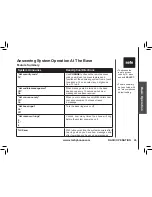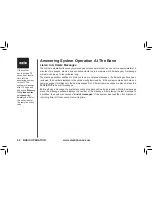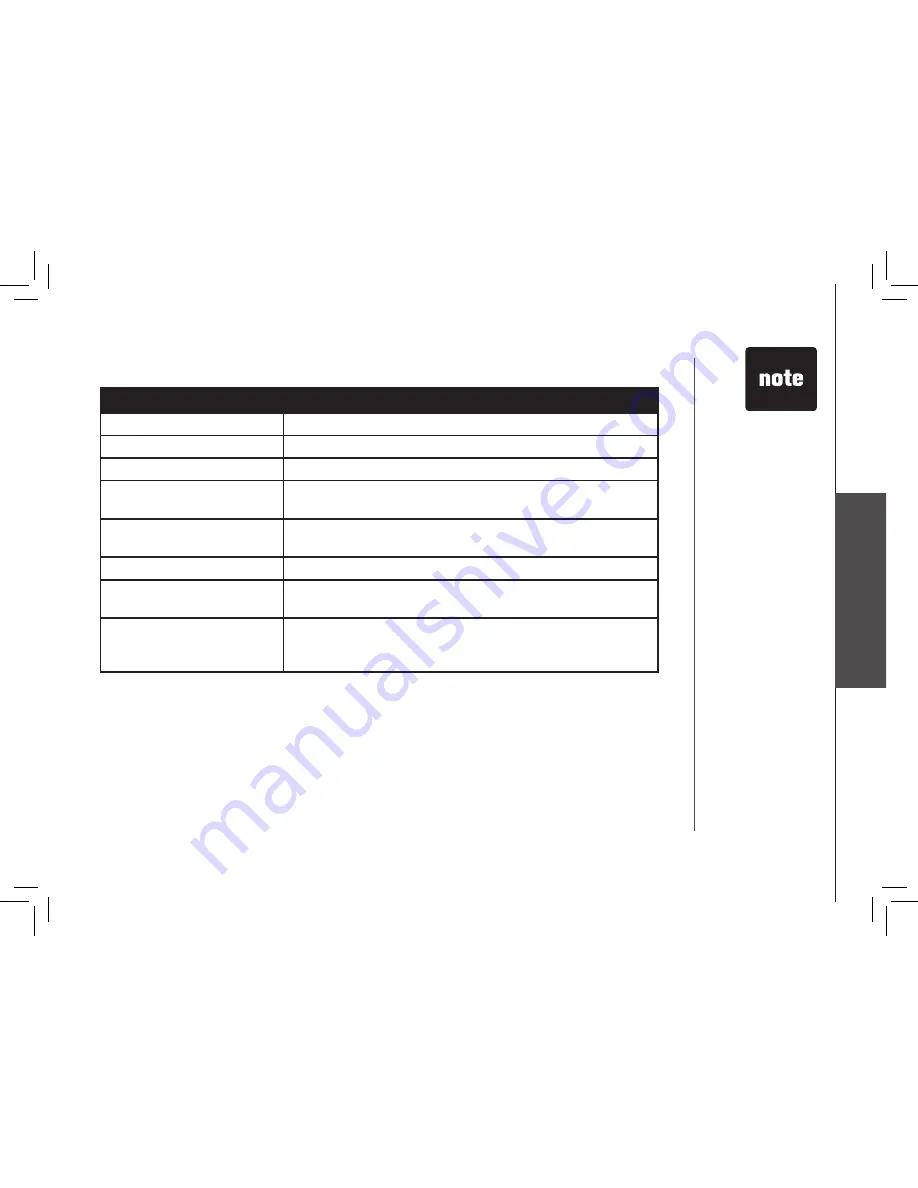
www.vtechphones.com
31
B
as
ic
O
pe
ra
tio
n
BASIC OPERATION
Function:
Command:
Save messages
Hang up.
Delete a message
Press
#9
while message is playing.
Review announcement
Press
#7
; system plays announcement, then beeps.
Record announcement
Press
*7
; after beep, record announcement, press
#5
to stop.
System plays back announcement.
Record memo
Press
*8
, then mailbox number where you want the memo
recorded; speak after beep; press
#5
when finished.
End remote access call
Press
*0
.
Turn system off
Press
#0
; the system announces,
“Answering machine off.”
Press
#0
again to turn the system back on.
Turn system on
When system is off, it answers after 10 rings and announces,
“Please enter your security code.”
Enter your remote
access code.
Answering System–Remote Access Commands
• If no key is pressed
within 10 seconds
of entering remote
access, your remote
access options will
be announced. After
the announcement
if no key is pressed
within 20 seconds,
the remote access
call will automatically
end.