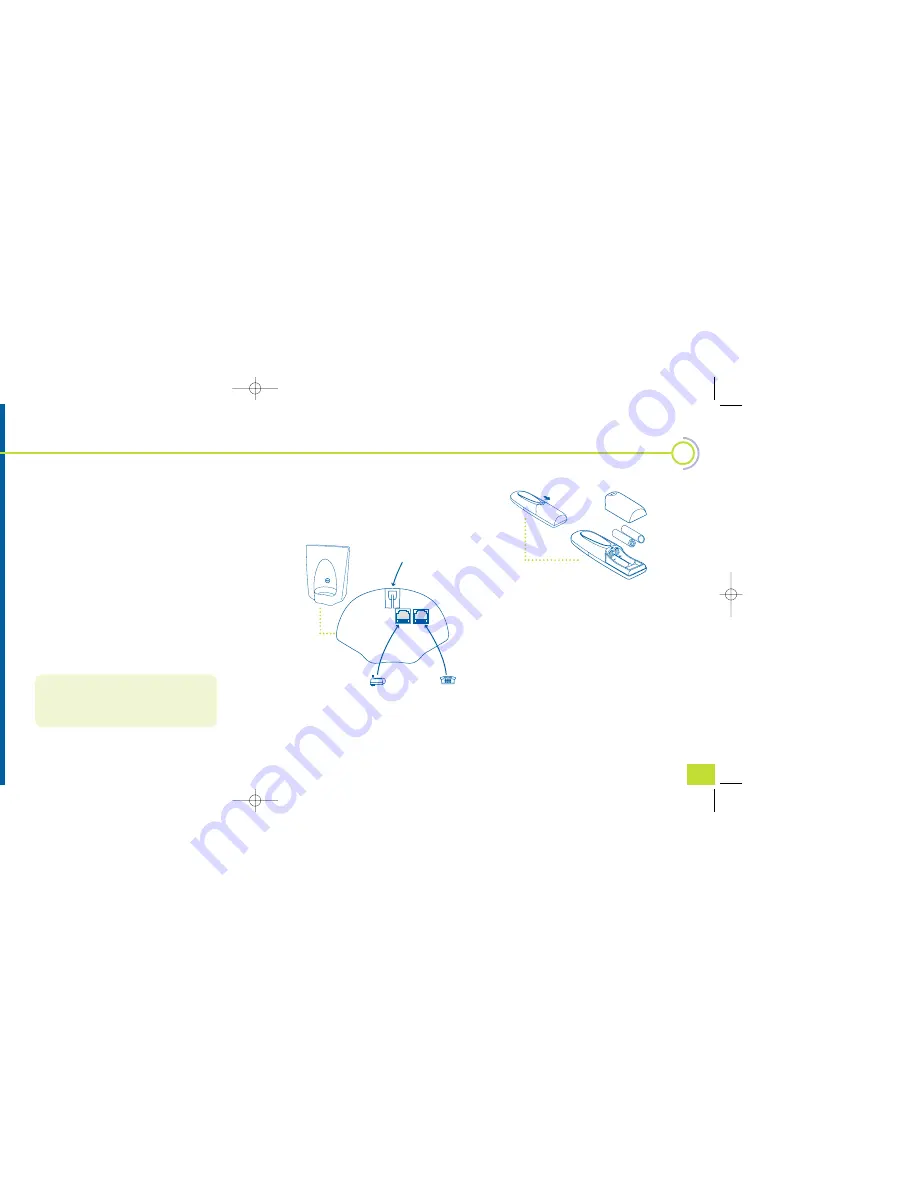
What’s in this pack
•
one Mirage handset
•
one Mirage base station
•
user guide
•
power adapter
•
telephone line cord
•
two handset batteries
•
two spare clip on covers
•
two wall fitting screws and plugs
If any of these are missing, please return
the complete pack to your retailer as soon
as you can.
If you want to add more handsets, follow these
instructions to set up your first handset and then
follow the instructions on page ?? of your user
guide.
Your handset must be charged for at
least 24 hours before it’s ready for use.
Choose a
good position for your phone.
To improve reception, it should be:
•
as high as possible – a second floor is best
•
within three metres of the mains socket
and phone socket so that you don’t have
to use extension leads
•
away from large metal objects like radiators,
fridges or filing cabinets
•
away from metal framed windows
•
away from hidden metal pipes
•
away from electrical equipment, such as
a TV or microwave.
Reception may be poor if the building’s walls are
very thick or metal framed.
This phone is not designed for making
emergency telephone calls when the power fails.
You should make alternative arrangements for
calls to emergency services.
Setting up
pg
7
1
Setting
up
1
Plug the
power lead
into the sockets on the
bottom of the base station.
2
Plug the adapter into a mains power socket
and switch the power on.
3
Fit the handset batteries – making sure they’re
the correct way around.
The handset uses the two AA size NiMH
(Nickel Metal Hydride) batteries supplied.
4
Sit the handset on the base station and leave
for the batteries to charge for at least 24
hours before you try to use your phone
The display will say SEARCHING and then switch
to the stand-by display. There’s more detail
about the display in your user guide.
It’s normal for the handset to get a little warm
as it charges.
5
After the batteries have charged, plug the
phone cord
into the base station and into a
phone socket. Only use the phone cord
supplied. Others may not work.
6
Your phone is now ready to use. Follow the
instructions in this guide.
clip the cords in here
to stop the plugs
from being pulled out
power lead
phone cord
1773 full guide/21.6br 22/6/00 4:15 pm Page 6






































