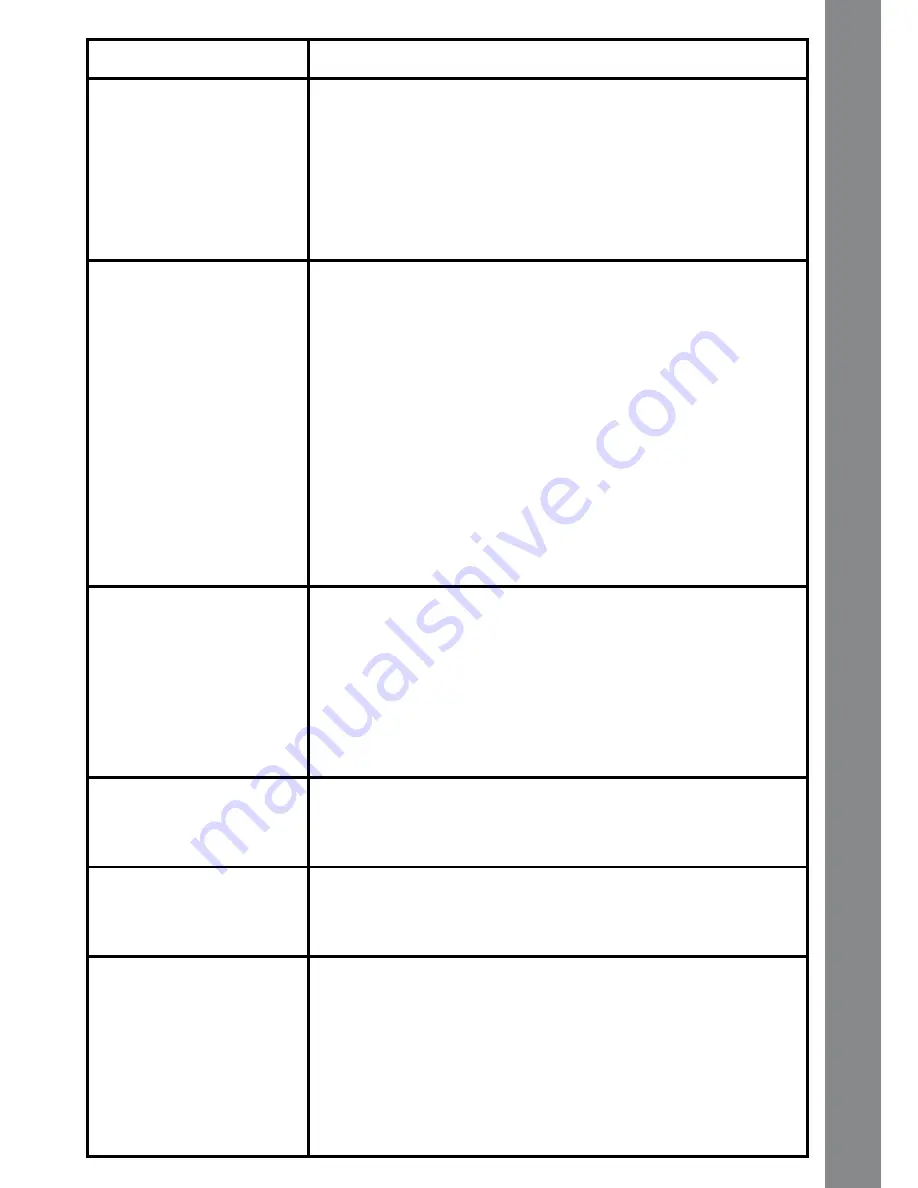
13
Image taken is not clear Check the camera lens protection window is clean.
Display on the
Lightning McQueen™
Digital Camera
LCD
does not turn on
1. Make sure there are 4 “AA” batteries in the camera.
Hold the ON/OFF button for 2 seconds to turn it on.
2. Make sure the camera is not connected to a TV with the
A/V cable.
3. Make sure the camera is not in power saving mode.
Press the ON/OFF button for 2 seconds to turn it on.
There is no picture on
the TV screen
1. Make sure that there are batteries in the camera and
that the TV is plugged into a power outlet.
2. Make sure that the camera is turned on and the TV is
turned on.
3. Check the connections on the A/V cable between
the camera and the TV and review the appropriate
connection procedure in this manual.
4. Make sure that all cable plugs are securely inserted into
the appropriate ports.
5. Make sure that the TV is tuned to the appropriate input
channel.
No sound on TV
1. Check if the TV volume is turned off or muted.
2. Try to increase the volume.
3. Check the audio and video connections between the
camera and the TV.
4. Make sure that the TV is tuned to the appropriate input
channel.
Picture is rolling or bars
and lines are visible on
TV screen
Try to adjust the vertical or horizontal hold controls (if
available) on your TV.
Cannot connect to PC
Check the connections on the USB cable between the
camera and the PC and review the appropriate connection
procedure in this manual.
Cannot save files
1. Check the memory status of both the built-in
Lightning
McQueen™ Digital Camera
memory and the SD
card (not included), if one is inserted into the camera.
2. Check your memory default setting (see procedure in
Memory Manager section). If it is set to use an SD card
(not included), check to make sure that the SD card is
not write-protected.
T
R
O
U
b
Le
s
h
O
OT
IN
g
















