Reviews:
No comments
Related manuals for Kidizoom Action Cam 180

12493
Brand: Walimex Pro Pages: 4

CM106B
Brand: Campbell Pages: 2

SEMT-7680
Brand: Okina USA Pages: 3

ELASA V2
Brand: Home Confort Pages: 12

XL-ICA-206M3
Brand: XtendLan Pages: 33

Zenmuse XT
Brand: dji Pages: 8

RØDELink Filmmaker kit
Brand: RODE Microphones Pages: 4

TV-IP312WN
Brand: TRENDnet Pages: 110

Air USB
Brand: Profoto Pages: 12

DTM-302 Series
Brand: Nikon Pages: 222

VN-T216VPRU
Brand: JVC Pages: 64

MD 9930
Brand: METREL Pages: 66

Beholder-EC1
Brand: Beholder Pages: 28

10000 AC
Brand: Halo Pages: 12

NDR154
Brand: DivioTec Pages: 2

DSC-723W
Brand: THOMSON Pages: 19
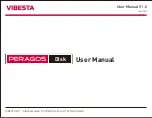
PERAGOS Disk 304B
Brand: VIBESTA Pages: 11

Elvox 46516.212
Brand: Vimar Pages: 8

















