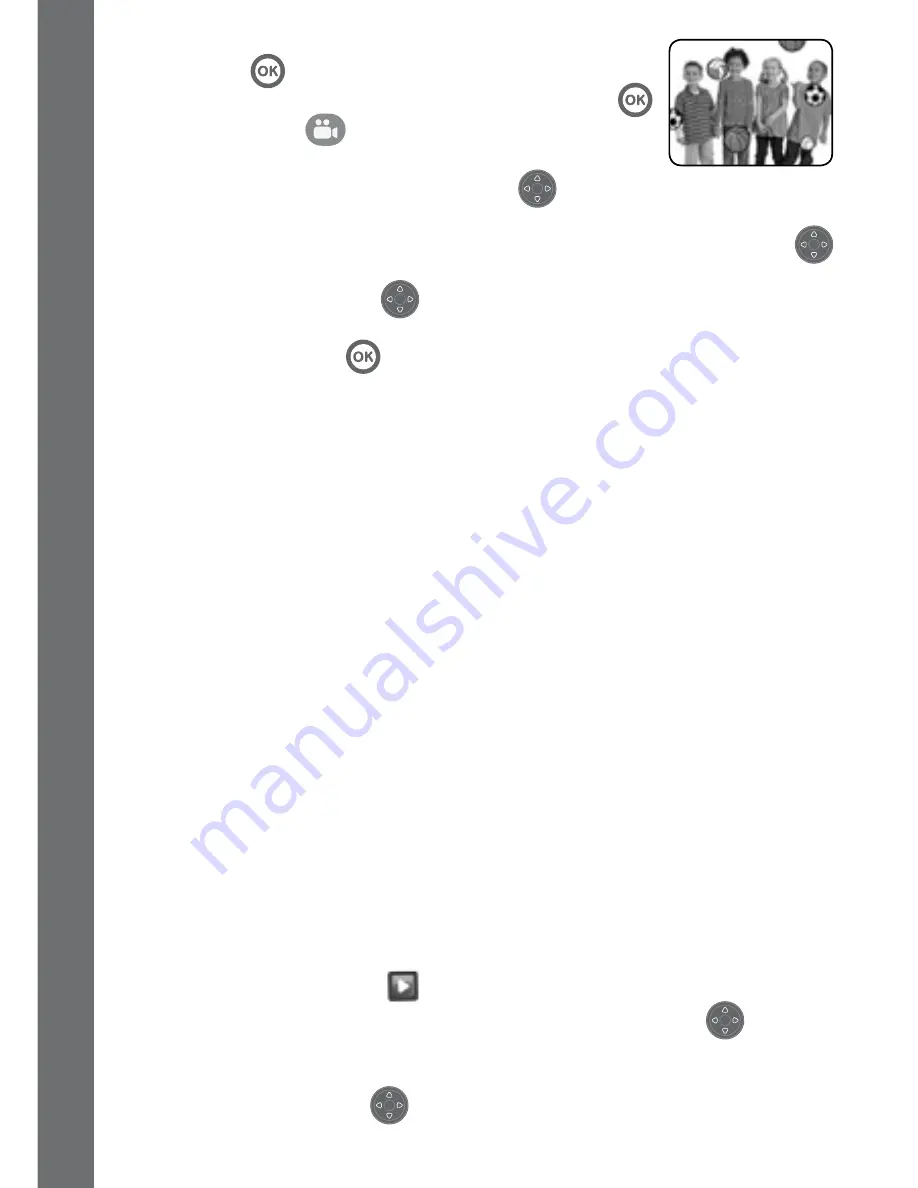
16
appear after the recording has stopped, press the
oK Button
to watch the video you just recorded.
While the video is playing, press the oK Button
or Video Button
to skip the video and return to
the video preview screen.
• press Left or right on the D-pad
to cycle
through different video cartoon themes and effects.
• To view the videos you have captured, press Down on the D-pad
once to enter Playback mode.
• press Up on the D-pad
to access the Video Settings. From here,
you can change the video resolution and enable or disable the self-timer.
Press the oK Button
to confirm your changes.
Video Resolution
press Up on the D-pad to access the Video resolution settings menu.
There are 3 video resolutions to choose from, press Left or Right on
the D-pad to select a resolution and press the ok Button to confirm.
• 160X120: This is the smallest video resolution size. Selecting this
allows you to record and save the most videos.
• 320X240: The video quality is better, but will take up more memory
so only a smaller number of videos can be recorded and
saved.
• 640X480: Best video quality, but the video file size will be even
larger. overall recording time will be reduced. This video
resolution is only available for selection when using a
memory card. Video themes and effects are not supported
at this resolution.
Self-timer
• press Up on the D-pad to access the Video Settings. From here, you
can enable or disable the self-timer. press the ok Button to confirm
your changes.
• When the self-timer is enabled, there will be an 8 second countdown
before recording starts.
Playback
Select the playback icon
on the Home Menu to view the photos
and videos you have taken. or press Down on the D-pad
whilst in
Camera or Video mode.
• The latest photo or video you have taken will be shown first. press Up
or Down on the D-pad
to view the next or previous file.
AC
TI
vITI
E
S






























