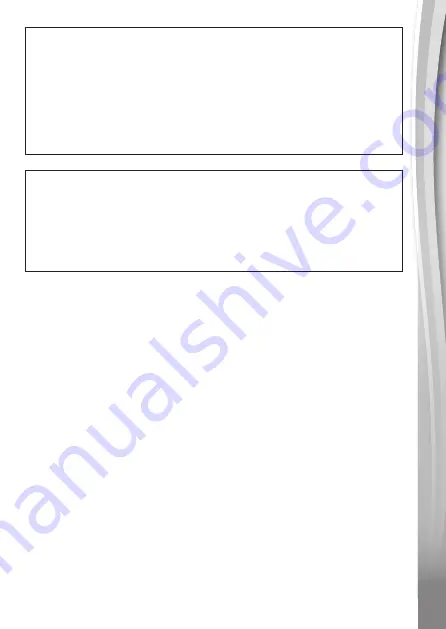
21
21
Supplier’s Declaration of Conformity
Trade Name:
VTech
®
Model: 1634
Product name:
Kidi Magic Speaker Clock
TM
Responsible Party: VTech Electronics North America, LLC
Address:
1156 W. Shure Drive, Suite 200,
Arlington Heights, IL 60004
Website: vtechkids.com
THIS DEVICE COMPLIES WITH PART 15 OF THE FCC
RULES. OPERATION IS SUBJECT TO THE FOLLOWING TWO
CONDITIONS: (1) THIS DEVICE MAY NOT CAUSE HARMFUL
INTERFERENCE, AND (2) THIS DEVICE MUST ACCEPT ANY
INTERFERENCE RECEIVED, INCLUDING INTERFERENCE
THAT MAY CAUSE UNDESIRED OPERATION.
CAN ICES-3 (B)/NMB-3(B)
Caution: Changes or modifications not expressly approved by the party
responsible for compliance could void the user's authority to operate the
equipment.



































