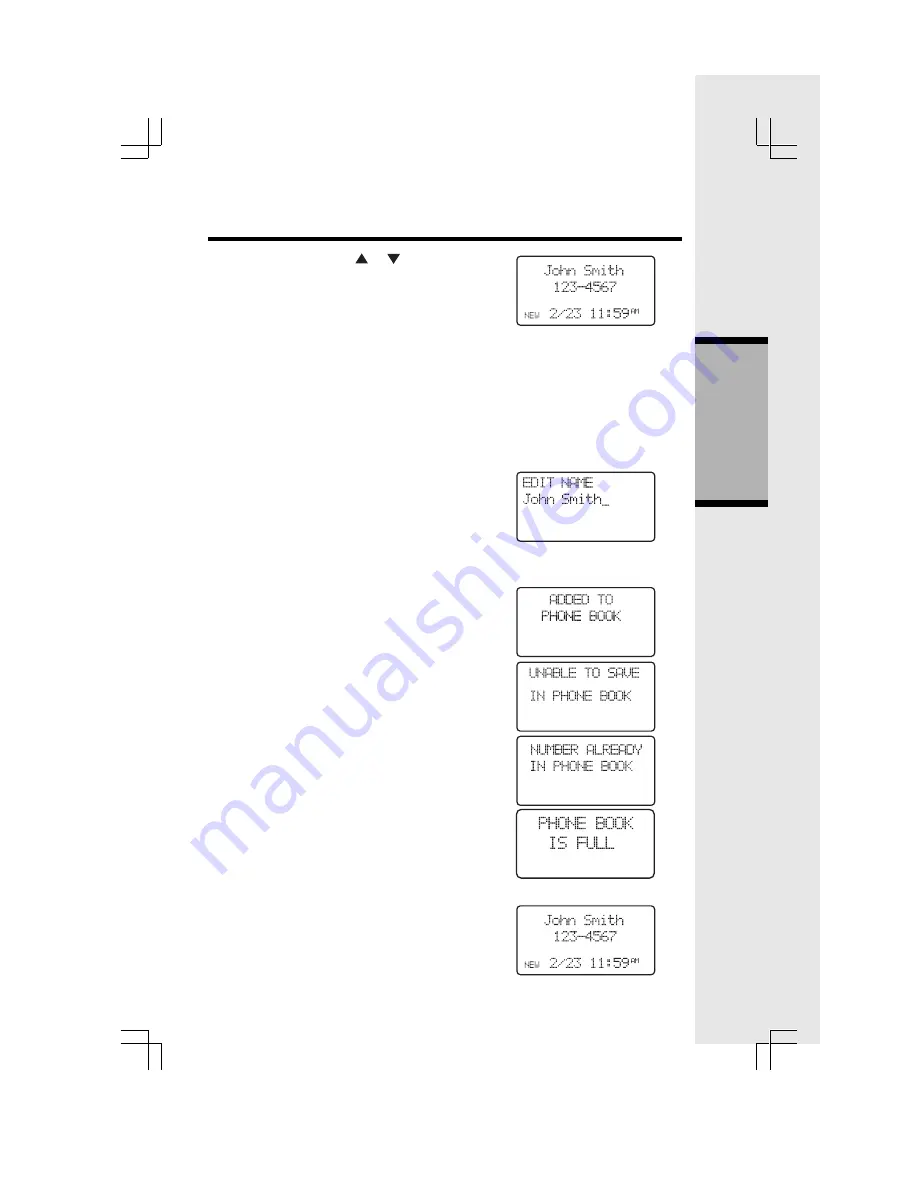
19
Call Log (Caller ID - Call Waiting)
Basic Operation
• Press SEL again. Use
or
to scroll through
the Call Log entries. When the beginning or
the end of the Call Log is reached, a double
beep will sound.
Storing a Caller ID
• Follow the steps in Reviewing Caller ID to scroll
to the record to be stored.
• Press SEL.
• If the Caller ID contains both name and number,
the Caller ID will be stored after pressing SEL.
• If the caller ID does not contain a name, you
will be prompted to EDIT NAME and the screen
will show:
• If the caller ID does not contain a number, you
will be prompted to EDIT NUMBER, and the
screen will show:
• You will hear a confirmation tone then the screen
will display:
• If both name and number are missing, for
example as in a private listing, the request
will be rejected with the message:
• If the phone number already exists in the
phonebook, the entry will not be stored, and
the screen will show:
• If the phonebook is full, the screen will show:
Dialing from Caller ID
• Follow the steps in Reviewing Caller ID to
scroll to the entry to be dialed.
• Press ON or SPEAKER key to dial the
number.






























