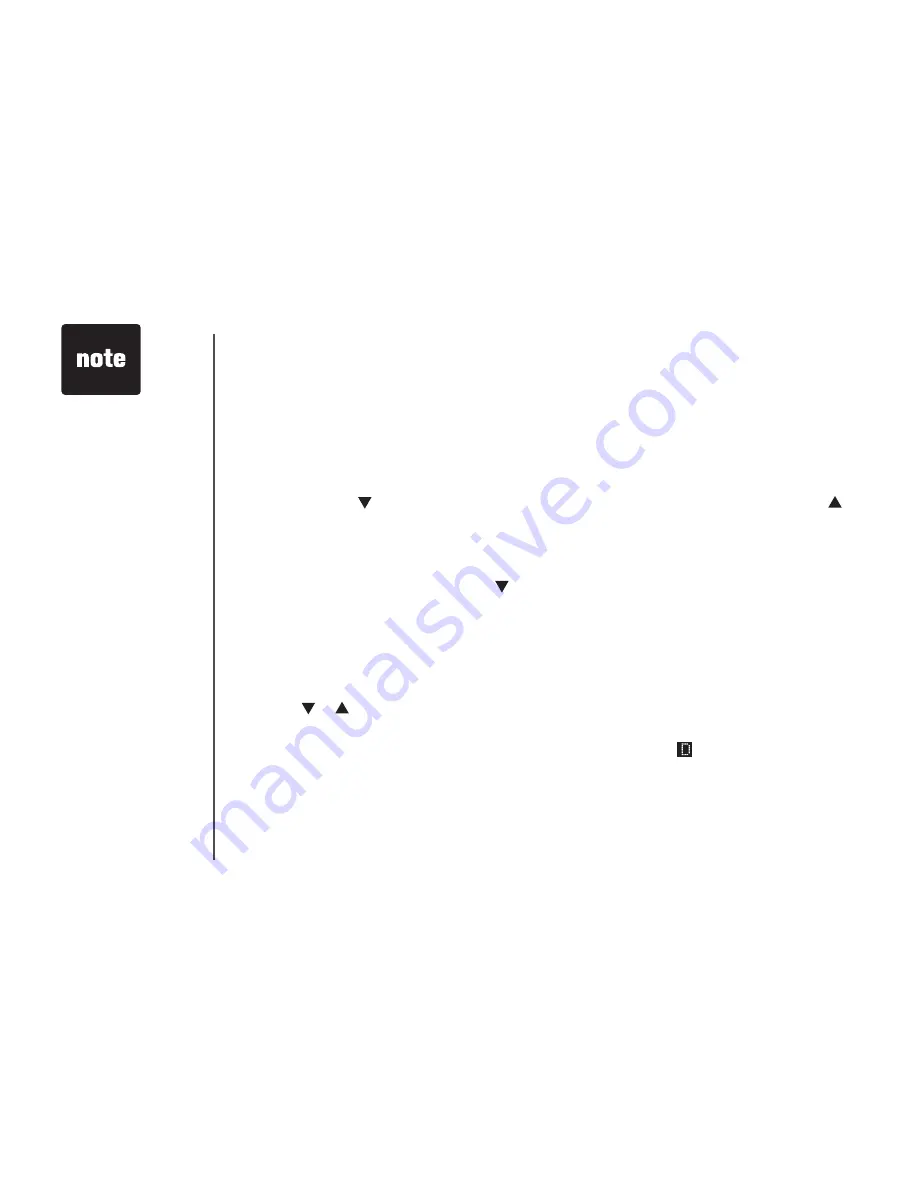
www.vtechphones.com
18
Directory
Your phone
can store 20 (including nine speed dial entries) telephone numbers with names (up to
15 characters for the name and 24 digits for the number in each location) in the handset
Store a directory entry
1 Press
PROG
The screen displays
DIRECTORY
2
Press
SELECT
The screen displays
ENTER NAME
3 Using the chart on the next page, enter up to 15 characters for the name you’re storing with the
number Press then press
CHAN/REMOVE
to backspace and make corrections; press to
advance or press it twice to add a space
4. When you finish entering the name, press
SELECT
or
PROG
The screen displays
ENTER NUMBER
5 Enter the telephone number Press then press
CHAN/REMOVE
to backspace and make
corrections Press
REDIAL/PAUSE
to store a pause (for example a
P
will be shown) if
necessary
— OR —
Press
REDIAL/PAUSE
to display the last number (up to 24 digits) dialed from this handset
6 Press
SELECT
or
PROG
The screen displays
DISTINCT RING?
and the current setting
7 Press or to choose
Y
(yes) if you wish the phone to alert you to calls from this number by
changing to a distinctive ringer after the first ring. Choose
N
for a normal ringer
8 Press
SELECT
or
PROG
to confirm. If you chose
Y
in step 7, a will be displayed with the
directory entry
• Press
OFF
at any
time to exit the
directory
• When the memory
is full the screen will
display
MEMORY
FULL
, an error tone
sounds and you will
not be able to store
a new number until
you delete a stored
number to make room
for another entry
• If the directory is
empty and you try to
access the directory,
DIRECTORY EMPTY
will show on the
screen






























