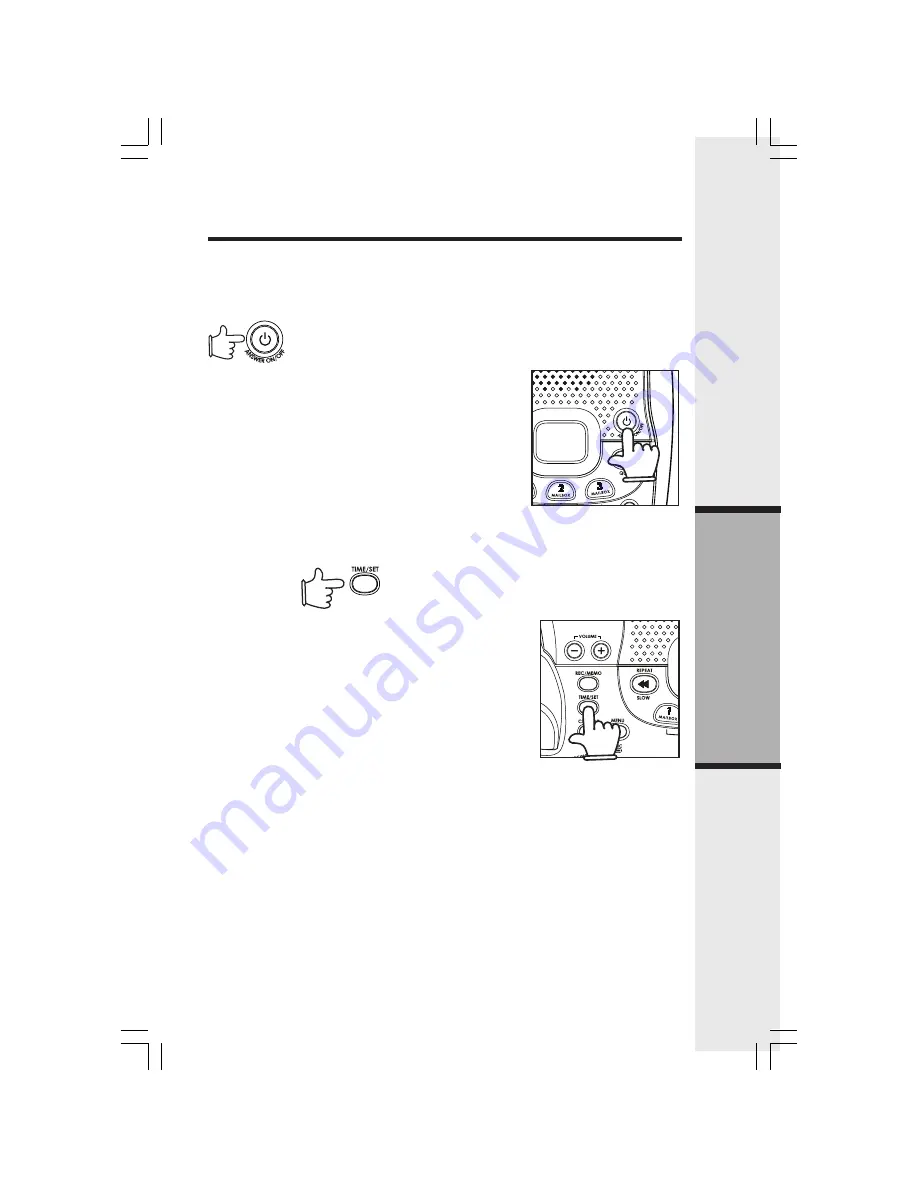
21
Answering System Operation
Audible Indicators
This system gives you voice prompts for feature operations and voice confirmations
when you press a button or complete an operation.
Set the Clock
The clock is set automatically by incoming caller ID data. If you do not subscribe to caller
ID service, or if CL flashes in the message window and you wish to set the clock
manually.
Answering System Operation
1. Press
TIME/SET
. The time and day will be announced,
followed by
"To set day and time, press TIME/SET."
Press
TIME/SET
again. The day will be announced.
2. Press
CHANGE
until the system announces the cor-
rect day, then press
TIME/SET
. The system announces
the current hour setting.
3. Press
CHANGE
until the system announces the cor-
rect hour, press
TIME/SET.
The system announces
the current minute setting.
4. Press
CHANGE
to advance the minutes one at a time.
- OR -
Press and hold
CHANGE
to advance the minutes in increments of 10.
5. Press
TIME/SET
, the system announces the current year.
Press
CHANGE
to advance the year one at a time
- OR -
Press and hold
CHANGE
to advance the years in increase of 10.
6. When the system announces the correct year, press
TIME/SET
. The system announces
the current clock setting.
NOTES:
1. Press any
MAILBOX
button to exit programming at any time. The
MAILBOX
buttons
are located on the base unit and are labeled numbers
1
,
2
, and
3
. These buttons also
playback messages left in their respective mailbox.
2. If you subscribe to caller ID, the clock will automatically be set when the first
call is received.
Turn Answering System On or Off
Press
ANSWER ON/OFF
to turn the system on or off.
When the system is turned on, you will hear
"Answering
machine on"
and the
ANSWER ON/OFF
light will be lit.
When the system is off, you will hear
"Answering machine
off"
and the
ANSWER ON/OFF
light will not be lit. The
system will still answer after 10 rings if it is off, then an-
nounce
"Please enter your security code"
and wait for
you to enter your two digit code to access remote func-
tions. (See
Remote Access
on page 29 for details.)






























