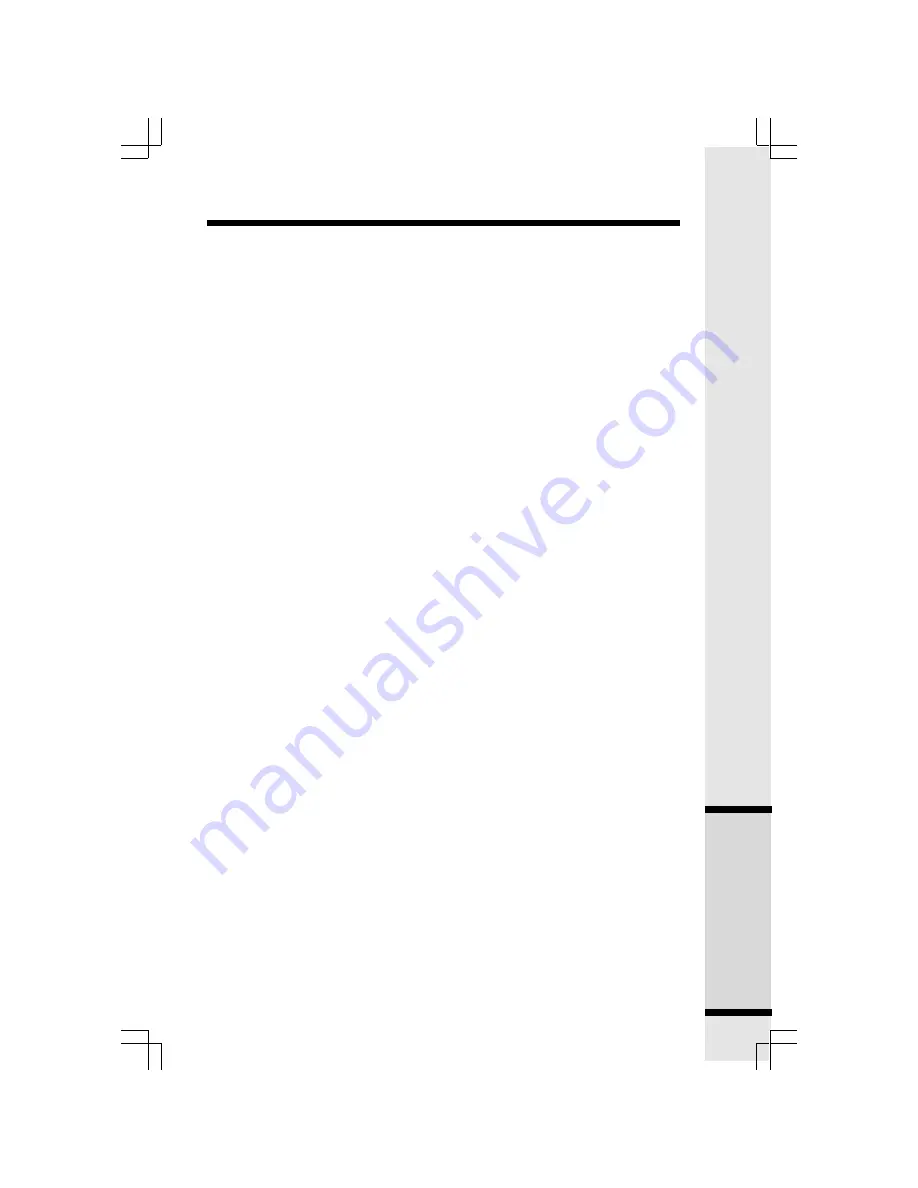
43
Additional Information
This equipment complies with Parts 15 of the Federal Communications Commission (FCC)
rules for the United States. It also complies with regulations RSS210 and CS-03 of Industry
and Science Canada. Operation is subject to the following two conditions: (1) this device
may not cause interference, and (2) this device must accept any interference, including
interference that may cause undesired operation of the device.
A label is located on the underside of the Base Unit containing either the FCC registration
number and Ringer Equivalence Number (REN) or the IC registration number and Load
Number. You must, upon request, provide this information to your local telephone company.
This equipment is compatible with inductively coupled hearing aids.
Should you experience trouble with this telephone equipment, please contact:
VTech Communications Inc. CUSTOMER SERVICE at 1-800-595-9511. In Canada, call
VTech Telecommunications Canada Ltd. at 1-800-267-7377
for repair/warranty
information. The telephone company may ask you to disconnect this equipment from the
line network until the problem has been corrected.
FCC Part 15
Warning: Changes or modifications to this unit not expressly approved by the party
responsible for compliance could void the user's authority to operate the equipment.
The equipment has been tested and found to comply with part 15 of the FCC rules. These
limits are designed to provide reasonable protection against harmful interference in a
residential installation. This equipment generates, uses and can radiate radio frequency
energy and, if not installed and used in accordance with the instructions, may cause harmful
interference to radio communications. However, there is no guarantee that interference
will not occur in a particular installation. If this equipment does cause harmful interference
to radio or television reception, which can be determined by turning the equipment off
and on, the user is encouraged to try and correct the interference by one or more of
the following measures:
•
Reorient or relocate the receiving antenna.
•
Increase the separation between the equipment and receiver.
•
Connect the equipment into an outlet or on a circuit different from that to which
the receiver is connected.
•
Consult the dealer or an experienced radio/TV technician for help.
To ensure safety of users, the FCC has established criteria for the amount of radio
frequency energy that can be safely absorbed by a user or bystander according to the
intended usage of the product. This product has been tested and found to comply with
the FCC criteria. The handset has such a low power that it does not require testing. It
may be safely held against the ear of the user. The base unit shall be installed & used
such that parts of the user’s body other than the hands should be maintained at a comfortable
distance of approximately 20 cm or more.
FCC and ACTA Information
If this equipment was approved for connection to the telephone network prior to July 23,
2001, it complies with Part 68 of the Federal Communications Commission (FCC) rules.
If the equipment was approved after that date, it complies with the Part 68 rules and
with Technical Requirements for Connection of Equipment to the Telephone Network
adopted by the Administrative Council for Terminal Attachments (ACTA). We are required
to provide you with the following information.
1. Product identifier and REN information
The label on the back or bottom of this equipment contains, among other things, an identifier
indicating product approval and the Ringer Equivalence Number (REN). This information
must be provided to your local telephone company upon request. For equipment approved
prior to July 23, 2001, the product identifier is preceded by the phrase “FCC Reg No." and
the REN is listed separately. For equipment approved after that date, the product identifier
FCC, ACTA and IC Regulations







































