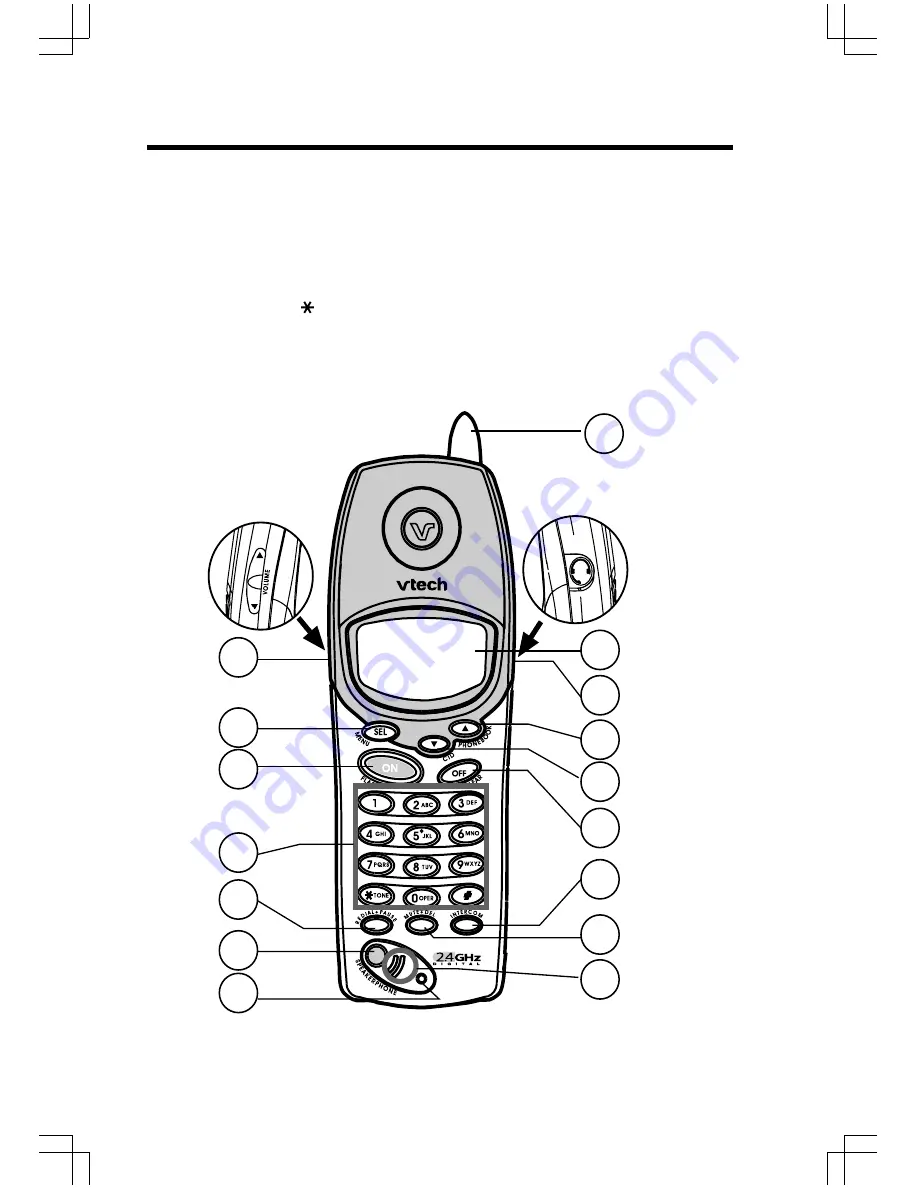
5
1. Antenna
2. Volume Control
3. Speakerphone LED
4. CID (Scroll Down)
5. Select (Menu)
6. On (Flash)
7. Dialing Keys (0-9,
, #)
8. Redial (Pause)
Handset Layout
9. Mute (Delete)
10. Speakerphone
11. LCD Display
12. Headset jack (2.5mm)
13. Phonebook (Scroll Up)
14. Off (Clear)
15. Intercom
16. Microphone
1
2
5
4
6
7
8
9
10
11
12
13
14
15
3
16






































