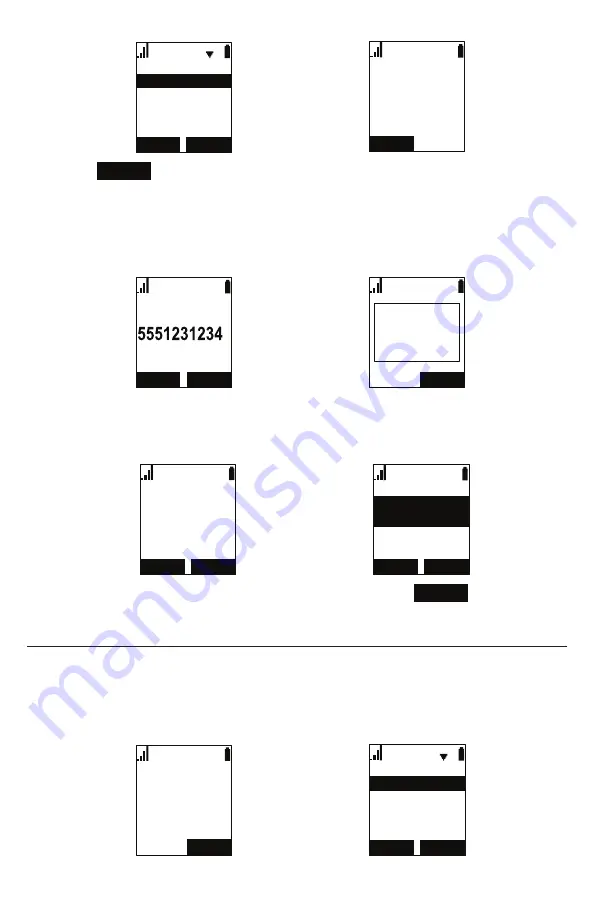
28
&$1&(/ 6(/(&7
7UDQVIHUWR
$KDQGVHWSDUW\
$QHZSDUW\
%/,1'
/LQH
7UDQVIHUWR
â
SELECT
3. Press
BLIND
.
4. Dial the number to which you want to transfer the call. You can also use a
number from a list, such as the Directory or Call History.
5. Wait for the phone to automatically dial, once it recognizes a valid number.
6. When the far end picks up, the call will be immediately transferred.
',$/
/LQH
%OLQG;IHUWR
(1'
(1'
/LQH
%OLQG;IHUWR
&DOO
WUDQVIHUUHG
â
To transfer a call to a held call:
1. If you are on an active call and also have a call on hold, press
TRANSFER
. A
list of held calls will appear.
(1'
/LQH
2QDFDOO
1(;7
&$1&(/ 6(/(&7
7UDQVIHUWR
â
TRANSFER
2. With the call you want to transfer to highlighted, press
SELECT
. The call will
be immediately transferred.
Setting up a conference call
You can hold a conference call between yourself and two other parties.
To set up a conference call:
1. During a call, press
CONF.
The call is automatically put on hold and the
conference setup screen appears.
(1'
/LQH
2QDFDOO
&$1&(/ 6(/(&7
&RQIHUHQFHZLWK
$KDQGVHWSDUW\
$QHZSDUW\
â
CONF.
2. If you wish to conference with an outside number, select
A new party
. Or






























