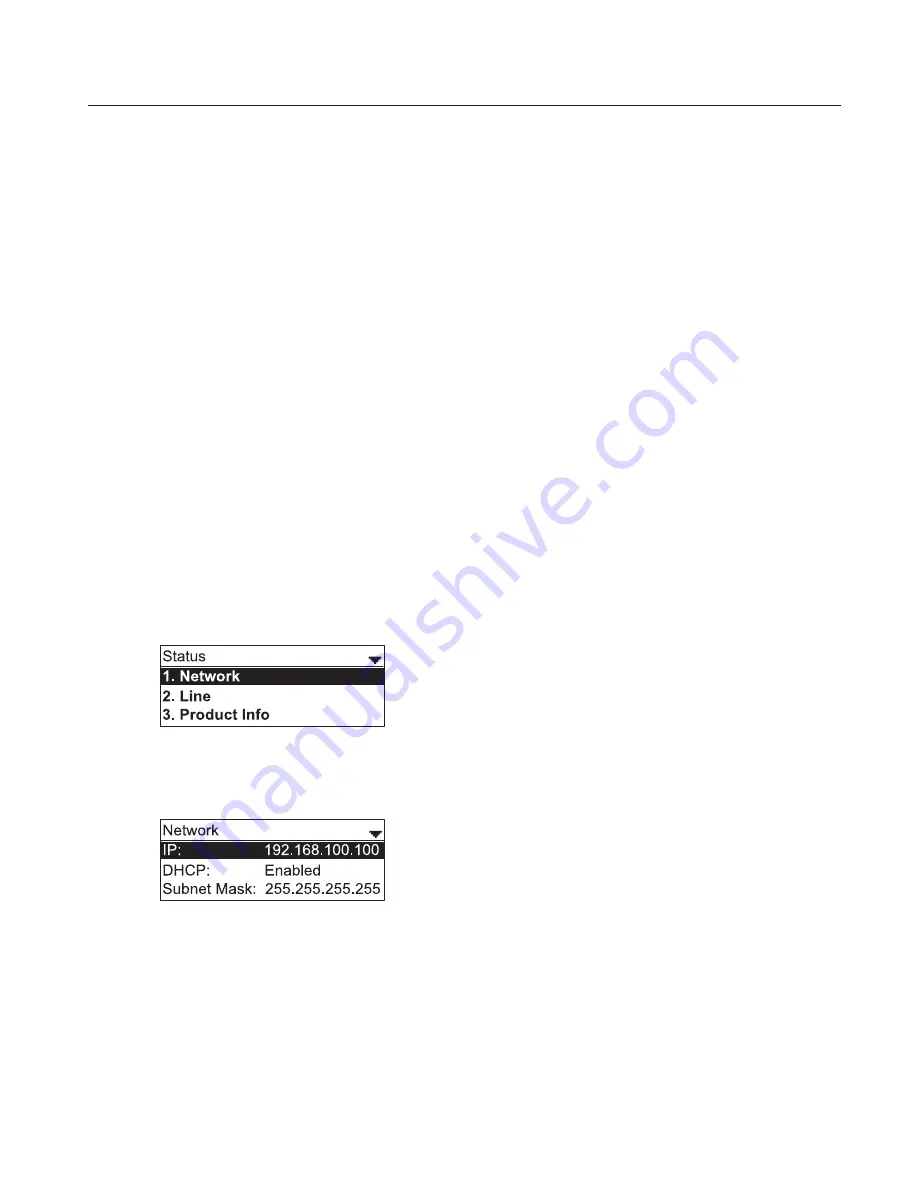
41
Using the WebUI
Use an Internet browser to access the Web User Interface (WebUI) that resides on
the conference phone. After you log on to the WebUI, you can configure the following
features:
•
Call Settings (See page 43)
•
User Preferences (See page 45)
•
Speed Dial (See page 47)
•
Local Directory (See page 48)
•
Blacklist (See page 48)
•
Call History (View only. You can click numbers that have hyperlinks to dial them.)
•
User Password (See page 51)
The WebUI also has a Status page, where you can view status and information.
To access the WebUI:
1. Ensure that your computer is connected to the same network as your phone.
2.
Find the IP address of your phone:
a. When the phone is idle, press
MENU
.
b. Press
q
to highlight
Status
, and then press
SELECT
.
The Status menu appears.
c. On the Status menu, ensure that
Network
is highlighted, and then press
SELECT
.
The Network screen appears.
d. On the Network screen, note the IP Address.
3. On your computer, open an Internet browser. Depending on your browser, some of
the pages presented here may look different and have different controls.
4. Type the phone IP address in the browser address bar and press
ENTER
on
your computer keyboard.
A Login page appears.
5. Under
User Name
, enter
user
.
WebUI






























