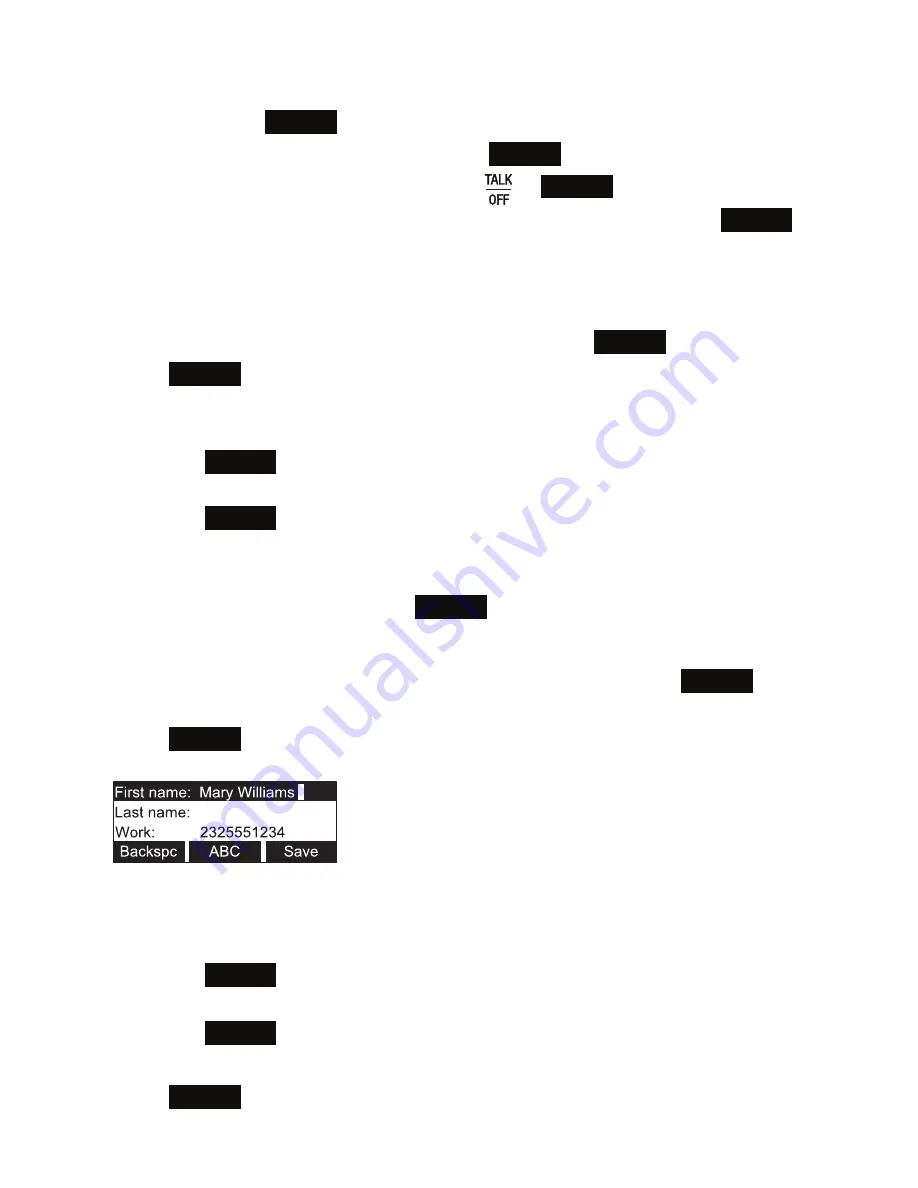
28
To call a contact:
1. Press
p
or
q
or
Search
to view the desired directory entry.
2. To view other numbers for the entry, press
Type
.
3. When the desired number appears, press
or
Dial
.
Note
: If you view a directory entry when the phone is in dial mode, press
Dial
to dial the number. You can use this feature when making a call, forwarding a call,
transferring a call, and setting up a conference call.
To add a directory entry:
1. When viewing a directory entry, press
t
or
u
until the
Add
soft key appears.
2. Press
Add
.
A blank directory entry appears.
3.
Use the dial pad keys to enter the first name, last name, and contact numbers.
• Press
ABC
to switch between entering upper-case letters, lower-case
letters, and numbers.
• Press
Backspc
to delete incorrect characters.
• After completing a line, press
q
to move to the next line.
4. When you have entered the desired information and selected the ringtone you
want to use for this contact, press
Save
.
To edit a directory entry:
1. When viewing the desired directory entry, press
t
or
u
until the
Edit
soft key
appears.
2. Press
Edit
.
The directory entry edit screen appears.
3.
Use the dial pad keys to change the first name, last name, and contact numbers
as desired.
• You can edit the name and numbers, and change the ringtone.
• Press
ABC
to switch between entering upper-case letters, lower-case
letters, and numbers.
• Press
Backspc
to delete incorrect characters.
• After completing a line, press
q
to move to the next line.
4. Press
Save
.
Phone Features






























