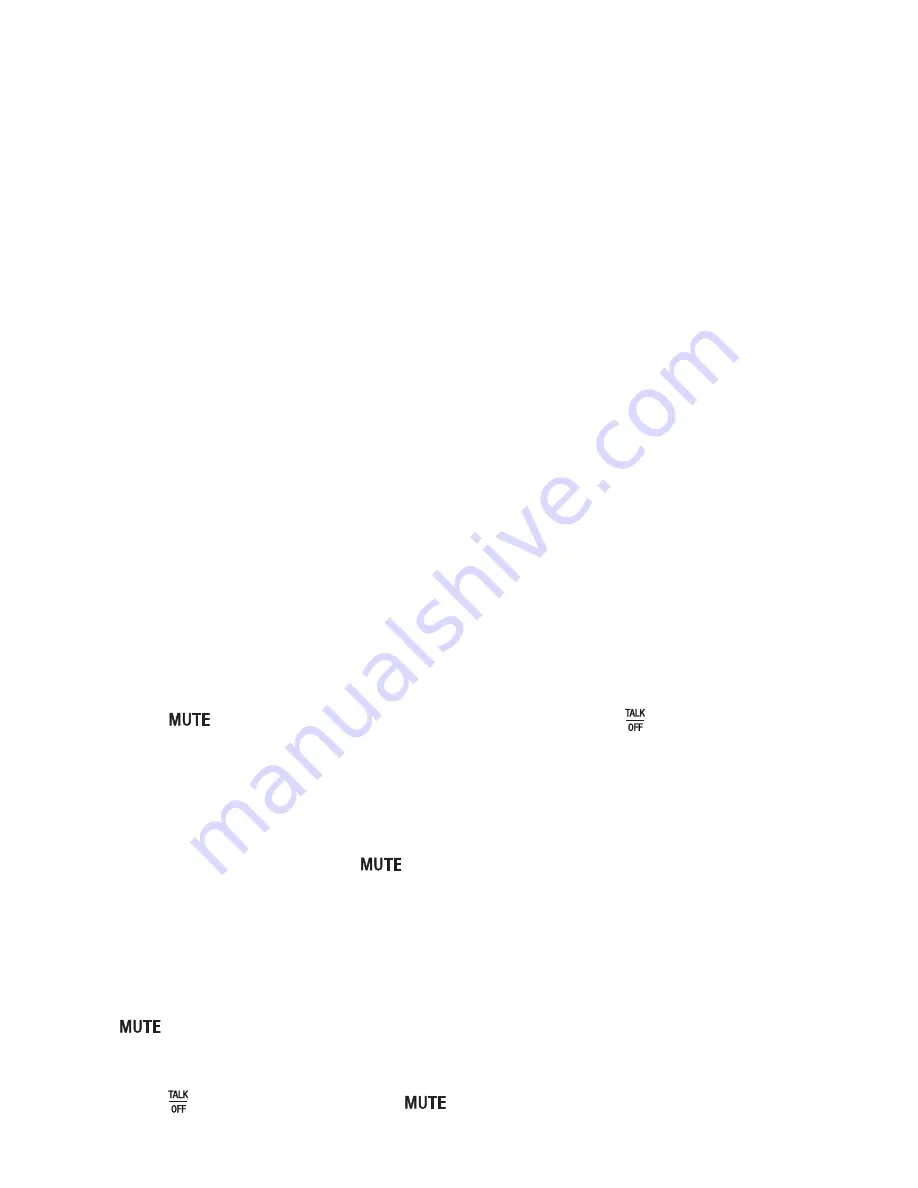
Troubleshooting
31
The ErisStation Conference Phone does not ring when there is an incoming call.
Make sure there is a dial tone before dialing.
Make sure the ringer volume of the base unit is not set to off (page 14).
Make sure the DC power cable, telephone line cord, AC power cord, and the power adapter
are plugged in properly (page 2).
There may be too many extension phones on the telephone line to allow all of them to ring
simultaneously. Unplug some of them.
If other telephones in your office are having the same problem, the problem is in the wiring
or telephone/PBX service. Contact your telephone service provider (charges may apply) or
PBX system administrator.
Disconnect the telephone line cord from the power adapter and plug it in a working
telephone. If the other telephone also does not ring, the problem is probably in the
telephone line cord. Try replacing the telephone line cord and retest.
If the line cord has been replaced and both the ErisStation Conference Phone
and the other telephone do not ring, the problem is in the wall jack, wiring or
telephone/PBX service. Contact your telephone service provider (charges may apply)
or PBX system administrator.
Other electronic products such as HAM radios and other DECT phones can cause
interference with your conference phone. Try installing your conference phone as far away
as possible from these types of electronic devices.
Unplug the AC power cord from the wall outlet. Wait for approximately 15 seconds, and then
plug it back in. If you still cannot see “
ErisStation
” on the LCD display, or cannot get a dial
tone, please contact our customer service hotline designated above for assistance.
My wireless microphone unit does not work at all.
The wireless microphone unit works only when the base unit is properly powered and the
wireless microphone unit is lifted from the charging cradle.
If the wireless microphone unit works, with the wireless microphone unit lifted, the status indicator
under the
button turns green within 2 seconds when you press on the base unit.
If the status indicator remains off and inactive, please follow the steps below:
Remove the battery from battery compartment.
Insert the battery again and secure the battery door. Then, return the wireless microphone
unit to the charging cradle.
Make sure the wireless microphone unit is placed in the charging cradle correctly (page 3).
The status indicator under the
button should turn orange.
If the status indicator remains off at the time the wireless microphone unit returned to the
charging cradle, the wireless microphone unit or the charging cradle is probably defective.
Please contact customer service for assistance.
If the status indicator does not turn orange, please follow the steps below:
Remove the wireless microphone unit from the charging cradle and install the battery again (page 3).
Return the wireless microphone unit to the charging cradle. The status indicator under the
button should turn orange. The wireless microphone unit is charging now.
Allow the wireless microphone unit to be changed for at least 30 minutes.
Remove the wireless microphone unit from the charging cradle again.
Press , the status indicator under
button should turn green within 2 seconds.
•
•
•
•
•
•
•
•
•
1.
2.
3.
1.
2.
3.
4.
5.














































