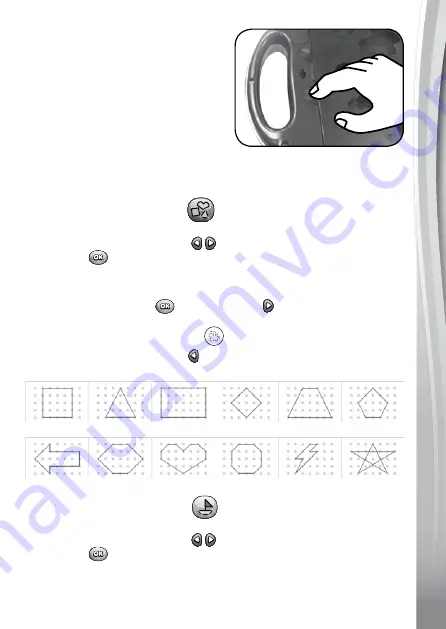
9
9
To open it, place a finger on the gap
of the
stencil
,
then lift it up and slide
up and out to pull the
stencil
out of
the unit.
To close it, align the bottom corners
of the
stencil
to the two triangular
holders on the bottom of the back of
the unit. Slide the
stencil
down into
the holders and push down to lock it
into position.
aCTIvITIes
Connect the Dots – shapes
Press the
shapes Button
to go to the Shapes Selection Menu, press
the
Previous
or
Next Buttons
to select a shape, then press the
OK Button
to start drawing. Follow the voice instructions and trace
the light up dots to learn how to draw.
During the process:
• Press the
OK Button
or
Next Button
to go to the next step
when one step is completed.
• Press the
Magic Light Button
to repeat the current step.
• Press the
Previous Button
to go back one step.
12 shapes to Draw:
Square
Arrow
Triangle
Hexagon
Rectangle
Heart
Diamond
Octagon
Trapezoid
Lightning Bolt
Pentagon
Star
Connect the Dots – Objects
Press the
Objects Button
to go to the Objects Selection Menu, press
the
Previous
or
Next Buttons
to select an object, then press the
OK Button
to start drawing. Follow the voice instructions and trace
the light up dots to learn how to draw.
Summary of Contents for Digiart Colour by Lights
Page 1: ...91 003519 001 UK Parent s Guide Colour by Lights ...
Page 2: ......


















