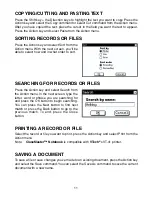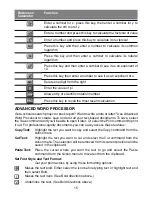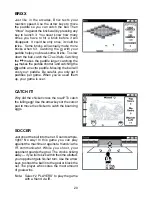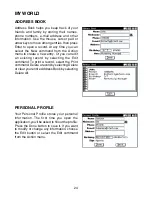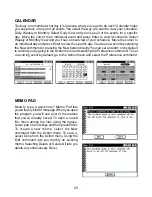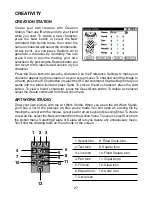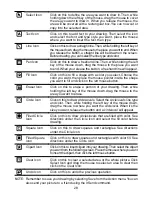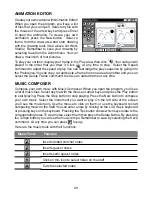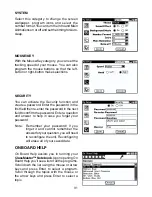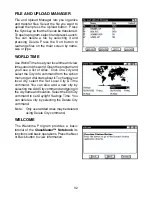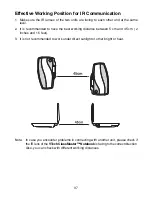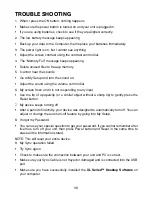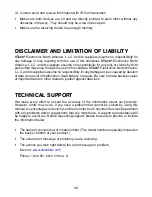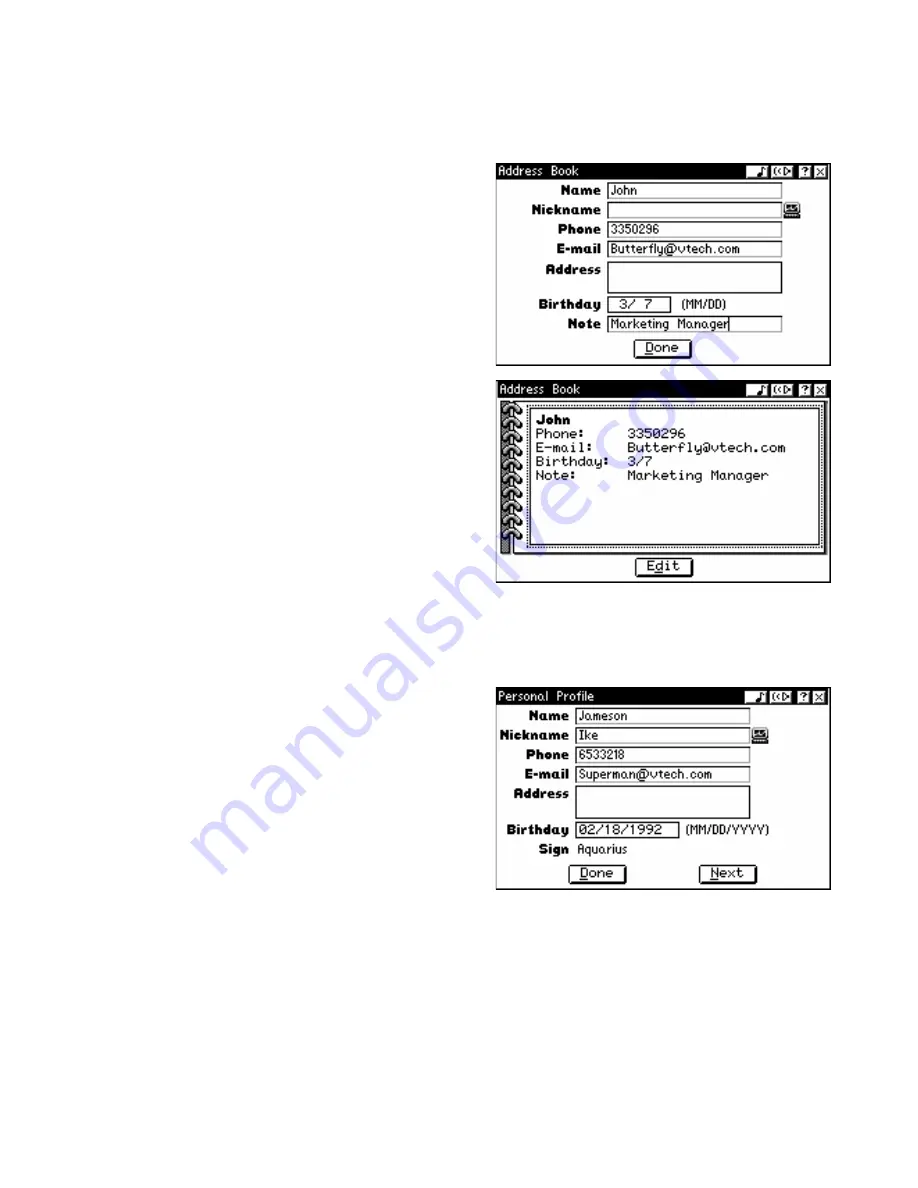
24
MY WORLD
ADDRESS BOOK
Address Book helps you keep track of your
friends and family by storing their names,
phone numbers, e-mail address and other
information. Use the mouse, cursor pad or
arrow keys to move among entries, then press
Enter to open a record. At any time you can
select the New command from the Action
menu to create a new entry. Or you can edit
an existing record by selecting the Edit
command. To print a record, select the Print
command. Delete a record by selecting Delete
or clear your entire Address Book by selecting
Delete All.
PERSONAL PROFILE
Your Personal Profile stores your personal
information. The first time you open the
application, you'll be asked to fill out the profile.
Press the Done button to save it. If you want
to modify or change any information, choose
the Edit button or select the Edit command
from the Action menu.