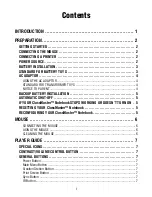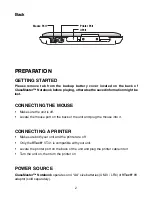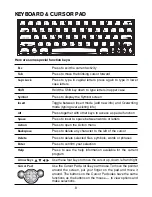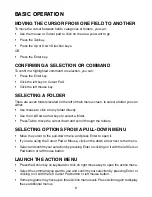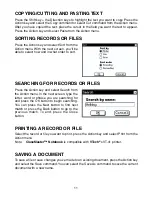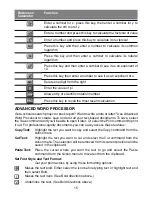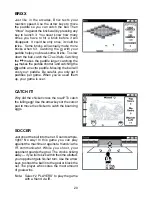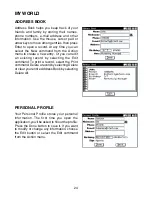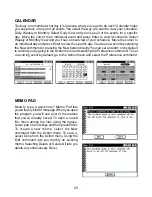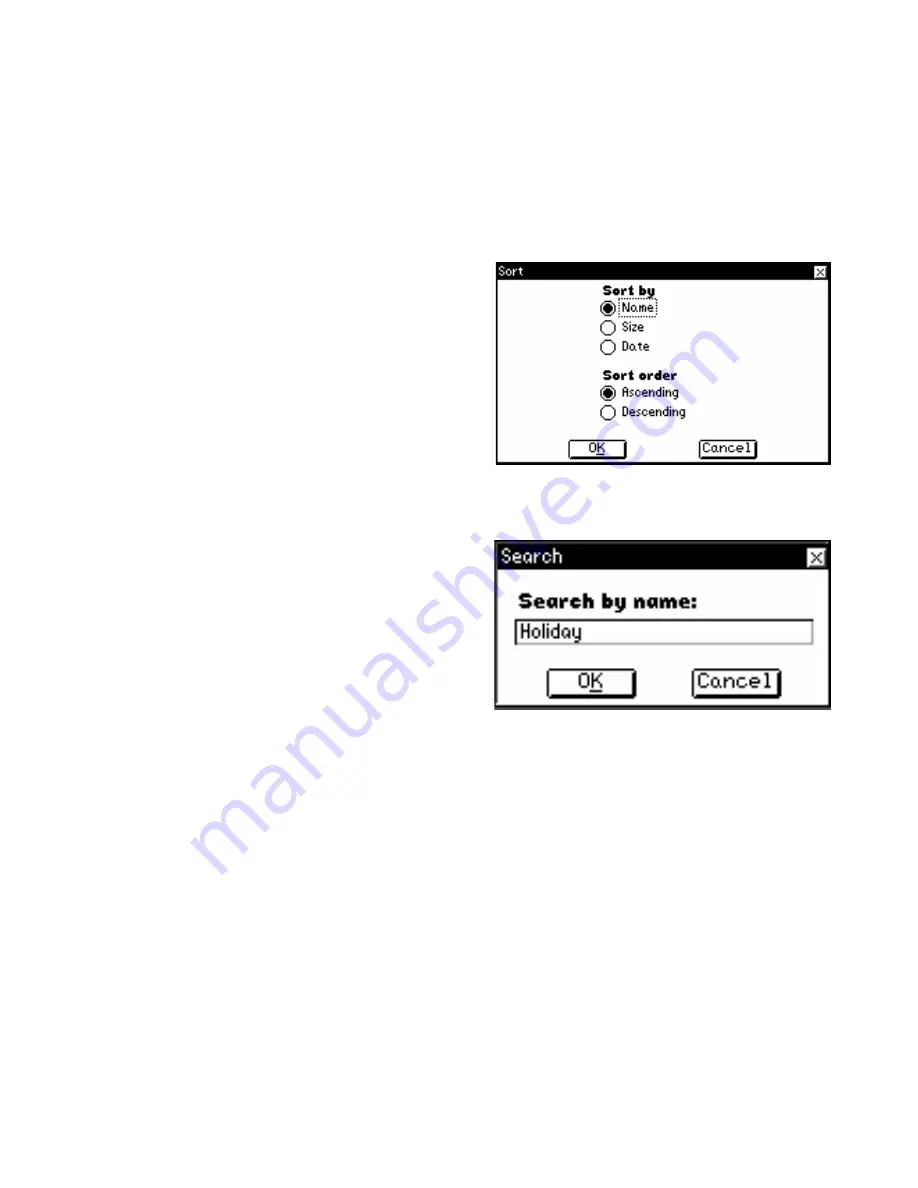
11
COPYING/CUTTING AND PASTING TEXT
Press the Shift key + the Direction keys to highlight the text you want to copy. Press the
Action key and select the Copy command or select Cut command from the Action menu.
After you have copied the text, place the cursor in the field you want the text to appear.
Press the Action key and select Paste from the Action menu.
SORTING RECORDS OR FILES
Press the Action key and select Sort from the
Action menu. With the next screen, you'll be
able to select how and in what order to sort.
SEARCHING FOR RECORDS OR FILES
Press the Action key and select Search from
the Action menu. In the next screen, type the
letter, word or phrase you are searching for
and press the OK button to begin searching.
You can press the Next button to find next
match or press the Back button to go to the
previous match. To end, press the Close
button.
PRINTING A RECORD OR FILE
Select the record or file you want to print, press the Action key and select Print from the
Action menu.
Note:
ClassMaster™ Notebook
is compatible with
VTech
®
’s VT-41 printer.
SAVING A DOCUMENT
To save a file or save changes you’ve made to an existing document, press the Action key
and select the Save command. You can select the Save As command to save the current
document with a new name.