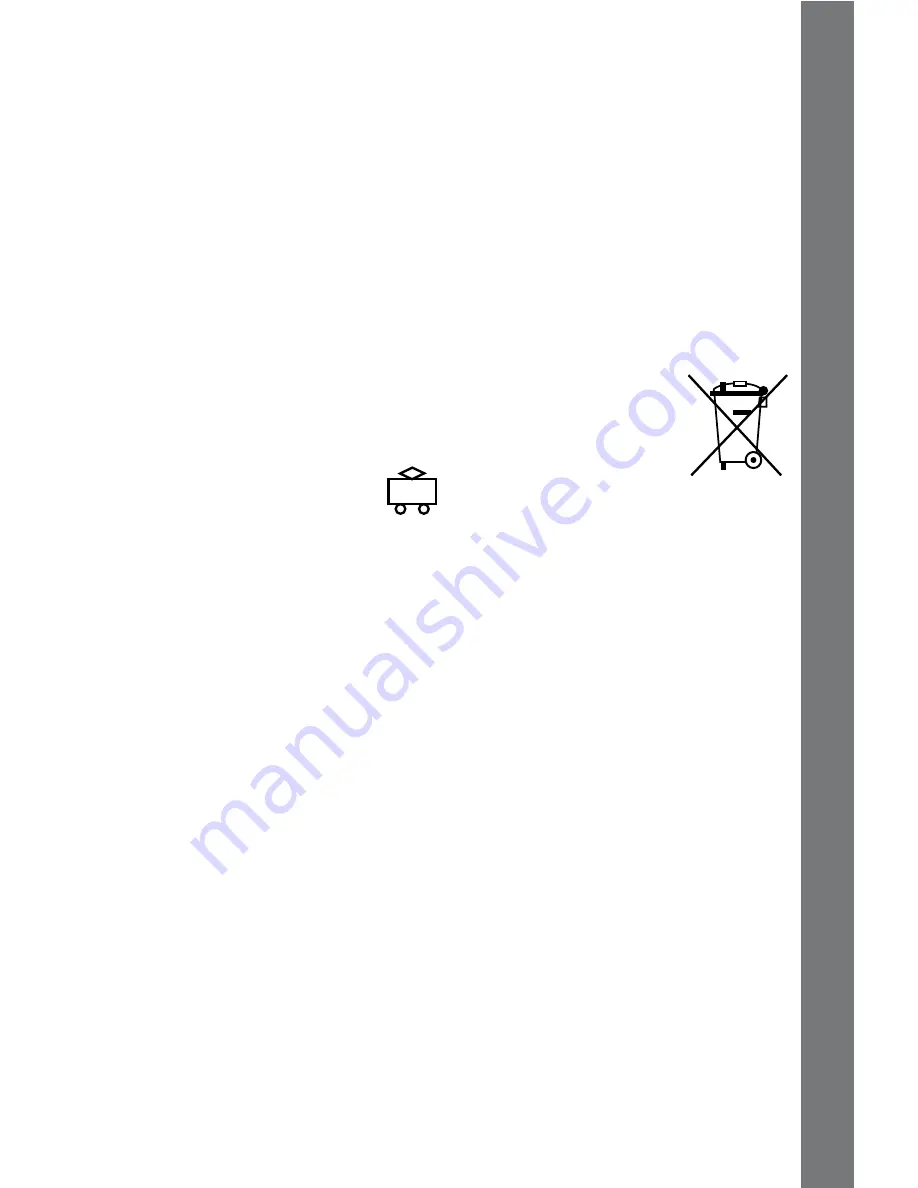
• The toy is not to be connected to more than the recommended
number of power supplies.
• Do not dispose of batteries in fire.
WE DO NOT RECOMMEND THE USE OF RECHARGEABLE
BATTERIES.
NOTE:
Help the environment by disposing of your product responsibly.
The wheelie bin symbols indicate the product and batteries must not
be disposed of in the domestic waste as they contain substances
which can be damaging to the environment and health. Please use
designated collection points or recycling facilities when disposing of
the item or batteries.
More information can be found on:
http://www.recycle-more.co.uk; www.recyclenow.com
AC/DC ADAPTOR
Use a
VTech
®
adaptor or any other standard adaptor that complies
with EN618 AC/DC 9V 300mA centre-positive adaptor.
CONNECTING THE ADAPTOR
1. Make sure the unit is OFF.
2. Locate the adaptor jack on the back of the unit.
3. Insert the adaptor plug into the unit’s adaptor jack.
4. Plug the adaptor into a wall outlet.
. Turn the unit ON.
NOTE:
When the toy is not going to be in use for an extended
period of time, unplug the adaptor.
STANDARD fOR TOYS wITH ADAPTOR
• The toy is not intended for use by children under 3 years old.
• Only use the recommended adaptor with the toy.
• The adaptor is not a toy.
• Never clean a plugged-in toy with liquid.
• Never use more than 1 adaptor.
• Do not leave plugged-in for extended periods of time.
NOTICE TO PARENTS
Regularly examine the adaptor, checking for damage to the cord,
plug, transformer or other parts. Do not use the adaptor if there
is any damage to it.
GETTING
STARTED
Summary of Contents for CHALLENGER 91-002136-014-000
Page 1: ...Challenger LaptopTM 2010 VTech Printed in China 91 002136 014 000 User s Manual ...
Page 2: ......
Page 19: ......
Page 20: ......




















