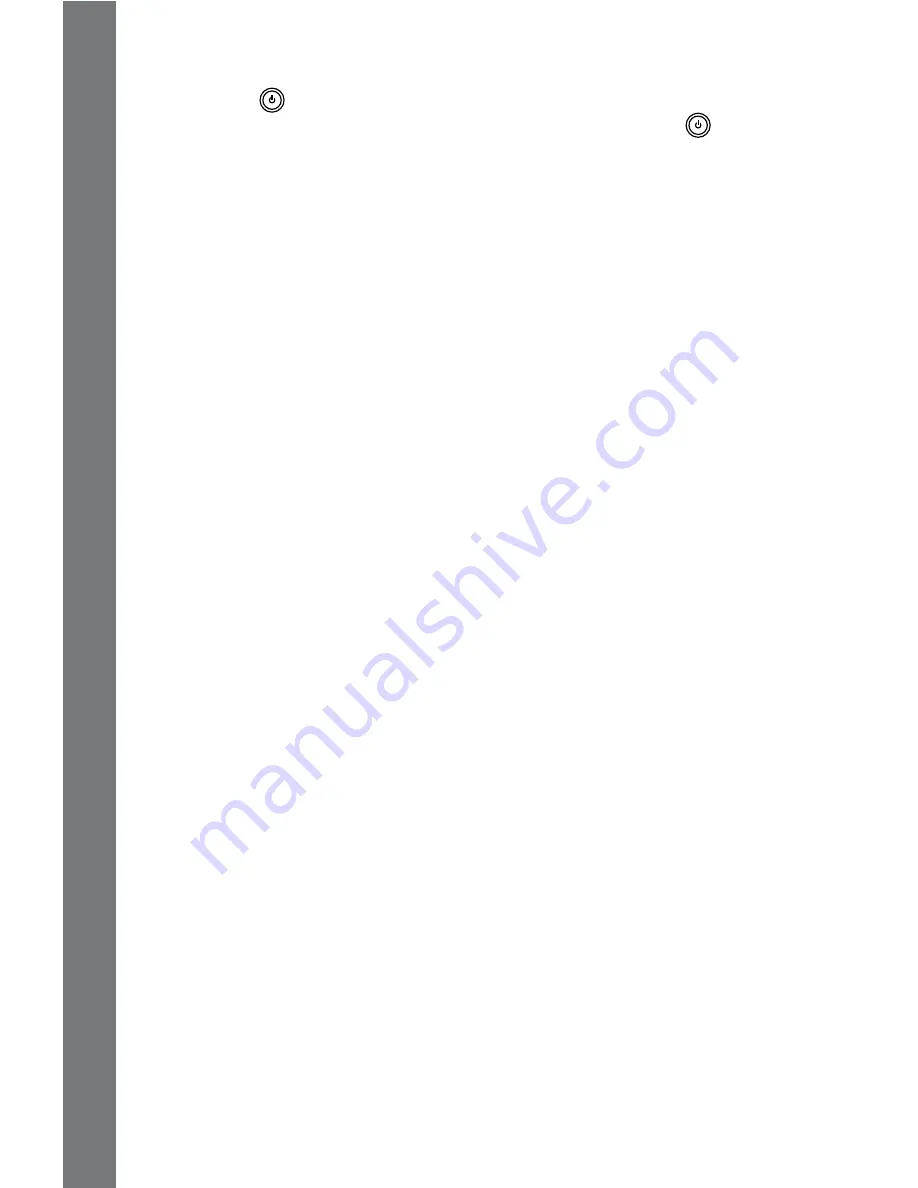
10
HOw TO PLAY
Pressing the
key to turn on the unit, followed by the main menu,
where an activity can be selected to play. Pressing the
key again
will turn the unit off.
ACTIvITY SELECTION
When the unit is turned on and the opening sequence has been
displayed, you will be taken to the main menu where activities can
be selected by:
1) pressing
Enter
at the chosen activity while they cycle through
automatically;
2) using the cursor pad to cycle through the activities manually and
making a selection with the
Enter
key;
3) clicking the mouse button at the desired activity;
4) typing the activity number and selecting with the
Enter
key
If a category key (such as ‘Word Zone’) is pressed, the menu will
jump to the first activity of that category. Individual activities can then
be selected using the same methods previously described.
AI fEATURE
If a question is answered incorrectly during the first round, up to 3
of those questions will be asked again in subsequent rounds of most
activities. This feature is designed to help children find the correct
answer by using their memory.
ANSwER
The answer will be provided after a certain number of tries in most
question activities. It will not be available in Earful of Numbers, Picture
Fun, Chat Room, Alphabet Apple, Number Bubbles, Typing Fun, Firefly
Count, Carrot Patch and all activities in the Creative Studio and My
Tools category.
SHORT BREAK MODE
After rounds are played consecutively, you’ll enjoy a wonderful display
of dancing to music!
AUTO POwER Off
To preserve battery power, the
Challenger Laptop™
will automatically
shut off after several minutes without input. The unit can be turned
on again by pressing the
On/Off
key.
HO
w
TO
PLAY
Summary of Contents for CHALLENGER 91-002136-014-000
Page 1: ...Challenger LaptopTM 2010 VTech Printed in China 91 002136 014 000 User s Manual ...
Page 2: ......
Page 19: ......
Page 20: ......






































