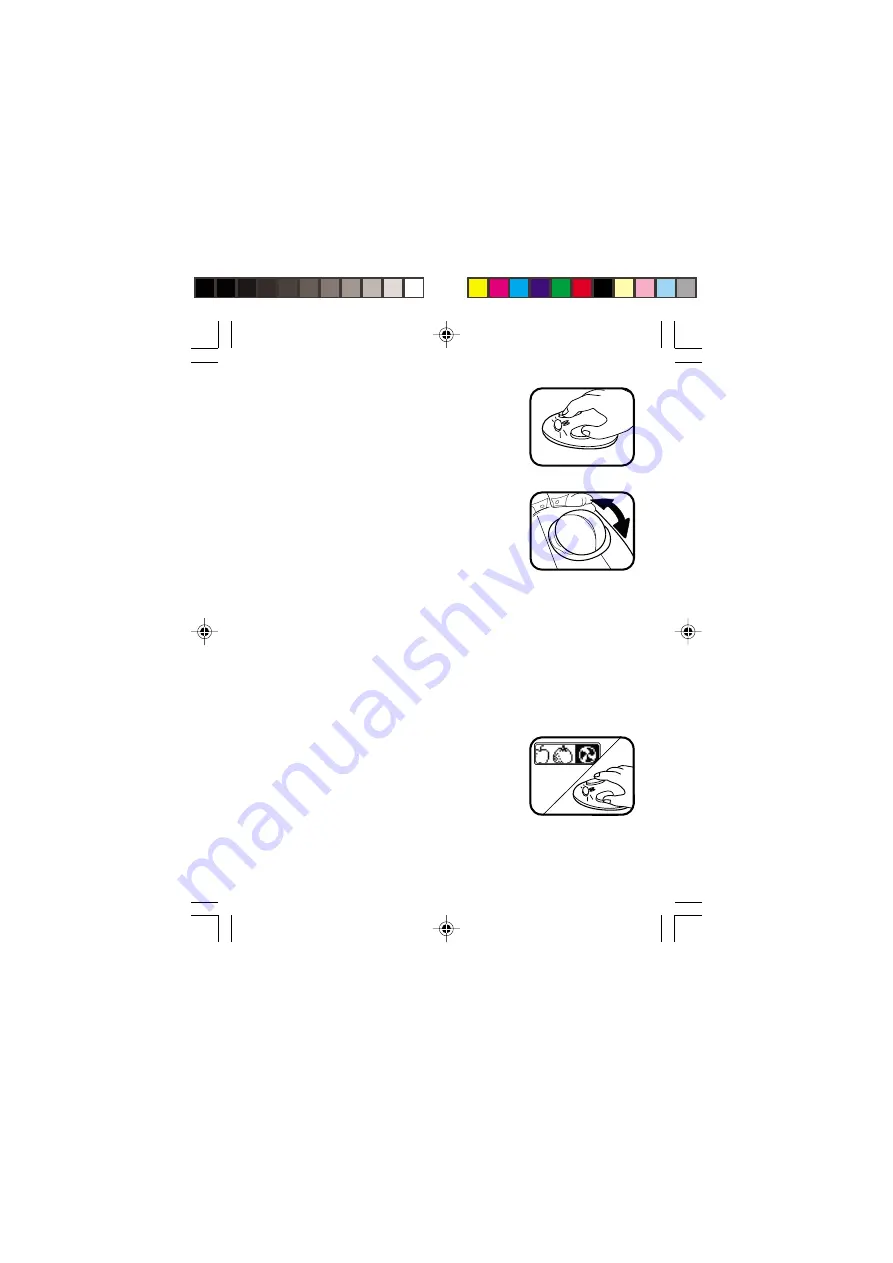
7
9. Press the MOUSE EARS to move the cursor
on the LCD screen left or right. Press the left
mouse ear to move the cursor left or press
the right mouse ear to move the cursor right.
10.Spin the ROLLER BALL on the keyboard to
move the cursor on the LCD screen up or
down. Spin the roller ball up to move the
cursor up or spin the roller ball down to move
the cursor down.
ACTIVITIES
Mode 1
Page 1. Odd One Out
Three objects will appear on the LCD screen.
You will be asked which item does not belong.
To select which item does not belong, select the
object using the mouse ears found on the mouse
and press the enter button to confirm. If your
answer is correct, a positive animation will
appear. If it is incorrect after 3 times, a negative
animation will appear and the answer will be
identified.
32100IM3.29
10/8/01, 5:12 PM
7
































