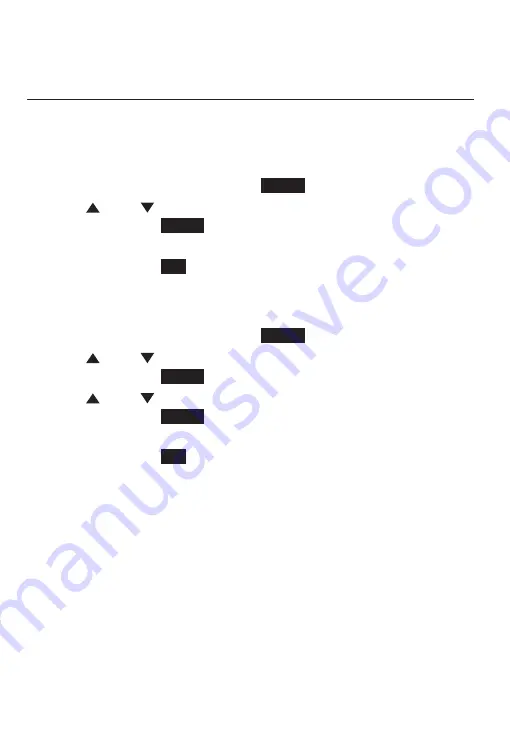
70
Answering system
Answering system operation
Delete all mailbox messages
You can use delete all messages stored in the private mailbox or
stored in the general mailbox.
To delete all messages in the private mailbox:
1. When the handset is idle, press
M.Box
.
2. Press
DIR
or
CID
to scroll to
Delete all old, then press
MENU/
SELECT or
Select
.
3. The screen displays
Delete all old messages? Press
MENU/
SELECT or
Yes
to confirm. The screen displays
All old
msgs deleted.
To delete all messages in the general mailbox:
1. When the handset is idle, press
M.Box
.
2. Press
DIR
or
CID
to scroll to
Gen MB, then press
MENU/
SELECT or
Select
.
3. Press
DIR
or
CID
to scroll to
Delete all old, then press
MENU/
SELECT or
Select
.
4. The screen displays
Delete all old messages? Press
MENU/
SELECT or
Yes
to confirm. The screen displays
All old
msgs deleted.






























