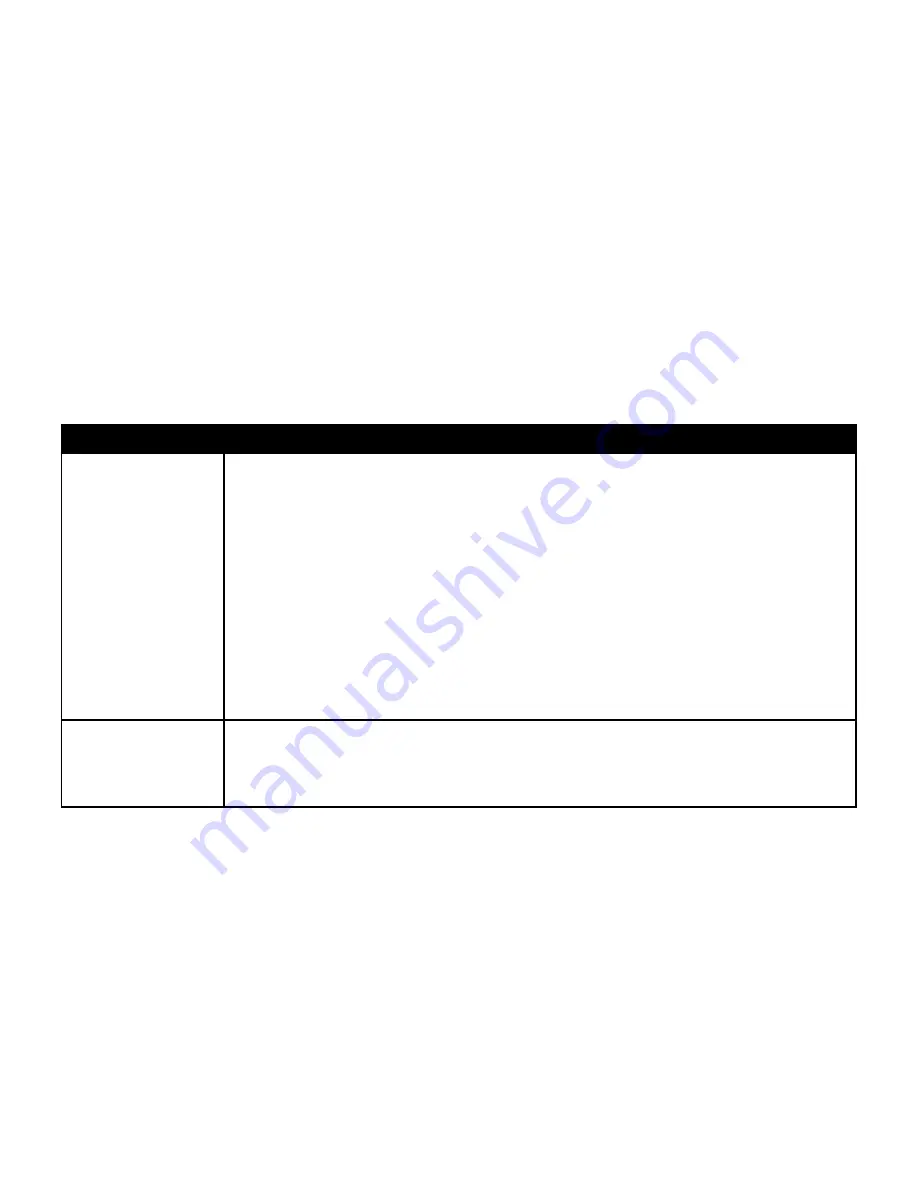
www.vtechphones.com
28
Troubleshooting
Problem
Suggestion
My telephone does not
work at all.
Make sure the battery is installed and charged correctly (see pages 3 and 27). For optimum
daily performance, return the cordless handset to the telephone base after use.
Make sure the power adapter is securely plugged into an outlet not controlled by a wall
switch.
Make sure the telephone line cord is plugged firmly into the telephone base and the modular
wall jack.
Unplug the unit’s electrical power. Wait for approximately 15 seconds, then plug it back in.
Allow up to one minute for the cordless handset and base to synchronize.
Charge the battery in the cordless handset for at least 16 hours.
Remove and re-insert the battery. If that still does not work, it may be necessary to purchase
a new battery.
Disconnect the telephone base from the modular jack and plug in a working telephone. If this
telephone does not work, the problem is probably in the wiring or the local service. Call the
local telephone company.
•
•
•
•
•
•
•
Low Battery
is
displayed on screen.
Place the handset in the telephone base or charger for recharging.
Remove and re-install the battery and use it normally until fully discharged, then recharge the
handset on the telephone base or charger for 16 hours.
If the above measures do not correct the problem, the battery may need to be replaced.
•
•
•
If you have difficulty operating your telephone, please try the suggestions below. For Customer Service, visit our website at
www.vtechphones.com, or call VTech Communications at 1 (800) 595-9511; In Canada, visit our website at www.vtechcanada.
com, or call VTech Telecommunications Canada Ltd. at 1 (800) 267-7377.
















































