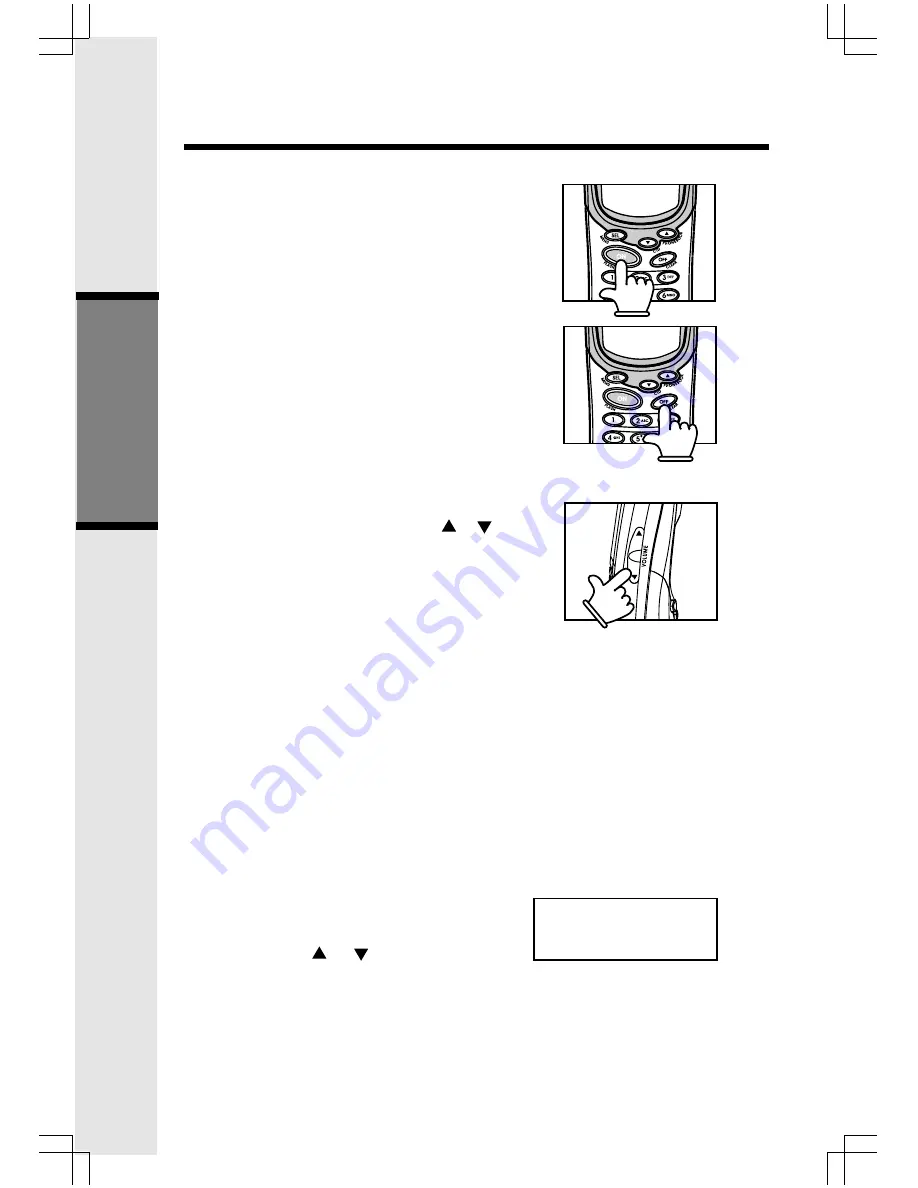
10
Making Calls
•
Press ON (or, SPEAKERPHONE to use the
Handset Speakerphone feature). Dial the
phone number. -OR-
Dial the phone number first; then press
ON (or SPEAKERPHONE).
•
Press OFF to end your call.
Answering Calls
•
Press ON, SPEAKERPHONE or any dialing
keys.
•
Press OFF to end your call.
Adjust the Handset Volume
(Also applies to the Handset Speakerphone
and Headset).
•
The volume control is on the left edge of
the Handset. During a call, press or
key to adjust the listening volume to a
comfortable level. When you reach the
maximum or minimum setting, a double-beep
will sound.
NOTE: The procedure is the same for the
Handset earpiece, Speakerphone and Headset.
Flash Function
•
You can use your ev 2625 with services
such as Call Waiting. When you receive a
call-waiting signal, simply press the ON/
FLASH key to connect to the new call.
Press ON/FLASH again to return to the
original call.
NOTE: Use ON/FLASH to access other phone
company subscriber services, as
described by your provider.
Redial Function
•
Press REDIAL• PAUSE to display the last
telephone number dialed from the
Handset. Use or
to scroll through
the 5 previously dialed numbers (up to 32
digits each). When you reach the beginning
or the ending of the redial list, a double-
beep will sound. Pressing OFF will exit the
redial review list.
Handset Operation
Basic Operation
REDIAL
595-9511











































